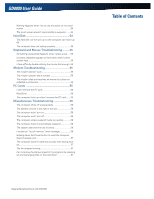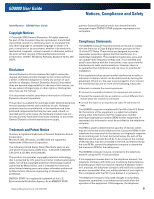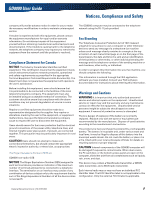Hitachi GD8000 User Guide - Page 9
Getting Started - rugged notebook
 |
View all Hitachi GD8000 manuals
Add to My Manuals
Save this manual to your list of manuals |
Page 9 highlights
GD8000 User Guide Getting Started Standard Features „„ XGATransmissive HiBright Display „„ Shock-mounted, ruggedized, removable Hard Disk Drive with heater „„ Fully-rugged magnesium case „„ Full-size keyboard with embedded numeric keypad and 12 function keys „„ Capacitive Touchpad „„ Internal 56K V.92 Fax/Modem „„ Lid Switch: The lid switch can be configured to suspend your computer when the lid is closed and to resume when the lid is opened. „„ Application Launch Key and user programmable button „„ Internal Gigabit Ethernet LAN „„ Three USB 2.0 Ports „„ Type II PC Card Slot „„ Audio Jacks for external speakers and microphone and internal speakers and microphone „„ Stealth Mode: This feature allows you to use the computer in an environment where sound and light could be dangerous or disruptive „„ Microsoft Windows XP SP3, Microsoft Windows Vista or Microsoft Windows 7 operating system „„ Three-year limited warranty Optional Features Below is a list of some of the optional features supported by your computer. Contact your authorized dealer if you decide to perform a key component upgrade. „„ XGA Transmissive HiBright DynaVue® Touch Screen Display „„ Fingerprint Scanner „„ Radio ON/OFF Switch „„ Smart Card or EXPRESS Card/54 slot „„ CRMA Express radio technology: Flexible, upgradeable radio module for significant cost savings „„ Integrated Wireless LAN Communications: 802.11a/b/g Wireless LAN with Mini-PCI wireless card support „„ Bluetooth „„ GPS „„ Media Bay Device: DVD multi drive or media bay battery „„ Backlit Keyboard „„ Hazloc „„ Memory „„ Extra Hard Disk Drive (HDD) Operating System Information For information and help with Windows XP, select Start, Help and Support. Under Pick a Help Topic, select Windows Basics to open The Windows XP Help and Support Center, an online orientation of the Windows XP Operating System. For information and help with Windows Vista, select Start, Welcome Center. Under Get Started with Windows, select Show all 13 items. For information and help with Windows 7, select Start, Help and Support, How to get started with your computer. You can also browse or search help topics to learn more about using the Windows 7 Operating System. Tips for New Owners „„ Back up files often. Users who need to manage large amounts of data may wish to use backup devices. „„ Create a set of recovery CDs or DVDs to recover your hard disk in case it becomes corrupted. To do this, use the Recovery CD Wizard by selecting Start, Programs, Mobile Computer Tools. „„ Don't leave passwords anywhere on your notebook or carrying case. „„ Install antivirus software and keep it updated. „„ For added security, consider using a computer lock with the computer's Security Slot. „„ Develop ergonomic work habits to help prevent related health issues. The science of ergonomics studies the relationship between health and a suitable work environment. For more information on ergonomics, contact your nearest computer bookstore, local library, reputable website. Turning Off the Computer To turn off your computer select Start, Shut Down, Shut Down and follow the instructions on the screen. If you are going to be away from the computer for a short period, you can conserve power without shutting down the system. See Managing Power and Battery Tips for details. NOTE If you are unable to shut down your computer normally, follow the instructions in Troubleshooting. CAUTION Shutting off the computer improperly may result in data loss. General Dynamics Itronix | 72-0137-003