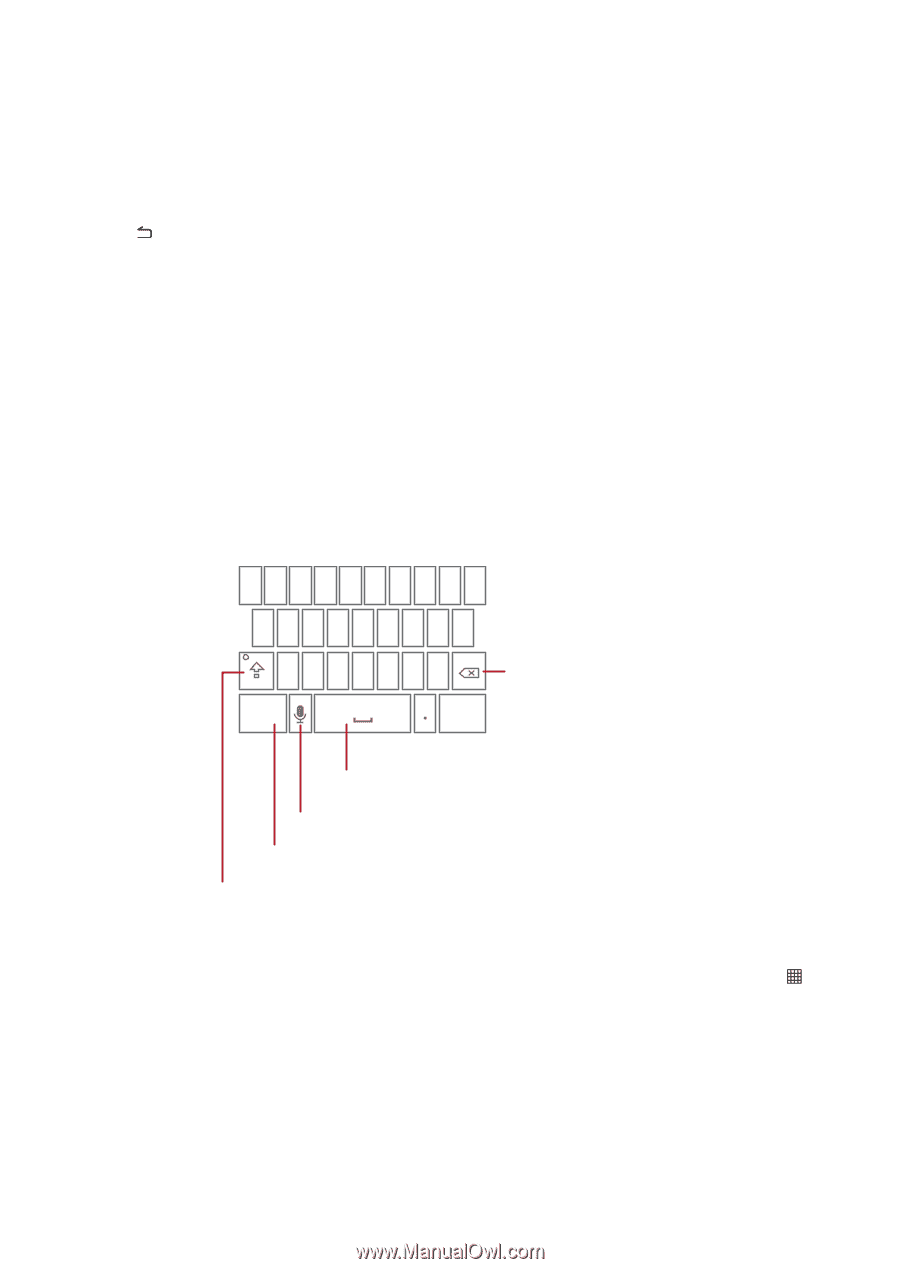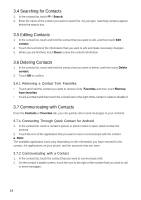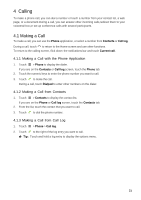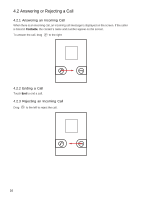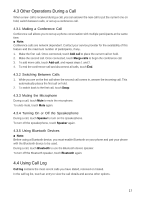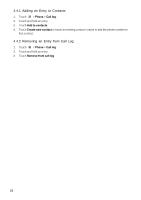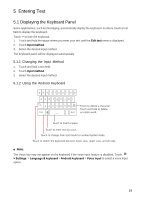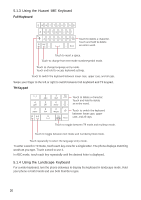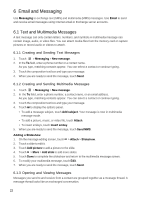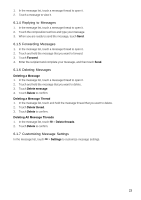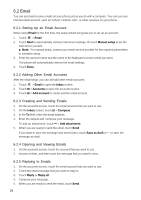Huawei Ascend X User Manual - Page 19
Entering Text - case
 |
View all Huawei Ascend X manuals
Add to My Manuals
Save this manual to your list of manuals |
Page 19 highlights
5 Entering Text 5.1 Displaying the Keyboard Panel Some applications, such as messaging, automatically display the keyboard. In others, touch a text field to display the keyboard. Touch to hide the keyboard. 1. Touch and hold the space where you enter your text until the Edit text menu is displayed. 2. Touch Input method. 3. Select the desired input method. The keyboard panel will be displayed automatically. 5.1.1 Changing the Input Method 1. Touch and hold a text field. 2. Touch Input method. 3. Select the desired input method. 5.1.2 Using the Android Keyboard qwe r t y u i op asd f gh j k l z x c v b n m DEL ?123 Next Touch to delete a character. Touch and hold to delete an entire word. Touch to insert a space. Touch to enter text by voice. Touch to change from text mode to number/symbol mode. Touch to switch the keyboard between lower case, upper case, and all caps. ■ Note: The Voice key may not appear on the keyboard if the voice input feature is disabled. Touch > Settings > Language & keyboard > Android keyboard > Voice input to select a voice input option. 19