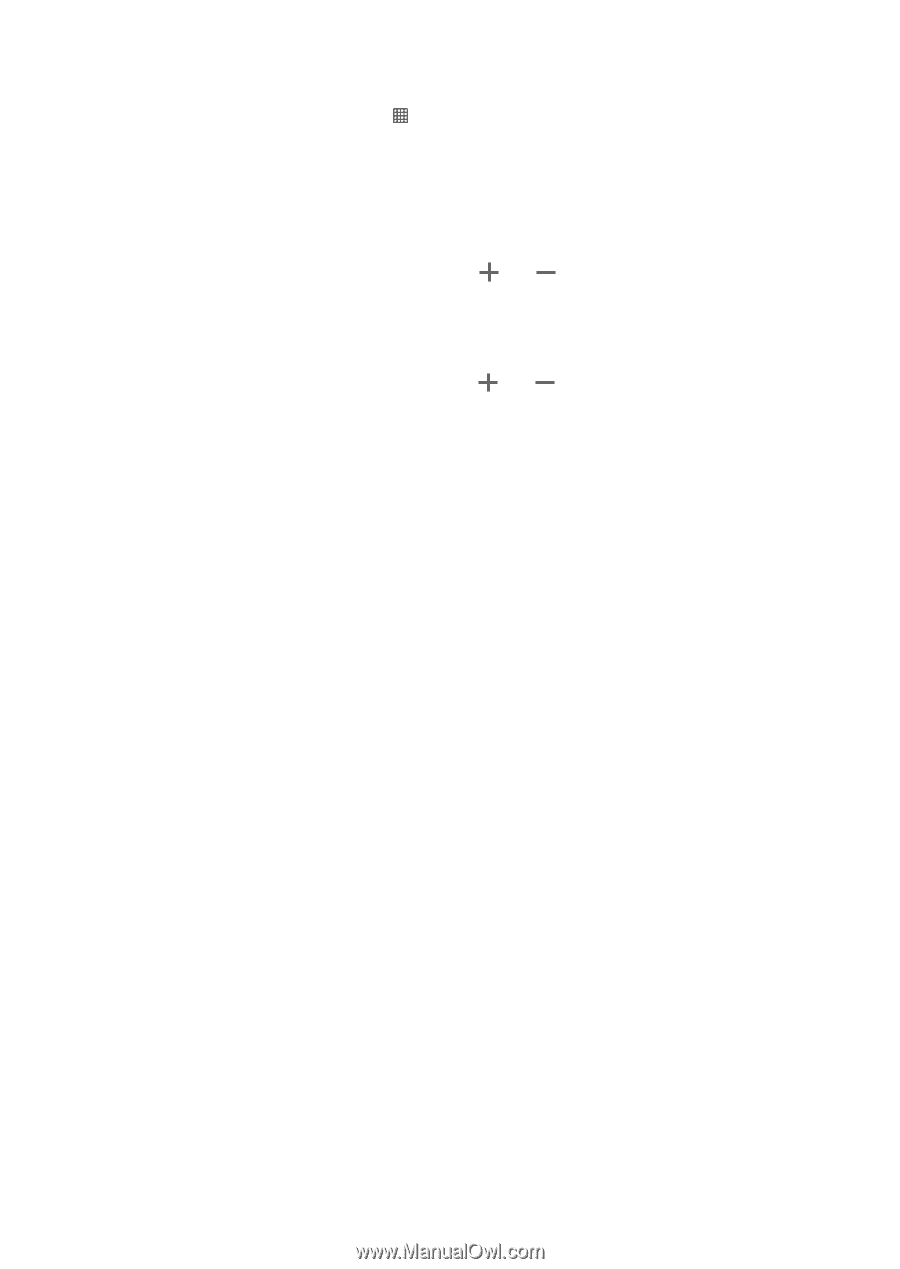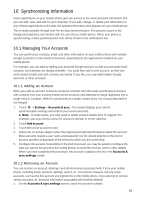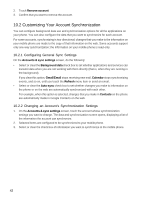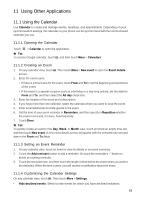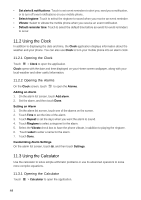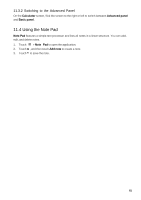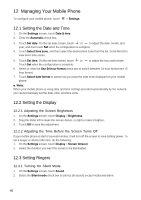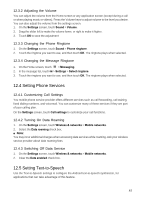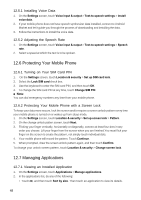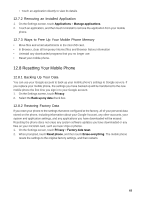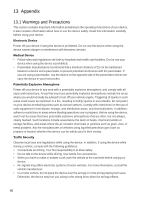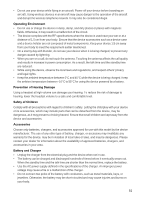Huawei Ascend X User Manual - Page 46
Managing Your Mobile Phone
 |
View all Huawei Ascend X manuals
Add to My Manuals
Save this manual to your list of manuals |
Page 46 highlights
12 Managing Your Mobile Phone To configure your mobile phone, touch > Settings. 12.1 Setting the Date and Time 1. On the Settings screen, touch Date & time. 2. Clear the Automatic check box. 3. Touch Set date. On the set date screen, touch or to adjust the date, month, and year, and then touch Set when the configuration is complete. 4. Touch Select time zone, and then select the desired time zone from the list. Scroll the list to view more time zones. 5. Touch Set time. On the set time screen, touch or to adjust the hour and minute. Touch Set when the configuration is complete. 6. Select or clear the Use 24-hour format check box to switch between 24-hour format and 12- hour format. 7. Touch Select date format to select how you want the date to be displayed on your mobile phone. ■ Note: When your mobile phone is using date and time settings provided automatically by the network, you cannot manually set the date, time, and time zone. 12.2 Setting the Display 12.2.1 Adjusting the Screen Brightness 1. On the Settings screen, touch Display > Brightness. 2. Drag the slider left to make the screen darker, or right to make it brighter. 3. Touch OK to save the adjustment. 12.2.2 Adjusting the Time Before the Screen Turns Off If your mobile phone is idle for several minutes, it will turn off the screen to save battery power. To set a longer or shorter idle time, do the following: 1. On the Settings screen, touch Display > Screen timeout. 2. Select the duration you want the screen to be illuminated. 12.3 Setting Ringers 12.3.1 Turning On Silent Mode 1. On the Settings screen, touch Sound. 2. Select the Silent mode check box to silence all sounds except media and alarm. 46