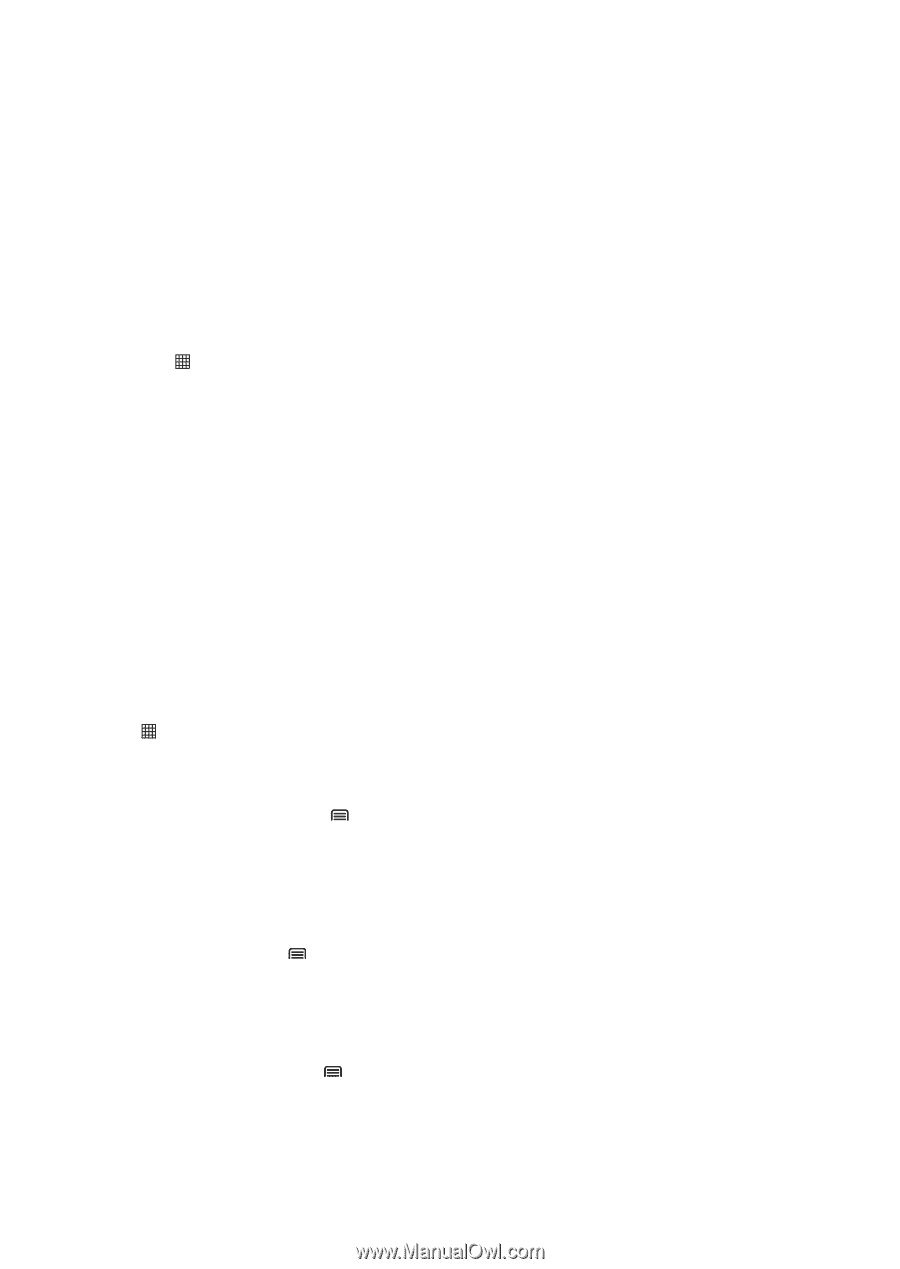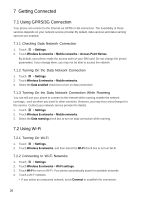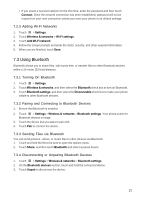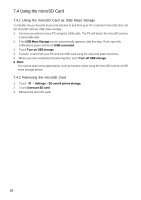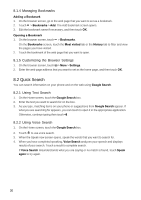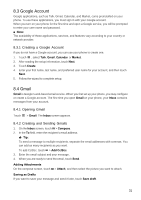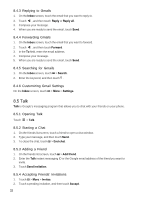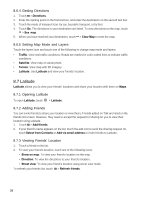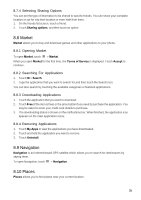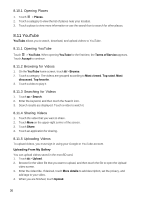Huawei Ascend X User Manual - Page 31
Google Account, 4 Gmail
 |
View all Huawei Ascend X manuals
Add to My Manuals
Save this manual to your list of manuals |
Page 31 highlights
8.3 Google Account Google applications, such as Talk, Gmail, Calendar, and Market, come preinstalled on your phone. To use these applications, you must sign in with your Google account. When you turn on your phone for the first time and open a Google service, you will be prompted to enter your user name and password. ■ Note: The availability of these applications, services, and features vary according to your country or network provider. 8.3.1 Creating a Google Account If you do not have a Google account, you can use your phone to create one. 1. Touch , select Talk, Gmail, Calendar or Market. 2. After reading the setup information, touch Next. 3. Touch Create. 4. Enter your first name, last name, and preferred user name for your account, and then touch Next. 5. Follow the wizard to complete setup. 8.4 Gmail Gmail is Google's web-based email service. When you first set up your phone, you may configure or create a Google account. The first time you open Gmail on your phone, your Inbox contains messages from your account. 8.4.1 Opening Gmail Touch > Gmail. The Inbox screen appears. 8.4.2 Creating and Sending Gmails 1. On the Inbox screen, touch > Compose. 2. In the To field, enter the recipient's email address. ★ Tip: To send a message to multiple recipients, separate the email addresses with commas. You can add as many recipients as you want. To add Cc/Bcc, touch > Add Cc/Bcc. 3. Enter the email subject and your message. 4. When you are ready to send the email, touch Send. Adding Attachments On the compose screen, touch > Attach, and then select the picture you want to attach. Saving as Drafts If you want to save your message and send it later, touch Save draft. 31