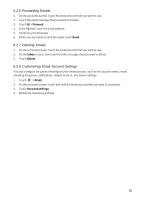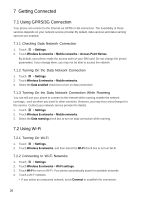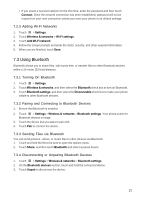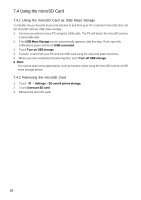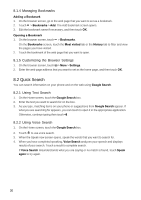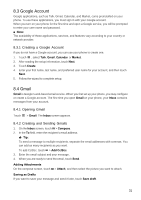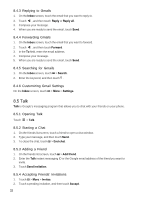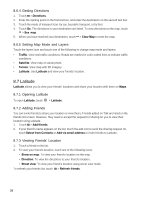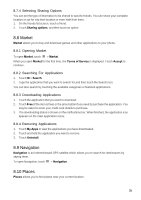Huawei Ascend X User Manual - Page 30
Quick Search
 |
View all Huawei Ascend X manuals
Add to My Manuals
Save this manual to your list of manuals |
Page 30 highlights
8.1.4 Managing Bookmarks Adding a Bookmark 1. On the browser screen, go to the web page that you want to set as a bookmark. 2. Touch > Bookmarks > Add. The Add bookmark screen opens. 3. Edit the bookmark name if necessary, and then touch OK. Opening a Bookmark 1. On the browser screen, touch > Bookmarks. On the Bookmarks screen, touch the Most visited tab or the History tab to filter and view the pages you have visited. 2. Touch the bookmark of the web page that you want to open. 8.1.5 Customizing the Browser Settings 1. On the browser screen, touch > More > Settings. 2. Enter the web page address that you want to set as the home page, and then touch OK. 8.2 Quick Search You can search information on your phone and on the web using Google Search. 8.2.1 Using Text Search 1. On the Home screen, touch the Google Search box. 2. Enter the text you want to search for on the box. 3. As you type, matching items on your phone or suggestions from Google Search appear. If what you are searching for appears, you can touch to open it in the appropriate application. Otherwise, continue typing then touch . 8.2.2 Using Voice Search 1. On the Home screen, touch the Google Search box. 2. Touch to use voice search. 3. When the Speak now screen opens, speak the words that you want to search for. 4. When you have completed speaking, Voice Search analyzes your speech and displays results of your search. Touch a result to complete search. If Voice Search misunderstands what you are saying or no match is found, touch Speak again to try again. 30