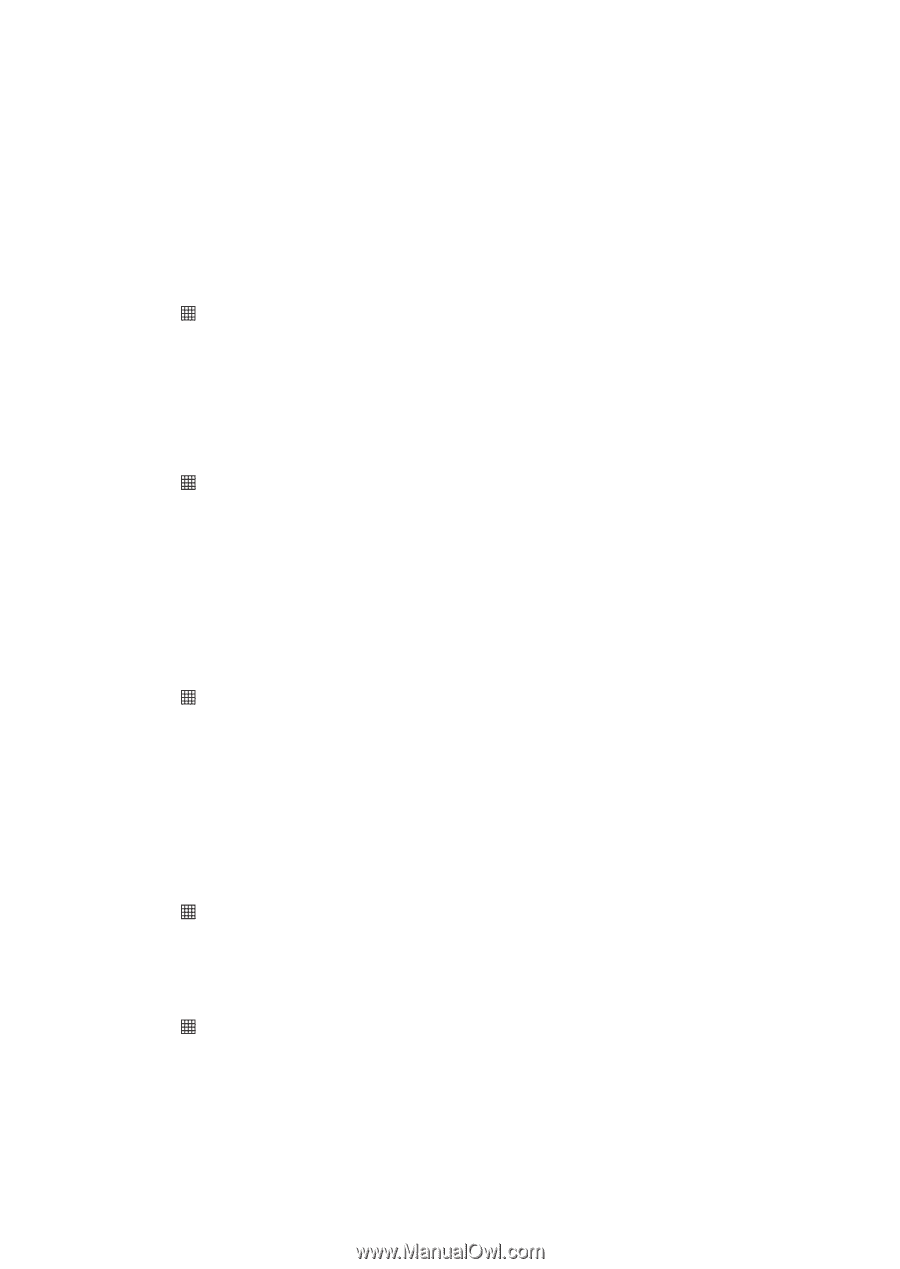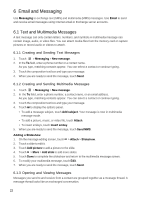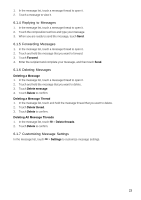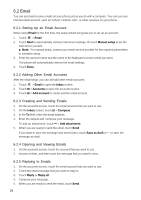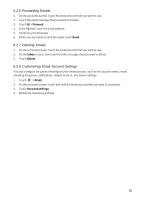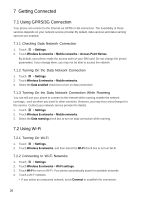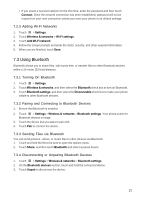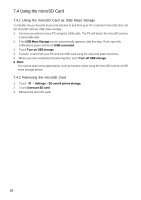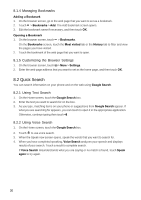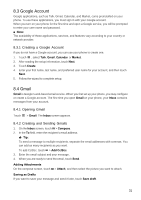Huawei Ascend X User Manual - Page 26
Getting Connected
 |
View all Huawei Ascend X manuals
Add to My Manuals
Save this manual to your list of manuals |
Page 26 highlights
7 Getting Connected 7.1 Using GPRS/3G Connection Your phone can connect to the Internet via GPRS or 3G connection. The availability of these services depends on your network service provider.By default, data services and data roaming services are enabled. 7.1.1 Checking Data Network Connection 1. Touch > Settings. 2. Touch Wireless & networks > Mobile networks > Access Point Names. By default, your phone reads the access point of your SIM card. Do not change the preset parameters; if you change them, you may not be able to access the network. 7.1.2 Turning On the Data Network Connection 1. Touch > Settings. 2. Touch Wireless & networks > Mobile networks. 3. Select the Data enabled check box to turn on data connection. 7.1.3 Turning On the Data Network Connection While Roaming You can still use your phone to connect to the Internet while roaming outside the network coverage, such as when you travel to other countries. However, you may incur extra charges for this service. Contact your network service provider for details. 1. Touch > Settings. 2. Touch Wireless & networks > Mobile networks. 3. Select the Data roaming check box to turn on data connection while roaming. 7.2 Using Wi-Fi 7.2.1 Turning On Wi-Fi 1. Touch > Settings. 2. Touch Wireless & networks, and then select the Wi-Fi check box to turn on Wi-Fi. 7.2.2 Connecting to Wi-Fi Networks 1. Touch > Settings. 2. Touch Wireless & networks > Wi-Fi settings. 3. Touch Wi-Fi to turn on Wi-Fi. Your phone automatically scans for available networks. 4. Touch a Wi-Fi network. • If you select an unsecured network, touch Connect to establish the connection. 26