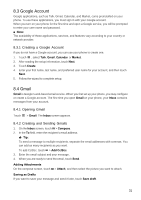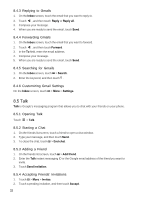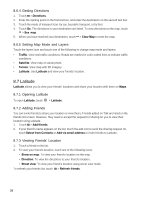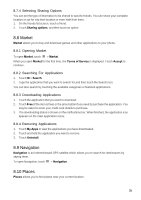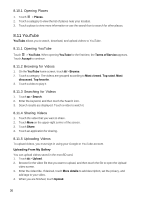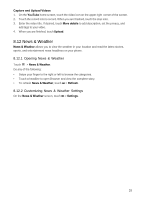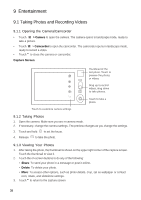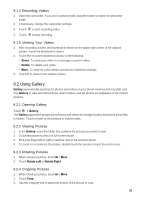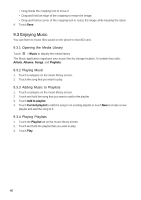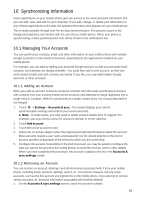Huawei Ascend X User Manual - Page 36
YouTube
 |
View all Huawei Ascend X manuals
Add to My Manuals
Save this manual to your list of manuals |
Page 36 highlights
8.10.1 Opening Places 1. Touch > Places. 2. Touch a category to view the list of places near your location. 3. Touch a place to view more information or use the search box to search for other places. 8.11 YouTube YouTube allows you to watch, download, and upload videos to YouTube. 8.11.1 Opening YouTube Touch > YouTube. When opening YouTube for the first time, the Terms of Service appears. Touch Accept to continue. 8.11.2 Browsing for Videos 1. On the YouTube home screen, touch > Browse. 2. Touch a category. The videos are grouped according to Most viewed, Top rated, Most discussed, Top favorite. 3. Touch a video to play it. 8.11.3 Searching for Videos 1. Touch > Search. 2. Enter the keyword, and then touch the Search icon. 3. Search results are displayed. Touch a video to watch it. 8.11.4 Sharing Videos 1. Touch the video that you want to share. 2. Touch More on the upper-right corner of the screen. 3. Touch Share. 4. Touch an application for sharing. 8.11.5 Uploading Videos To upload videos, you must sign in using your Google or YouTube account. Uploading From My Gallery You can upload videos saved in the mcroSD card. 1. Touch > Upload. 2. Browse for the video file that you want to upload, and then touch the file to open the Upload video screen. 3. Enter the video title. If desired, touch More details to add description, set the privacy, and add tags to your video. 4. When you are finished, touch Upload. 36