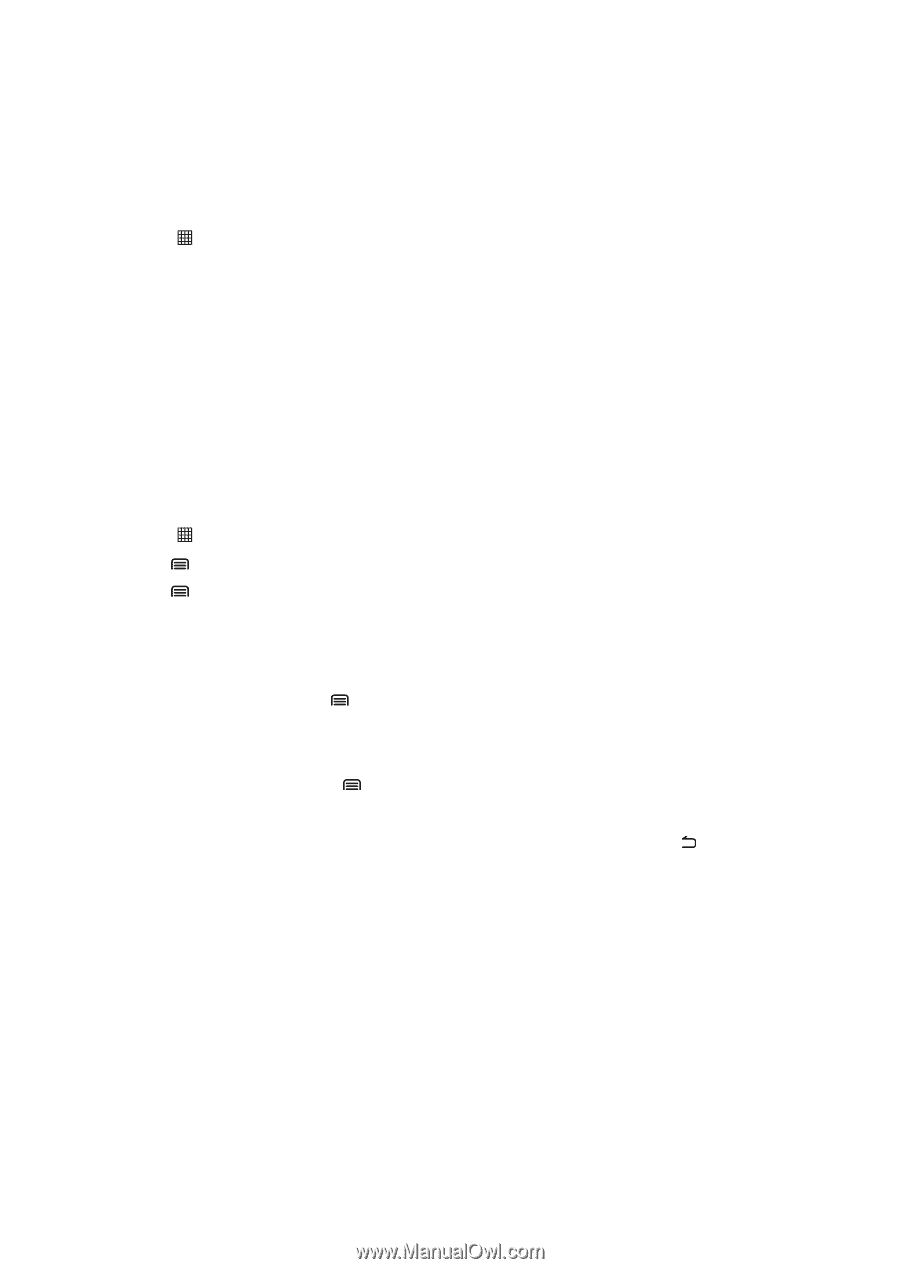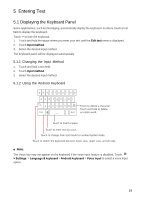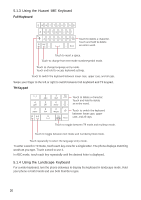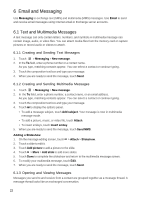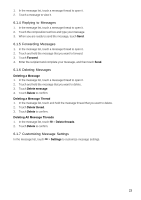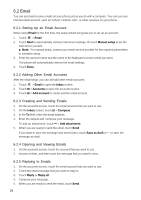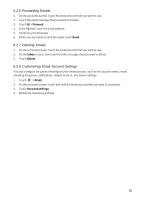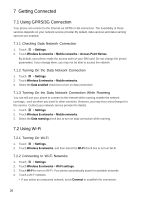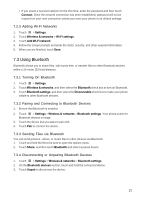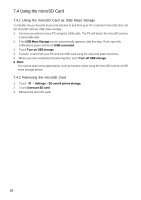Huawei Ascend X User Manual - Page 24
 |
View all Huawei Ascend X manuals
Add to My Manuals
Save this manual to your list of manuals |
Page 24 highlights
6.2 Email You can send and receive emails on your phone just as you do with a computer. You can use your Internet email account, such as Yahoo!, Hotmail, AOL, or other services on your phone. 6.2.1 Setting Up an Email Account When using Email for the first time, the setup wizard will guide you to set up an account. 1. Touch > Email. 2. Touch Next to automatically retrieve mail server settings. Or touch Manual setup to set the mail server yourself. ■ Note: For manual setup, contact your email service provider for the required parameters to complete setup. 3. Enter the account name and the name to be displayed on every email you send. The phone will automatically retrieve the email settings. 4. Touch Done. 6.2.2 Adding Other Email Accounts After the initial setup, you can still add other email accounts. 1. Touch 2. Touch 3. Touch > Email to open the Inbox screen. > Accounts to open the accounts screen. > Add account to create another email account. 6.2.3 Creating and Sending Emails 1. On the accounts screen, touch the email account that you want to use. 2. On the Inbox screen, touch > Compose. 3. In the To field, enter the email address. 4. Enter the subject and compose your message. To add an attachment, touch > Add attachment. 5. When you are ready to send the email, touch Send. If you want to save the message and send it later, touch Save as draft or message as draft. to save the 6.2.4 Opening and Viewing Emails 1. On the accounts screen, touch the account that you want to use. 2. Access a folder, and then touch the message that you want to view. 6.2.5 Replying to Emails 1. On the accounts screen, touch the email account that you want to use. 2. Touch the email message that you want to reply to. 3. Touch Reply or Reply all. 4. Compose your message. 5. When you are ready to send the email, touch Send. 24