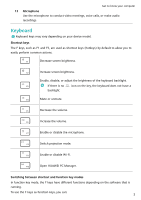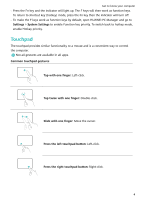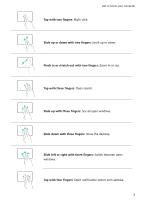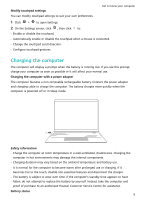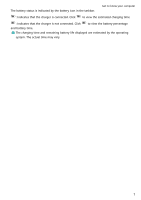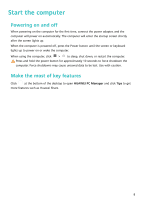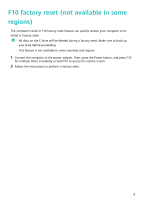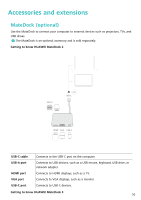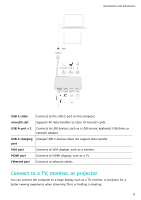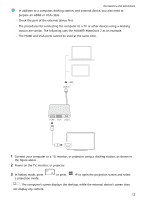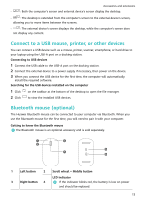Huawei MateBook 14 AMD 2021 User Guide - Page 10
Start the computer, Powering on and off, Make the most of key features
 |
View all Huawei MateBook 14 AMD 2021 manuals
Add to My Manuals
Save this manual to your list of manuals |
Page 10 highlights
Start the computer Powering on and off When powering on the computer for the first time, connect the power adapter, and the computer will power on automatically. The computer will enter the startup screen shortly after the screen lights up. When the computer is powered off, press the Power button until the screen or keyboard lights up to power on or wake the computer. When using the computer, click > to sleep, shut down, or restart the computer. Press and hold the power button for approximately 10 seconds to force shutdown the computer. Force shutdowns may cause unsaved data to be lost. Use with caution. Make the most of key features Click at the bottom of the desktop to open HUAWEI PC Manager and click Tips to get more features such as Huawei Share. 8