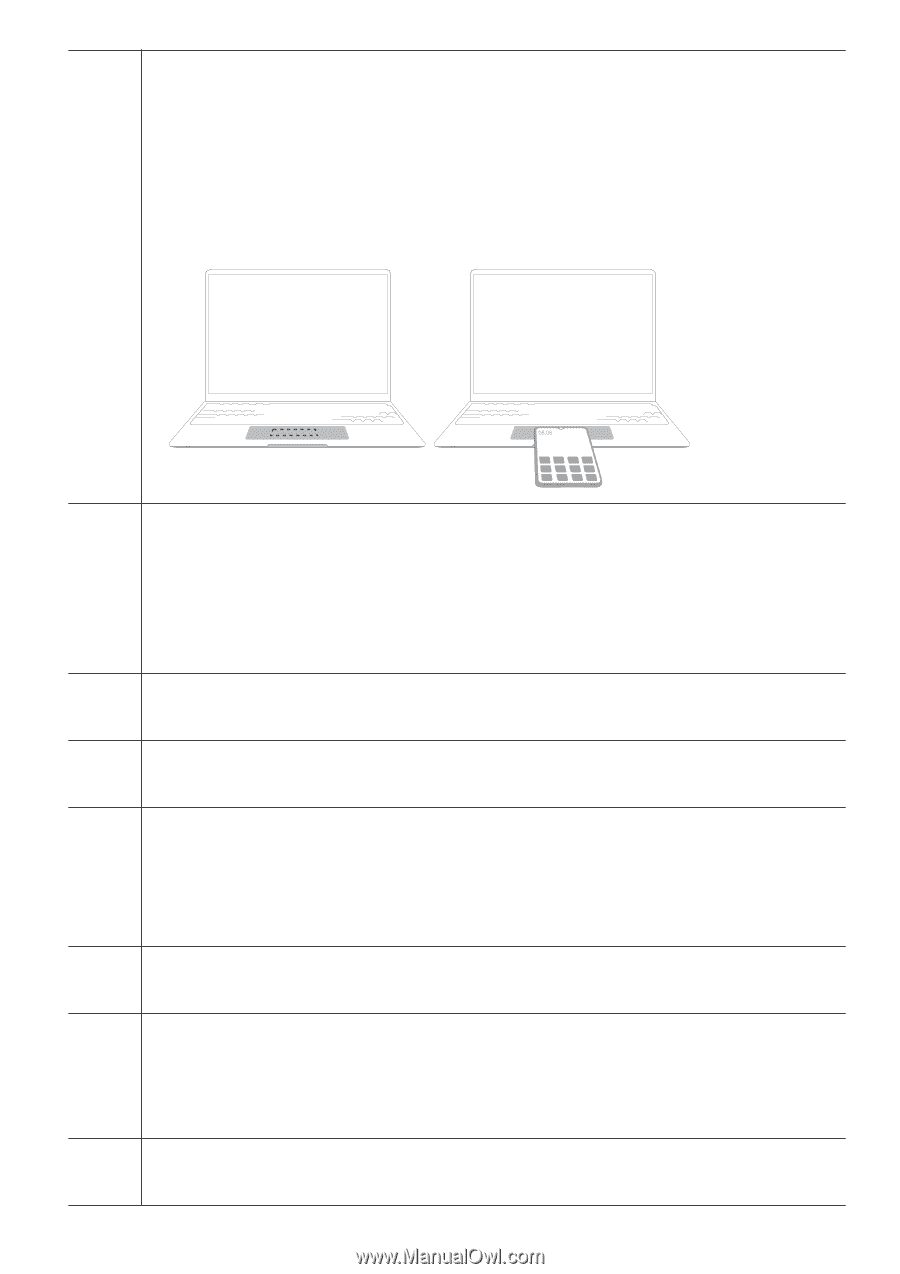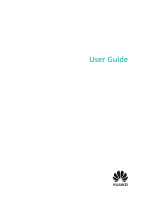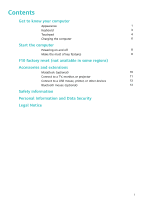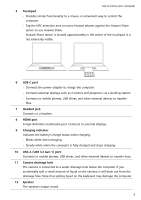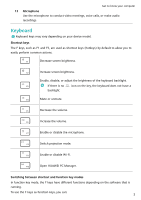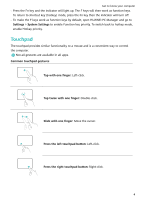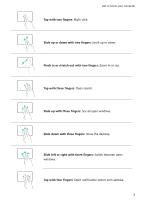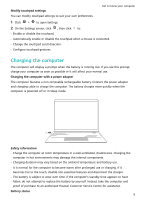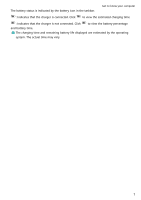Huawei MateBook 14 AMD 2021 User Guide - Page 4
Touchpad, USB-C port, Headset jack, HDMI port, Charging indicator, USB-A USB 3.2 Gen 1 port
 |
View all Huawei MateBook 14 AMD 2021 manuals
Add to My Manuals
Save this manual to your list of manuals |
Page 4 highlights
Get to know your computer 5 Touchpad • Provides similar functionality to a mouse. A convenient way to control the computer. • Tap the NFC detection area on some Huawei phones against the Huawei Share sensor to use Huawei Share. Huawei Share sensor is located approximately in the centre of the touchpad. It is not externally visible. 6 USB-C port • Connects the power adapter to charge the computer. • Connects external displays such as monitors and projectors via a docking station. • Connects to mobile phones, USB drives, and other external devices to transfer files. 7 Headset jack Connects to a headset. 8 HDMI port A high-definition multimedia port. Connects to external displays. 9 Charging indicator Indicates the battery's charge status when charging: • Blinks white when charging. • Steady white when the computer is fully charged and stops charging. 10 USB-A (USB 3.2 Gen 1) port Connects to mobile phones, USB drives, and other external devices to transfer data. 11 Camera drainage hole The camera is connected to a water drainage hole below the computer. If you accidentally spill a small amount of liquid on the camera, it will drain out from the drainage hole. Note that spilling liquid on the keyboard may damage the computer. 12 Speaker The speakers output sound. 2