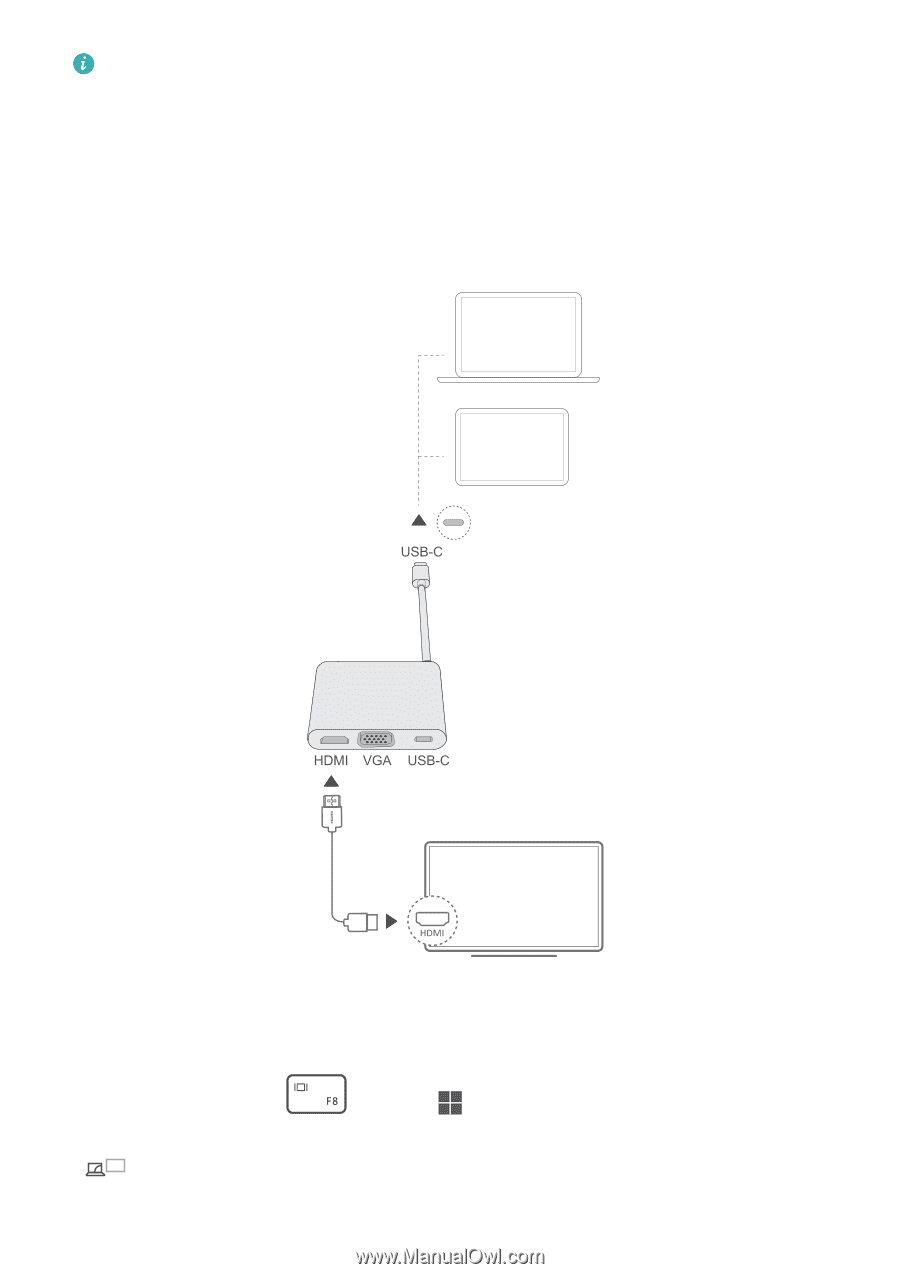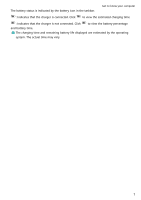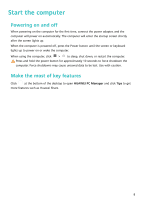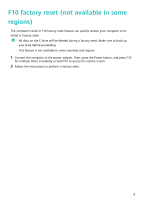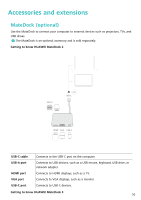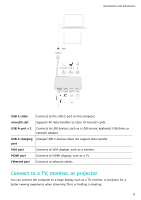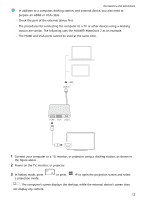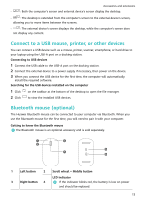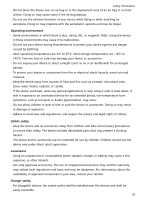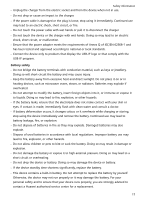Huawei MateBook 14 AMD 2021 User Guide - Page 14
In hotkey mode, press, Power on the TV, monitor, or projector.
 |
View all Huawei MateBook 14 AMD 2021 manuals
Add to My Manuals
Save this manual to your list of manuals |
Page 14 highlights
Accessories and extensions • In addition to a computer, docking station, and external device, you also need to prepare an HDMI or VGA cable. • Check the port of the external device first. • The procedures for connecting the computer to a TV or other devices using a docking station are similar. The following uses the HUAWEI MateDock 2 as an example. • The HDMI and VGA ports cannot be used at the same time. 1 Connect your computer to a TV, monitor, or projector using a docking station, as shown in the figure above. 2 Power on the TV, monitor, or projector. 3 In hotkey mode, press a projection mode. or press +P to open the projection screen and select • : The computer's screen displays the desktop, while the external device's screen does not display any content. 12