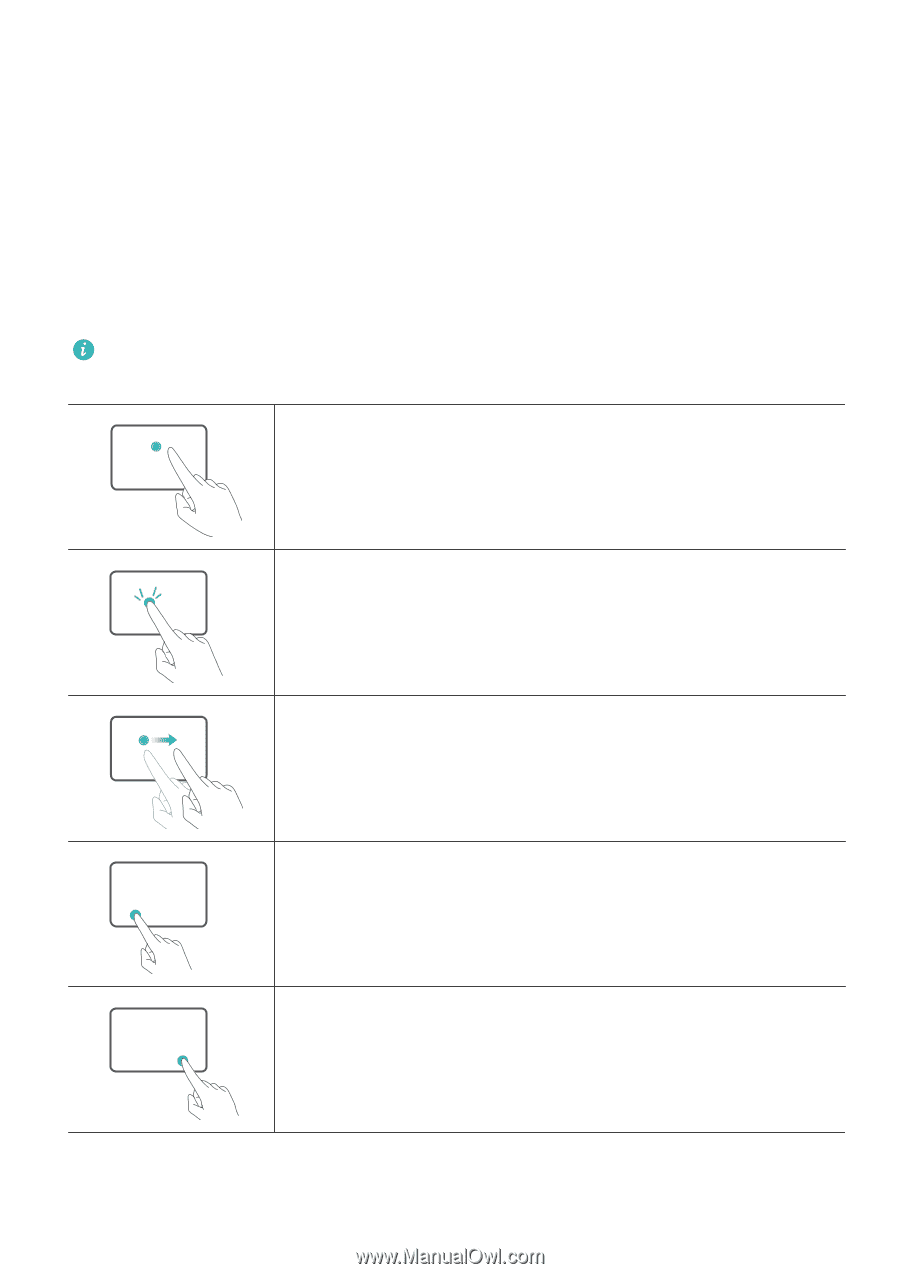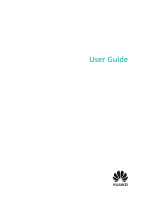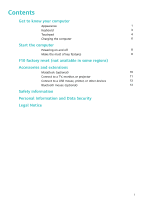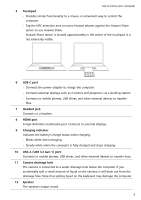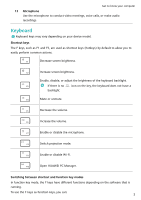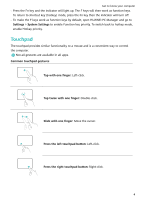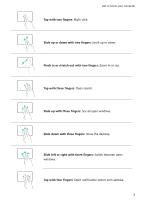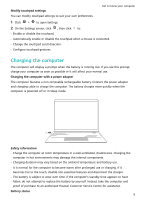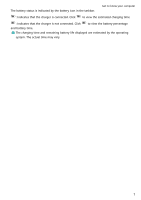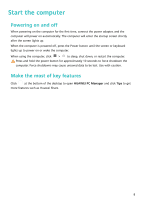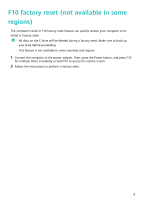Huawei MateBook 14 AMD 2021 User Guide - Page 6
Touchpad, System Settings
 |
View all Huawei MateBook 14 AMD 2021 manuals
Add to My Manuals
Save this manual to your list of manuals |
Page 6 highlights
Get to know your computer • Press the Fn key and the indicator will light up. The F keys will then work as function keys. To return to shortcut key (hotkey) mode, press the Fn key then the indicator will turn off. • To make the F keys work as function keys by default, open HUAWEI PC Manager and go to Settings > System Settings to enable Function key priority. To switch back to hotkey mode, enable Hotkey priority. Touchpad The touchpad provides similar functionality to a mouse and is a convenient way to control the computer. Not all gestures are available in all apps. Common touchpad gestures Tap with one finger: Left-click. Tap twice with one finger: Double-click. Slide with one finger: Move the cursor. Press the left touchpad button: Left-click. Press the right touchpad button: Right-click. 4