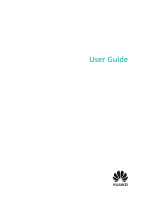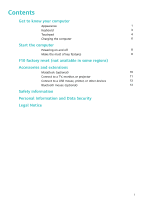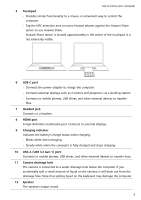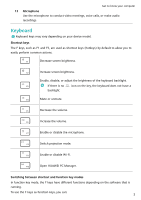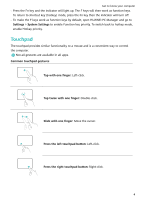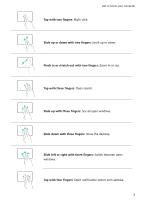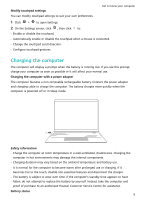Huawei MateBook 14 AMD 2021 User Guide - Page 3
Get to know your computer, Appearance
 |
View all Huawei MateBook 14 AMD 2021 manuals
Add to My Manuals
Save this manual to your list of manuals |
Page 3 highlights
Get to know your computer Appearance 6789 10 1 11 2 3 4 12 5 13 1 Display Displays the computer desktop. 2 Fingerprint power button After enrolling a fingerprint, simply press the power button with the enrolled finger to power on and unlock the computer without having to enter a password. 3 Recessed camera Press the button to reveal the camera. You can then use it in Camera or other apps to take photos or make video chats. Press the button again to hide the camera. 4 Camera indicator Indicates the camera's status. Lights up steady white when the camera is active. 1

Get to know your computer
Appearance
2
3
4
1
5
6
8
7
9
10
13
12
11
1
Display
Displays the computer desktop.
2
Fingerprint power button
After enrolling a fingerprint, simply press the power button with the enrolled finger
to power on and unlock the computer without having to enter a password.
3
Recessed camera
Press the button to reveal the camera. You can then use it in Camera or other apps
to take photos or make video chats. Press the button again to hide the camera.
4
Camera indicator
Indicates the camera's status. Lights up steady white when the camera is active.
1