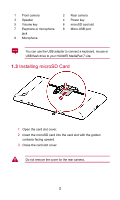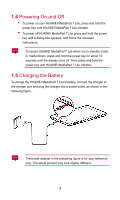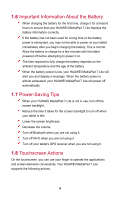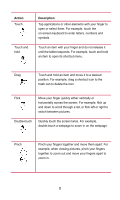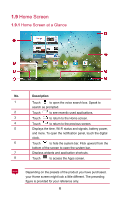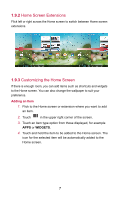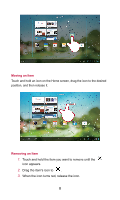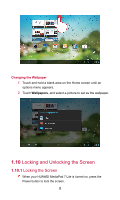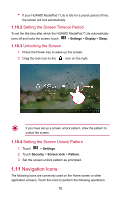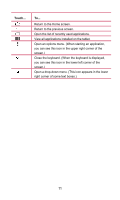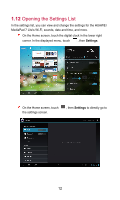Huawei MediaPad 7 Lite User Guide - Page 12
Home Screen Extensions, 1.9.3 Customizing the Home Screen, Adding an Item
 |
View all Huawei MediaPad 7 Lite manuals
Add to My Manuals
Save this manual to your list of manuals |
Page 12 highlights
1.9.2 Home Screen Extensions Flick left or right across the Home screen to switch between Home screen extensions. 1.9.3 Customizing the Home Screen If there is enough room, you can add items such as shortcuts and widgets to the Home screen. You can also change the wallpaper to suit your preference. Adding an Item 1. Flick to the Home screen or extension where you want to add an item. 2. Touch in the upper right corner of the screen. 3. Touch an item type option from those displayed, for example APPS or WIDGETS. 4. Touch and hold the item to be added to the Home screen. The icon for the selected item will be automatically added to the Home screen. 7

7
1.9.2
Home Screen Extensions
Flick left or right across the Home screen to switch between Home screen
extensions.
1.9.3
Customizing the Home Screen
If there is enough room, you can add items such as shortcuts and widgets
to the Home screen. You can also change the wallpaper to suit your
preference.
Adding an Item
1.
Flick to the Home screen or extension where you want to add
an item.
2.
Touch
in the upper right corner of the screen.
3.
Touch an item type option from those displayed, for example
APPS
or
WIDGETS
.
4.
Touch and hold the item to be added to the Home screen. The
icon for the selected item will be automatically added to the
Home screen.