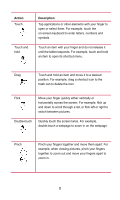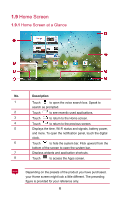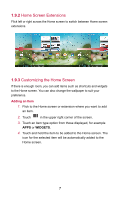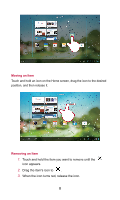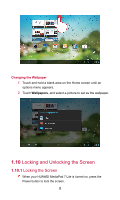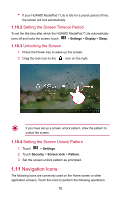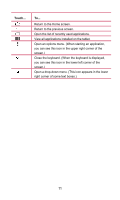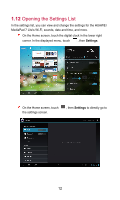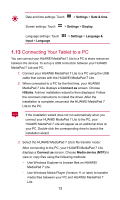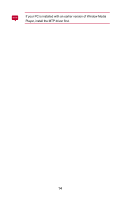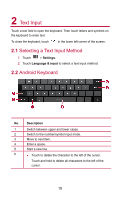Huawei MediaPad 7 Lite User Guide - Page 15
Setting the Screen Timeout Period, 1.10.3 Unlocking the Screen
 |
View all Huawei MediaPad 7 Lite manuals
Add to My Manuals
Save this manual to your list of manuals |
Page 15 highlights
If your HUAWEI MediaPad 7 Lite is idle for a preset period of time, the screen will lock automatically. 1.10.2 Setting the Screen Timeout Period To set the idle time after which the HUAWEI MediaPad 7 Lite automatically turns off and locks the screen, touch > Settings > Display > Sleep. 1.10.3 Unlocking the Screen 1. Press the Power key to wake up the screen. 2. Drag the lock icon to the icon on the right. If you have set up a screen unlock pattern, draw the pattern to unlock the screen. 1.10.4 Setting the Screen Unlock Pattern 1. Touch > Settings. 2. Touch Security > Screen lock > Pattern. 3. Set the screen unlock pattern as prompted. 1.11 Navigation Icons The following icons are commonly used on the Home screen or other application screens. Touch the icons to perform the following operations. 10