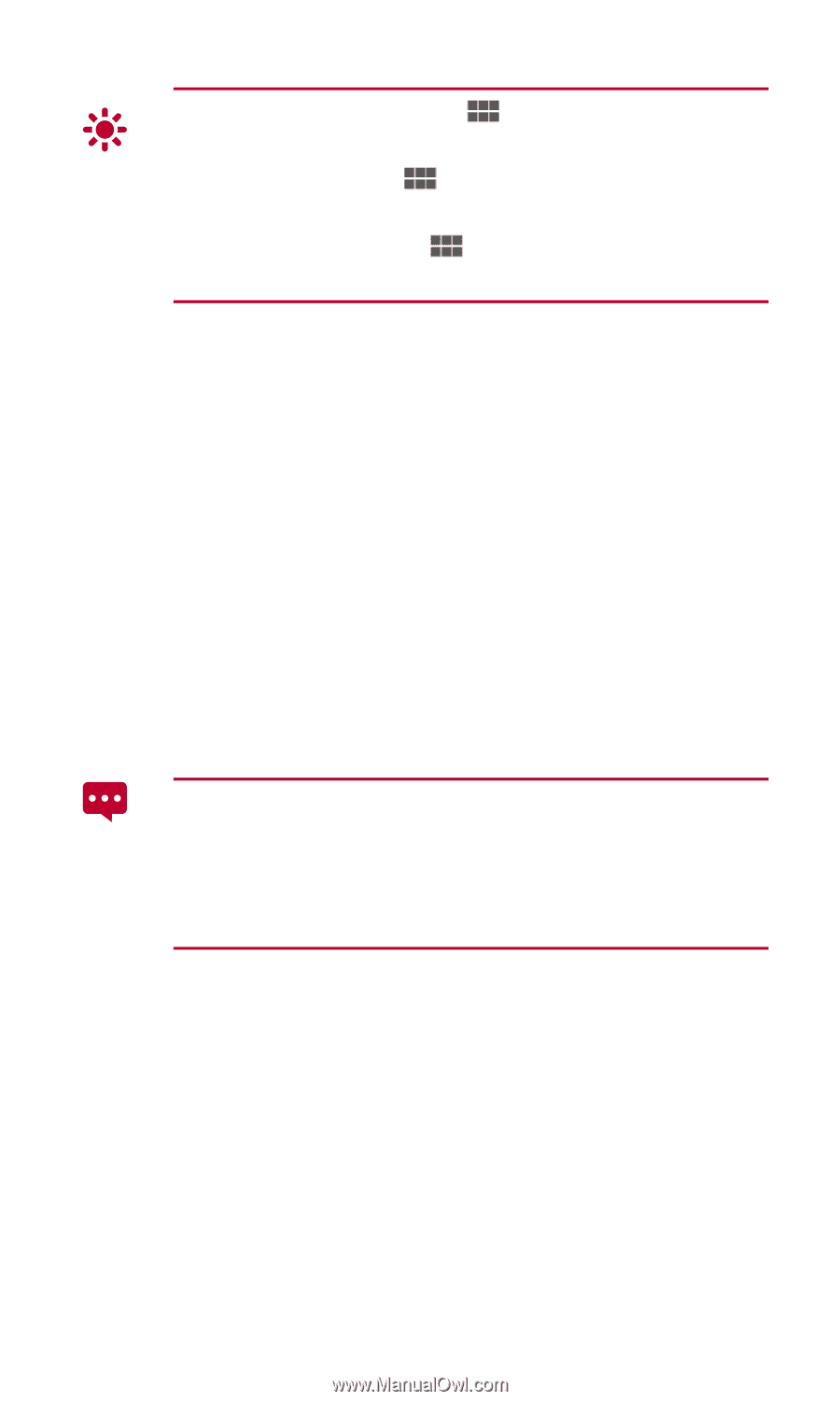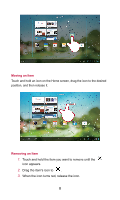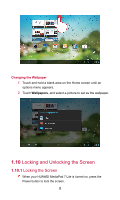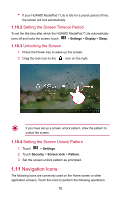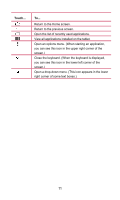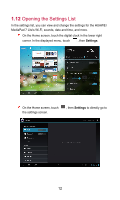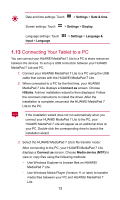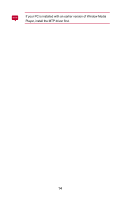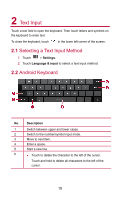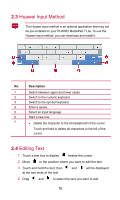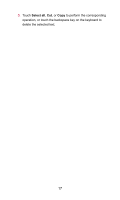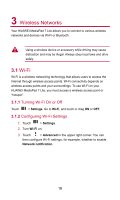Huawei MediaPad 7 Lite User Guide - Page 18
Connecting Your Tablet to a PC, Settings, Date & time, Display, Language &, input - driver
 |
View all Huawei MediaPad 7 Lite manuals
Add to My Manuals
Save this manual to your list of manuals |
Page 18 highlights
Date and time settings: Touch > Settings > Date & time. Screen settings: Touch > Settings > Display. Language settings: Touch input > Language. > Settings > Language & 1.13 Connecting Your Tablet to a PC You can connect your HUAWEI MediaPad 7 Lite to a PC to share resources between the devices. To set up a USB connection between your HUAWEI MediaPad 7 Lite and PC: 1. Connect your HUAWEI MediaPad 7 Lite to a PC using the USB cable that comes with the HUAWEI MediaPad 7 Lite. 2. When connected to a PC for the first time, your HUAWEI MediaPad 7 Lite displays a Connect as screen. Choose HiSuite. A driver installation wizard is then displayed. Follow the onscreen instructions to install the driver. After the installation is complete, reconnect the HUAWEI MediaPad 7 Lite to the PC. If the installation wizard does not run automatically when you connect your HUAWEI MediaPad 7 Lite to the PC, your HUAWEI MediaPad 7 Lite will appear as an additional drive on your PC. Double-click the corresponding drive to launch the installation wizard. 3. Select the HUAWEI MediaPad 7 Lite's file transfer mode: After connecting to the PC, your HUAWEI MediaPad 7 Lite displays a Connect as screen. Choose Media device (MTP) to view or copy files using the following methods: − Use Windows Explorer to browse files on HUAWEI MediaPad 7 Lite. − Use Windows Media Player (Version 11 or later) to transfer media files between your PC and HUAWEI MediaPad 7 Lite. 13