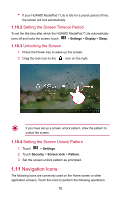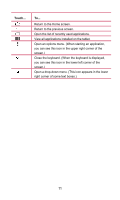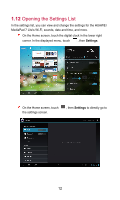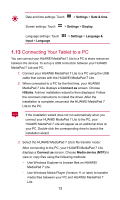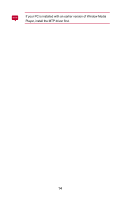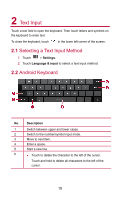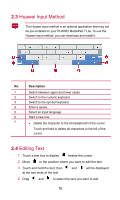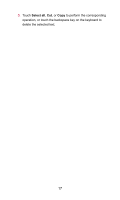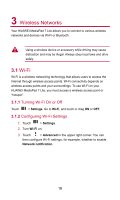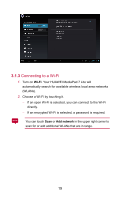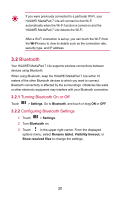Huawei MediaPad 7 Lite User Guide - Page 20
Text Input, 2.1 Selecting a Text Input Method, 2.2 Android Keyboard - case
 |
View all Huawei MediaPad 7 Lite manuals
Add to My Manuals
Save this manual to your list of manuals |
Page 20 highlights
2 Text Input Touch a text field to open the keyboard. Then touch letters and symbols on the keyboard to enter text. To close the keyboard, touch in the lower left corner of the screen. 2.1 Selecting a Text Input Method 1. Touch > Settings. 2. Touch Language & input to select a text input method. 2.2 Android Keyboard No. Description 1 Switch between upper and lower cases. 2 Switch to the number/symbol input mode. 3 Move to next item. 4 Enter a space. 5 Start a new line. 6 Touch to delete the character to the left of the cursor. Touch and hold to delete all characters to the left of the cursor. 15

15
2
Text Input
Touch a text field to open the keyboard. Then touch letters and symbols on
the keyboard to enter text.
To close the keyboard, touch
in the lower left corner of the screen.
2.1
Selecting a Text Input Method
1.
Touch
>
Settings
.
2.
Touch
Language & input
to select a text input method.
2.2
Android Keyboard
No.
Description
1
Switch between upper and lower cases.
2
Switch to the number/symbol input mode.
3
Move to next item.
4
Enter a space.
5
Start a new line.
6
Touch to delete the character to the left of the cursor.
Touch and hold to delete all characters to the left of the
cursor.