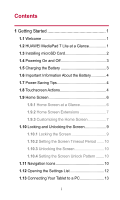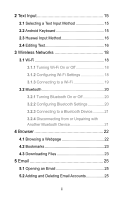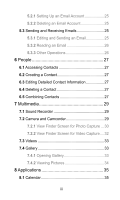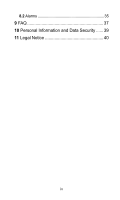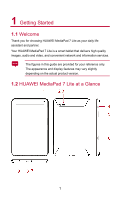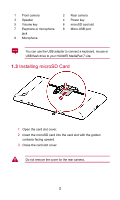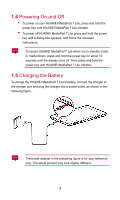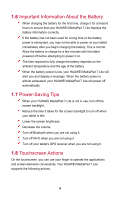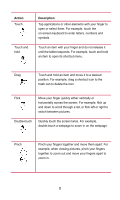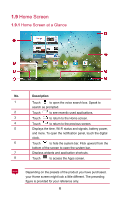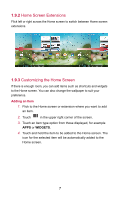Huawei MediaPad 7 Lite User Guide - Page 7
Installing microSD Card
 |
View all Huawei MediaPad 7 Lite manuals
Add to My Manuals
Save this manual to your list of manuals |
Page 7 highlights
1 Front camera 3 Speaker 5 Volume key 7 Earphone or microphone jack 9 Microphone 2 Rear camera 4 Power key 6 microSD card slot 8 Micro-USB port You can use the USB adapter to connect a keyboard, mouse or USB flash drive to your HUAWEI MediaPad 7 Lite. 1.3 Installing microSD Card 1. Open the card slot cover. 2. Insert the microSD card into the card slot with the golden contacts facing upward. 3. Close the card slot cover. Do not remove the cover for the rear camera. 2
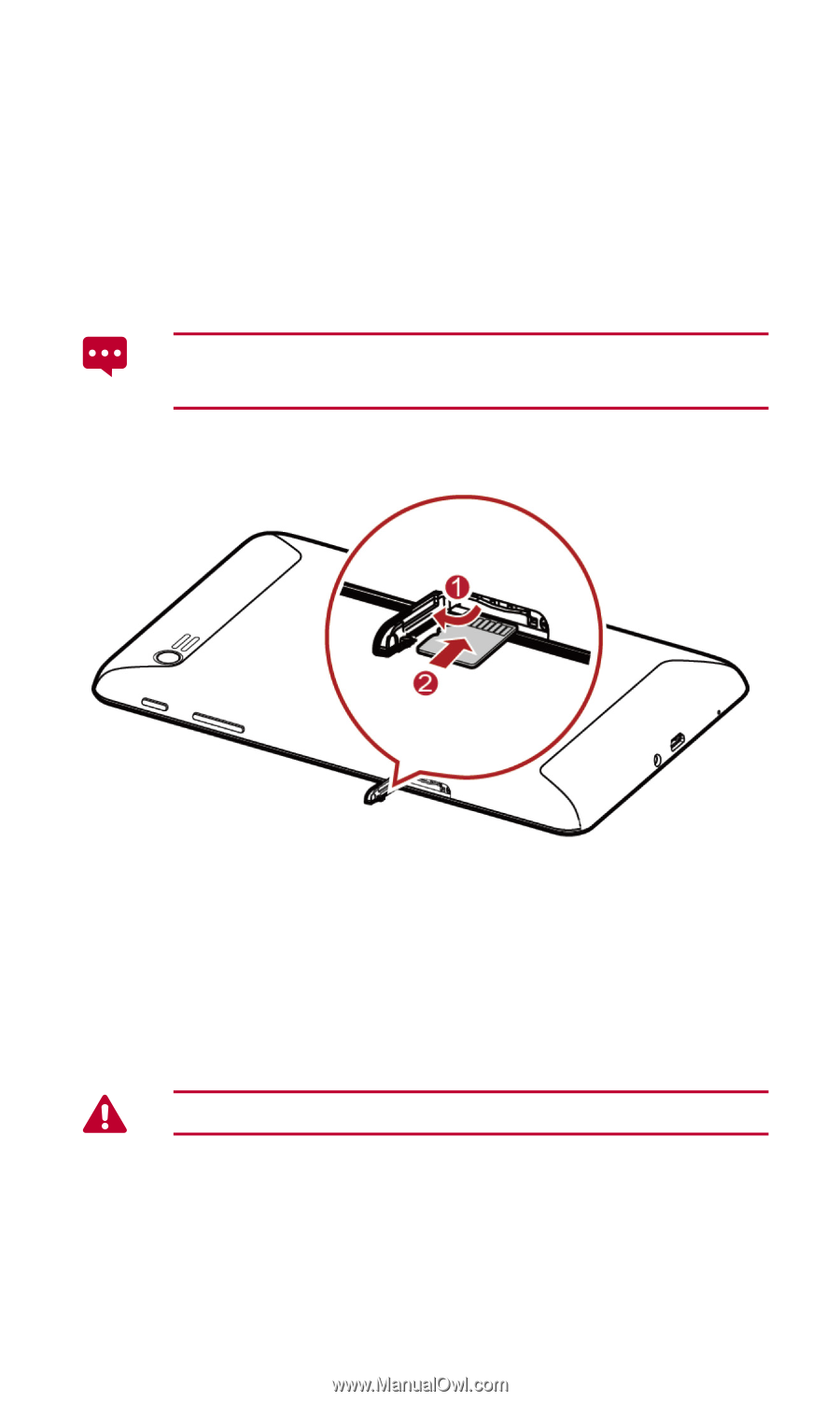
2
1
Front camera
2
Rear camera
3
Speaker
4
Power key
5
Volume key
6
microSD card slot
7
Earphone or microphone
jack
8
Micro-USB port
9
Microphone
You can use the USB adapter to connect a keyboard, mouse or
USB flash drive to your HUAWEI MediaPad 7 Lite.
1.3
Installing microSD Card
1.
Open the card slot cover.
2.
Insert the microSD card into the card slot with the golden
contacts facing upward.
3.
Close the card slot cover.
Do not remove the cover for the rear camera.