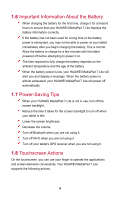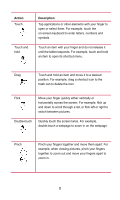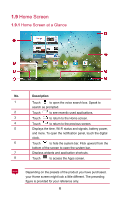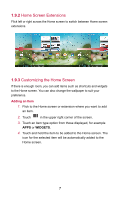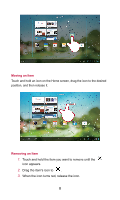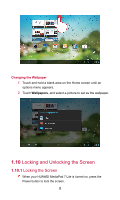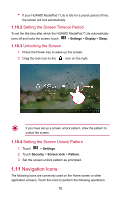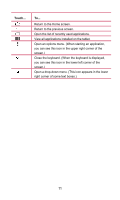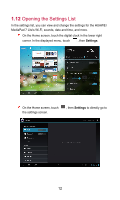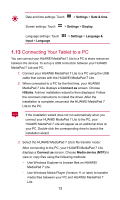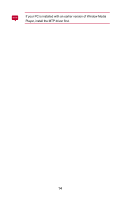Huawei MediaPad 7 Lite User Guide - Page 14
Locking and Unlocking the Screen, 1.10.1 Locking the Screen
 |
View all Huawei MediaPad 7 Lite manuals
Add to My Manuals
Save this manual to your list of manuals |
Page 14 highlights
Changing the Wallpaper 1. Touch and hold a blank area on the Home screen until an options menu appears. 2. Touch Wallpapers, and select a picture to set as the wallpaper. 1.10 Locking and Unlocking the Screen 1.10.1 Locking the Screen When your HUAWEI MediaPad 7 Lite is turned on, press the Power button to lock the screen. 9
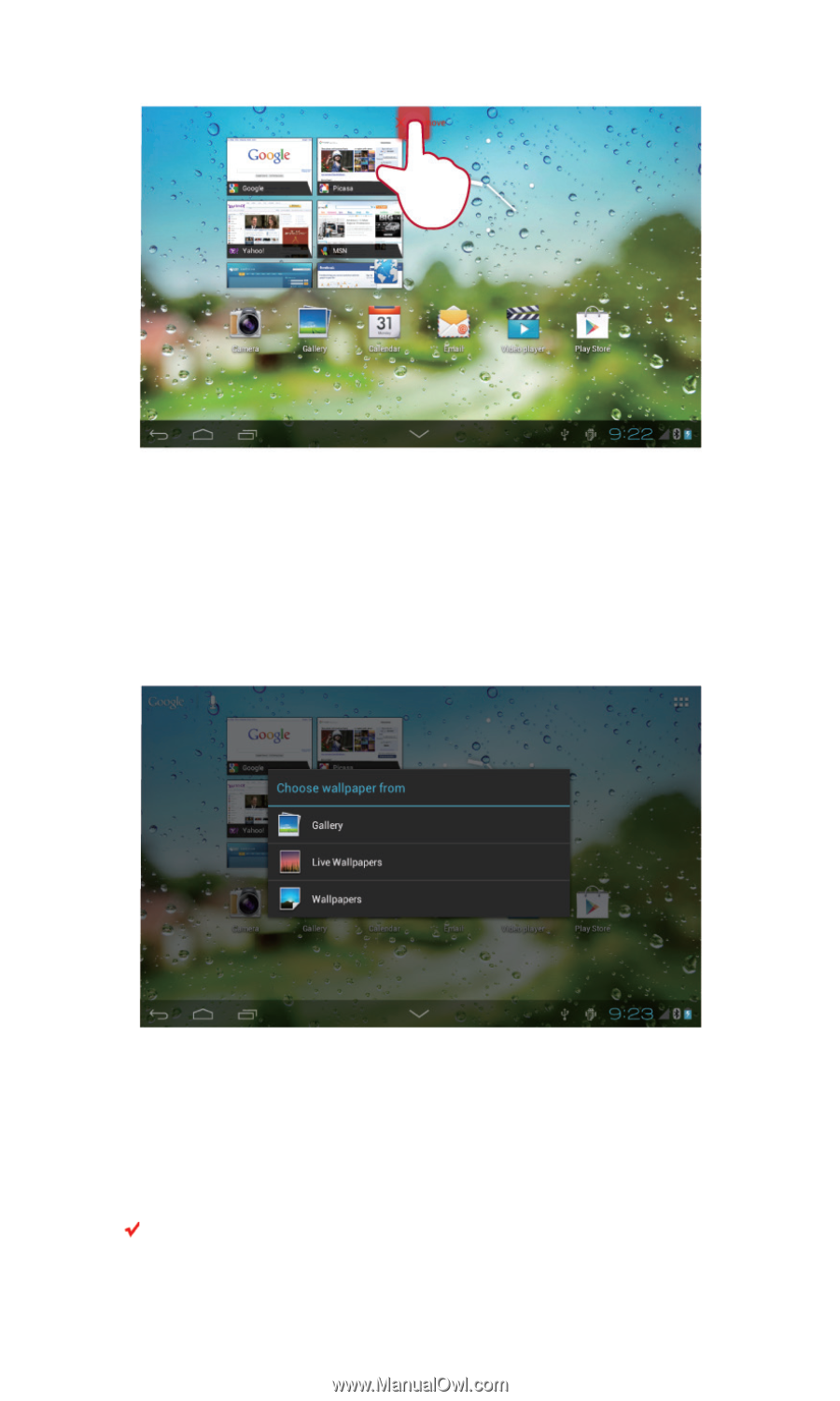
9
Changing the Wallpaper
1.
Touch and hold a blank area on the Home screen until an
options menu appears.
2.
Touch
Wallpapers
, and select a picture to set as the wallpaper.
1.10
Locking and Unlocking the Screen
1.10.1
Locking the Screen
When your HUAWEI MediaPad 7 Lite is turned on, press the
Power button to lock the screen.