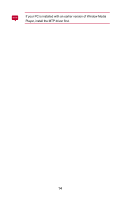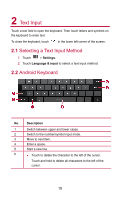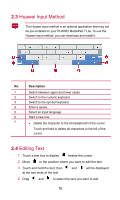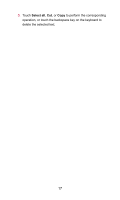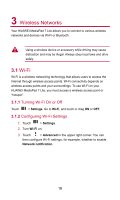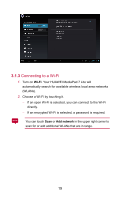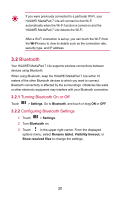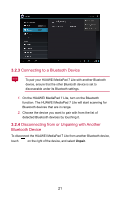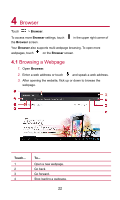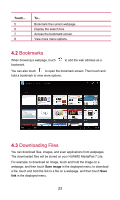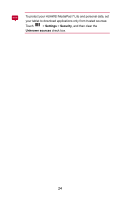Huawei MediaPad 7 Lite User Guide - Page 24
Connecting to a Wi-Fi, Wi-Fi, Add network
 |
View all Huawei MediaPad 7 Lite manuals
Add to My Manuals
Save this manual to your list of manuals |
Page 24 highlights
3.1.3 Connecting to a Wi-Fi 1. Turn on Wi-Fi. Your HUAWEI MediaPad 7 Lite will automatically search for available wireless local area networks (WLANs). 2. Choose a Wi-Fi by touching it. − If an open Wi-Fi is selected, you can connect to the Wi-Fi directly. − If an encrypted Wi-Fi is selected, a password is required. You can touch Scan or Add network in the upper right corner to scan for or add additional WLANs that are in range. 19
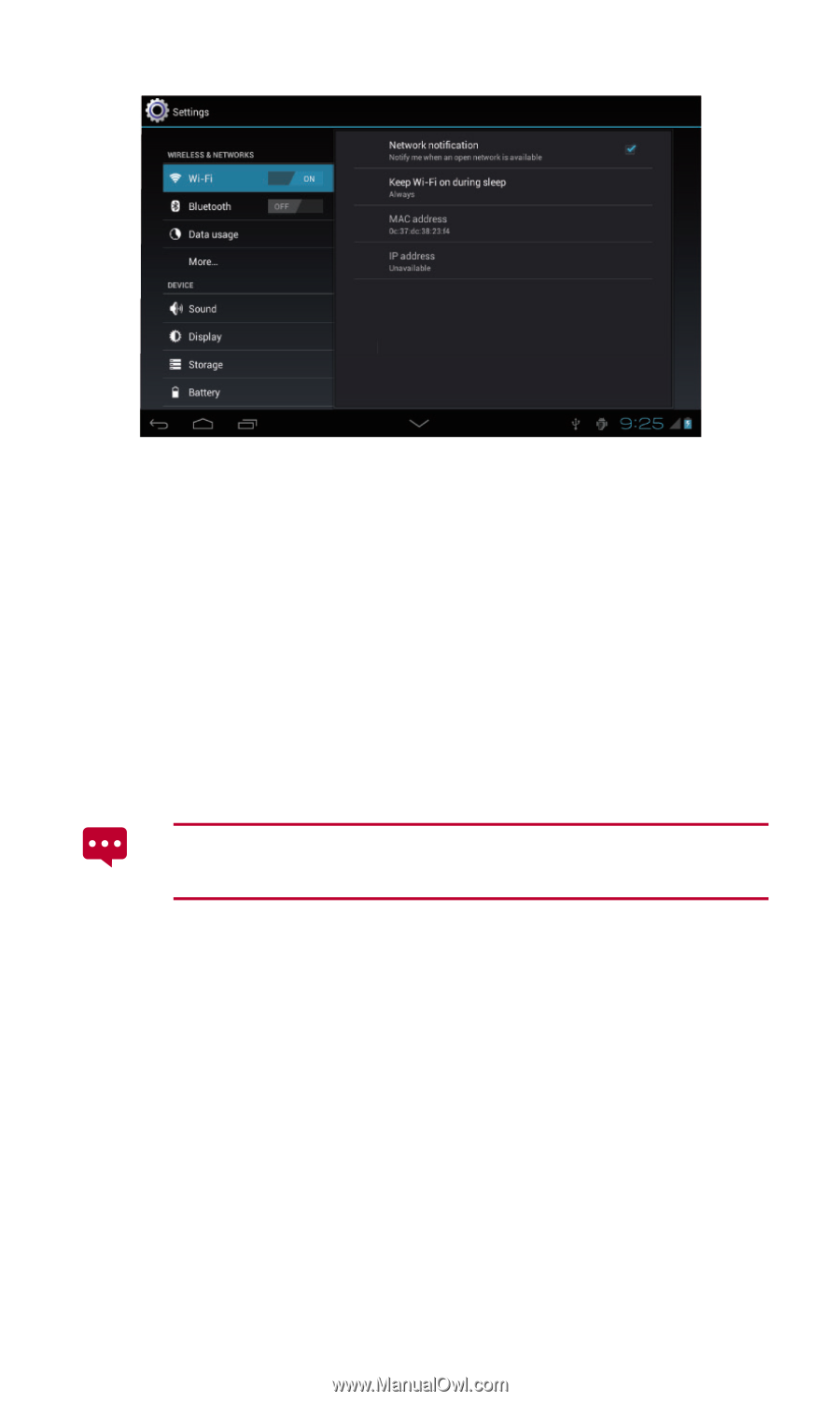
19
3.1.3
Connecting to a Wi-Fi
1.
Turn on
Wi-Fi
. Your HUAWEI MediaPad 7 Lite will
automatically search for available wireless local area networks
(WLANs).
2.
Choose a Wi-Fi by touching it.
−
If an open Wi-Fi is selected, you can connect to the Wi-Fi
directly.
−
If an encrypted Wi-Fi is selected, a password is required.
You can touch
Scan
or
Add network
in the upper right corner to
scan for or add additional WLANs that are in range.