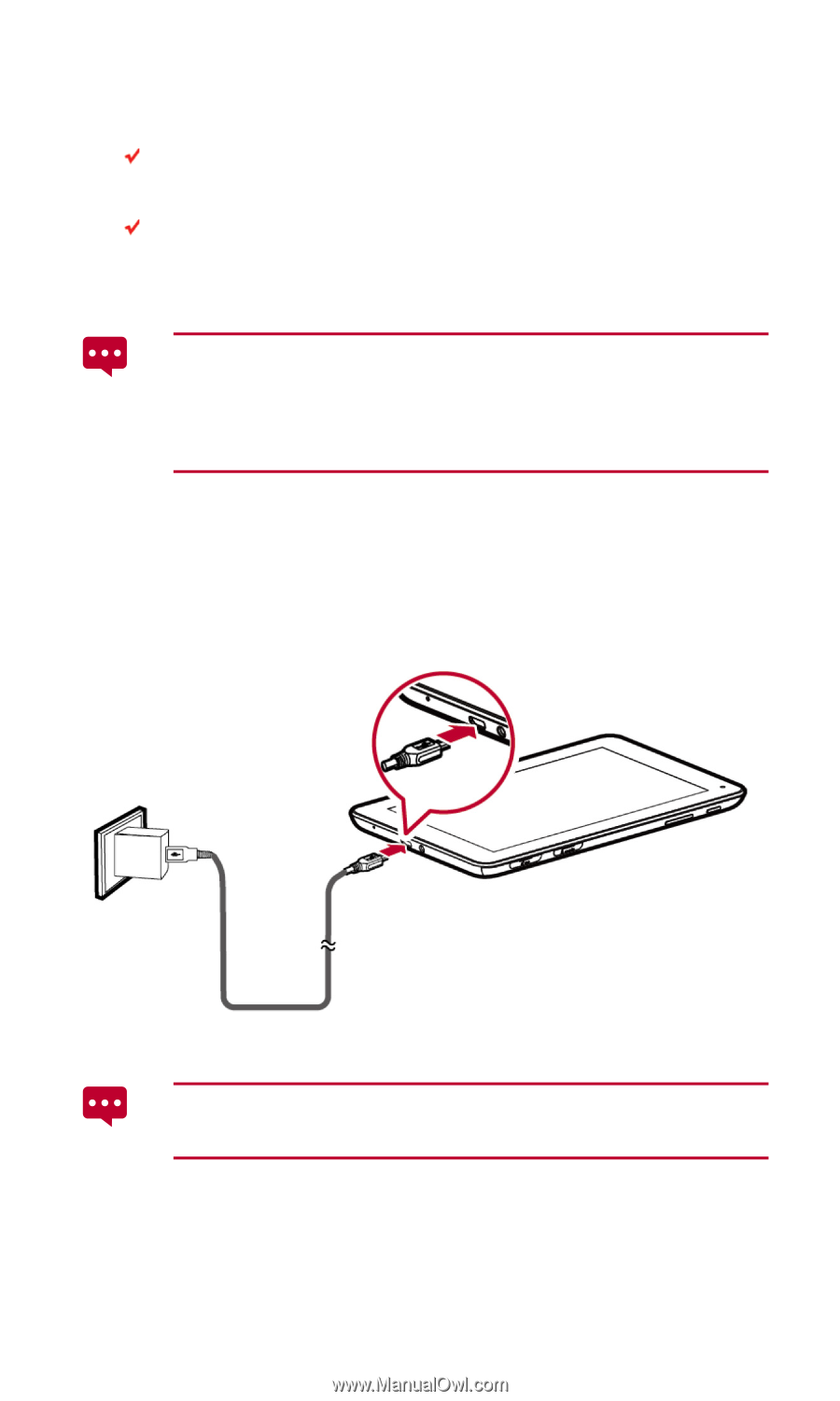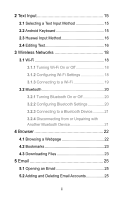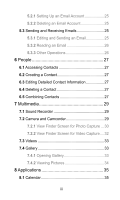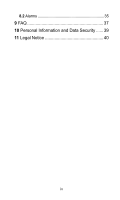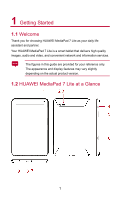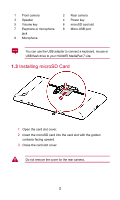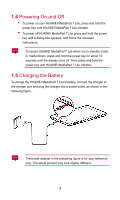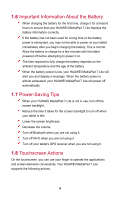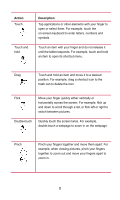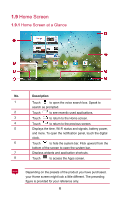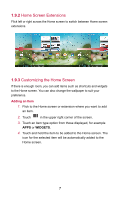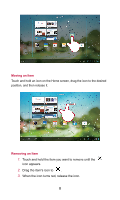Huawei MediaPad 7 Lite User Guide - Page 8
Powering On and Off, 1.5 Charging the Battery
 |
View all Huawei MediaPad 7 Lite manuals
Add to My Manuals
Save this manual to your list of manuals |
Page 8 highlights
1.4 Powering On and Off To power on your HUAWEI MediaPad 7 Lite, press and hold the power key until HUAWEI MediaPad 7 Lite vibrates. To power off HUAWEI MediaPad 7 Lite,press and hold the power key until a dialog box appears, and follow the onscreen instructions. To restart HUAWEI MediaPad 7 Lite when it is in standby mode or malfunctions, press and hold the power key for about 10 seconds until the display turns off. Then press and hold the power key until HUAWEI MediaPad 7 Lite vibrates. 1.5 Charging the Battery To charge the HUAWEI MediaPad 7 Lite's battery, connect the charger to the charger port and plug the charger into a power outlet, as shown in the following figure. The power adapter in the preceding figure is for your reference only. The actual product may look slightly different. 3