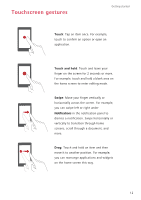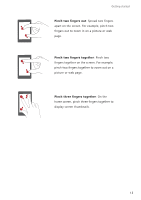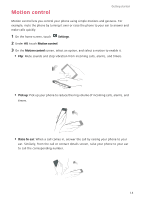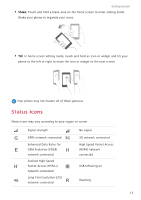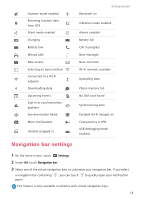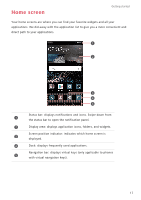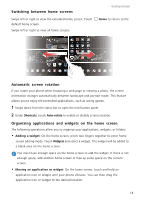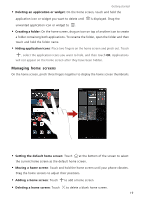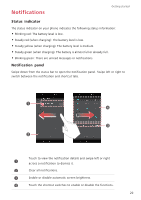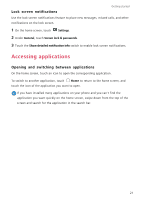Huawei P8 P8 User Guide - Page 22
Home screen
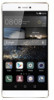 |
View all Huawei P8 manuals
Add to My Manuals
Save this manual to your list of manuals |
Page 22 highlights
Home screen Getting started Your home screens are where you can find your favorite widgets and all your applications. We did away with the application list to give you a more convenient and direct path to your applications. 1 2 3 4 5 Status bar: displays notifications and icons. Swipe down from 1 the status bar to open the notification panel. 2 Display area: displays application icons, folders, and widgets. Screen position indicator: indicates which home screen is 3 displayed. 4 Dock: displays frequently used applications. Navigation bar: displays virtual keys (only applicable to phones 5 with virtual navigation keys). 17
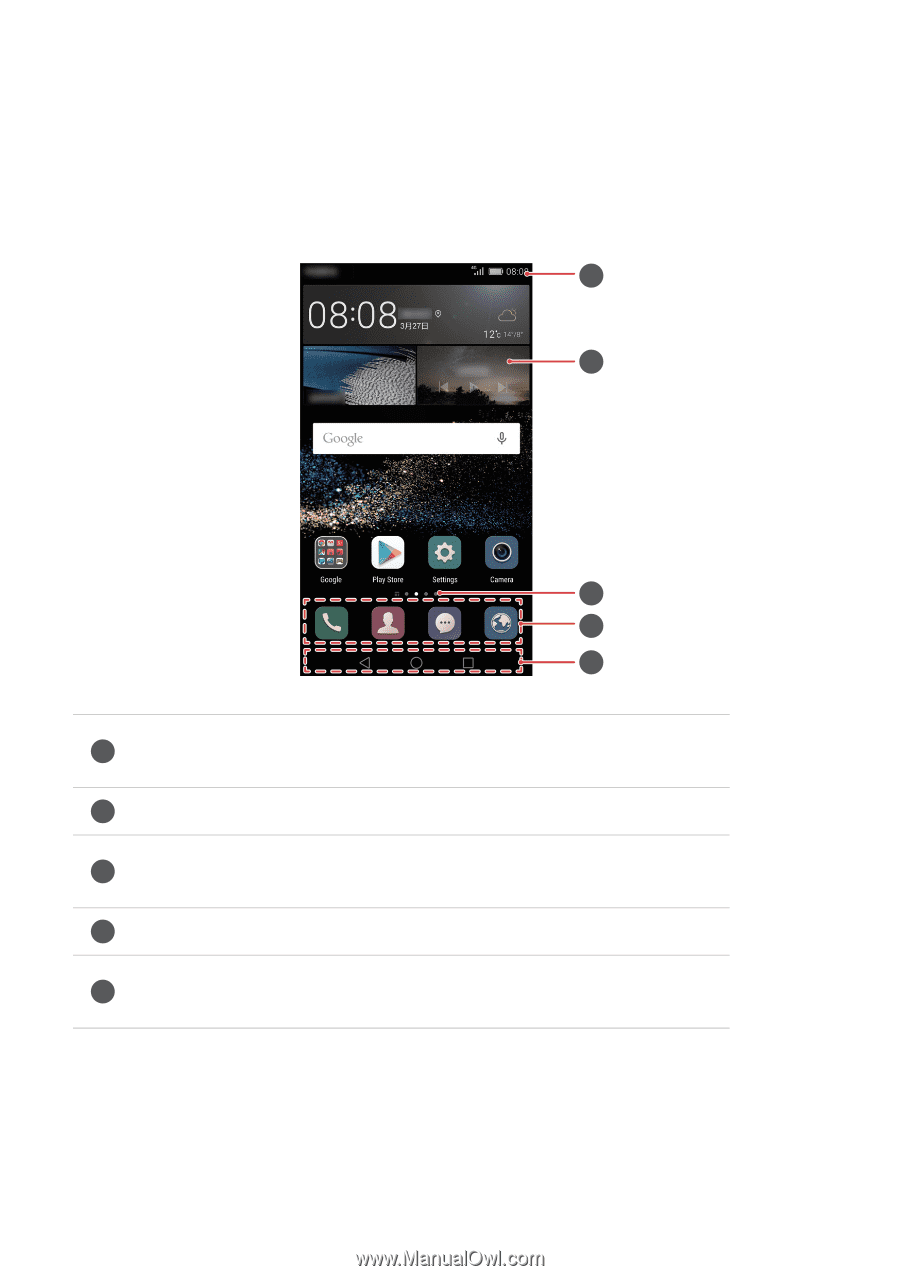
Getting started
17
Home screen
Your home screens are where you can find your favorite widgets and all your
applications. We did away with the application list to give you a more convenient and
direct path to your applications.
Status bar: displays notifications and icons. Swipe down from
the status bar to open the notification panel.
Display area: displays application icons, folders, and widgets.
Screen position indicator: indicates which home screen is
displayed.
Dock: displays frequently used applications.
Navigation bar: displays virtual keys (only applicable to phones
with virtual navigation keys).
1
2
3
4
5
1
2
3
4
5