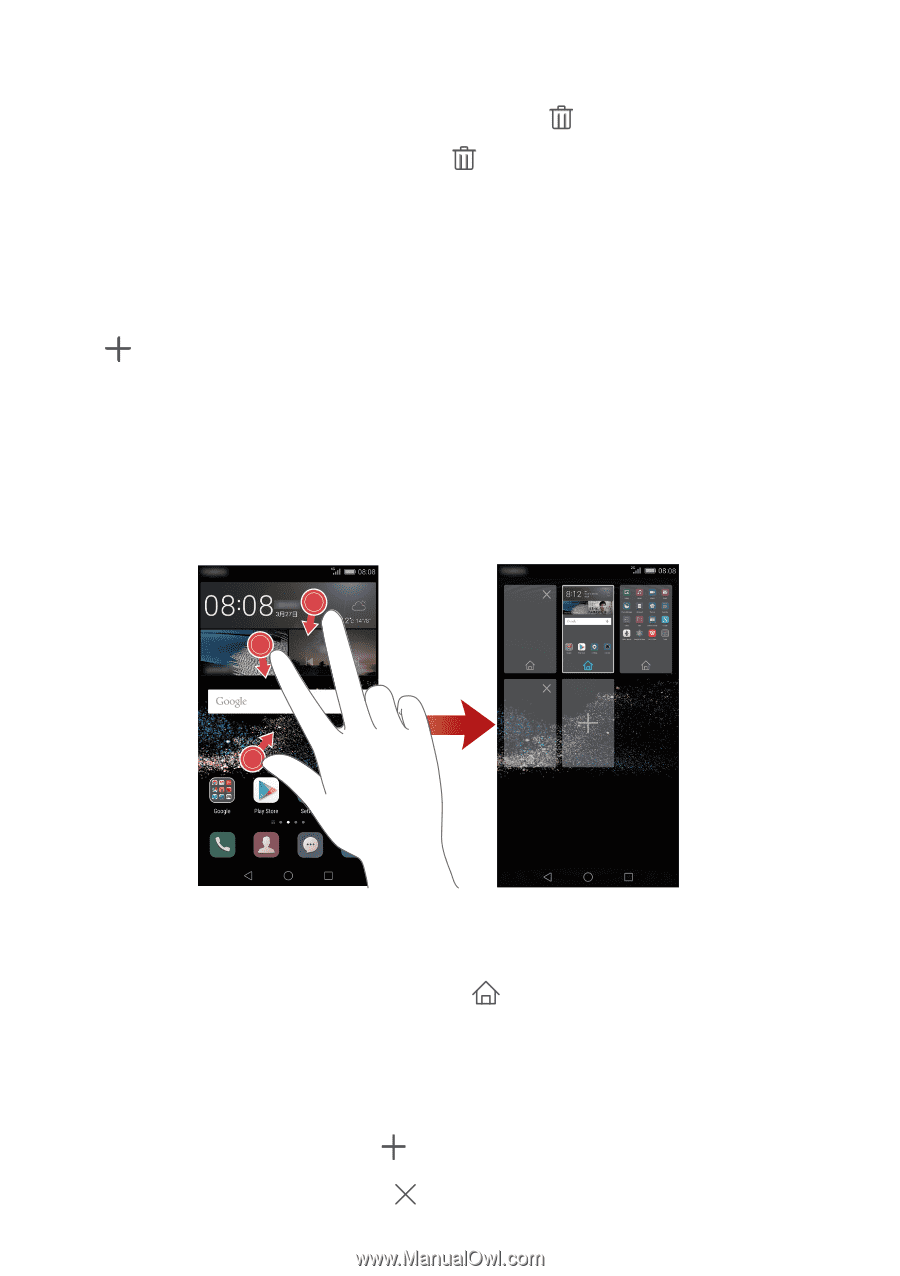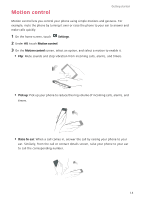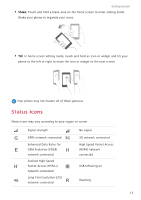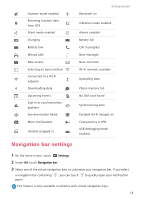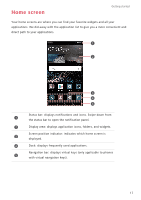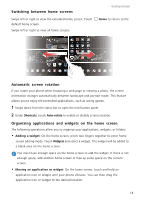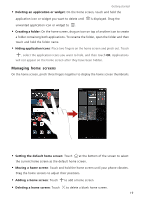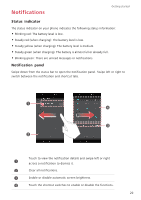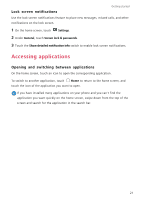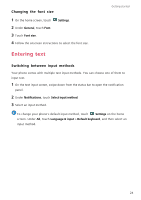Huawei P8 P8 User Guide - Page 24
Managing home screens, Creating a folder
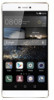 |
View all Huawei P8 manuals
Add to My Manuals
Save this manual to your list of manuals |
Page 24 highlights
Getting started • Deleting an application or widget: On the home screen, touch and hold the application icon or widget you want to delete until is displayed. Drag the unwanted application icon or widget to . • Creating a folder: On the home screen, drag an icon on top of another icon to create a folder containing both applications. To rename the folder, open the folder and then touch and hold the folder name. • Hiding application icons: Place two fingers on the home screen and pinch out. Touch , select the application icons you want to hide, and then touch OK. Applications will not appear on the home screen after they have been hidden. Managing home screens On the home screen, pinch three fingers together to display the home screen thumbnails. • Setting the default home screen: Touch at the bottom of the screen to select the current home screen as the default home screen. • Moving a home screen: Touch and hold the home screen until your phone vibrates. Drag the home screens to adjust their positions. • Adding a home screen: Touch to add a home screen. • Deleting a home screen: Touch to delete a blank home screen. 19