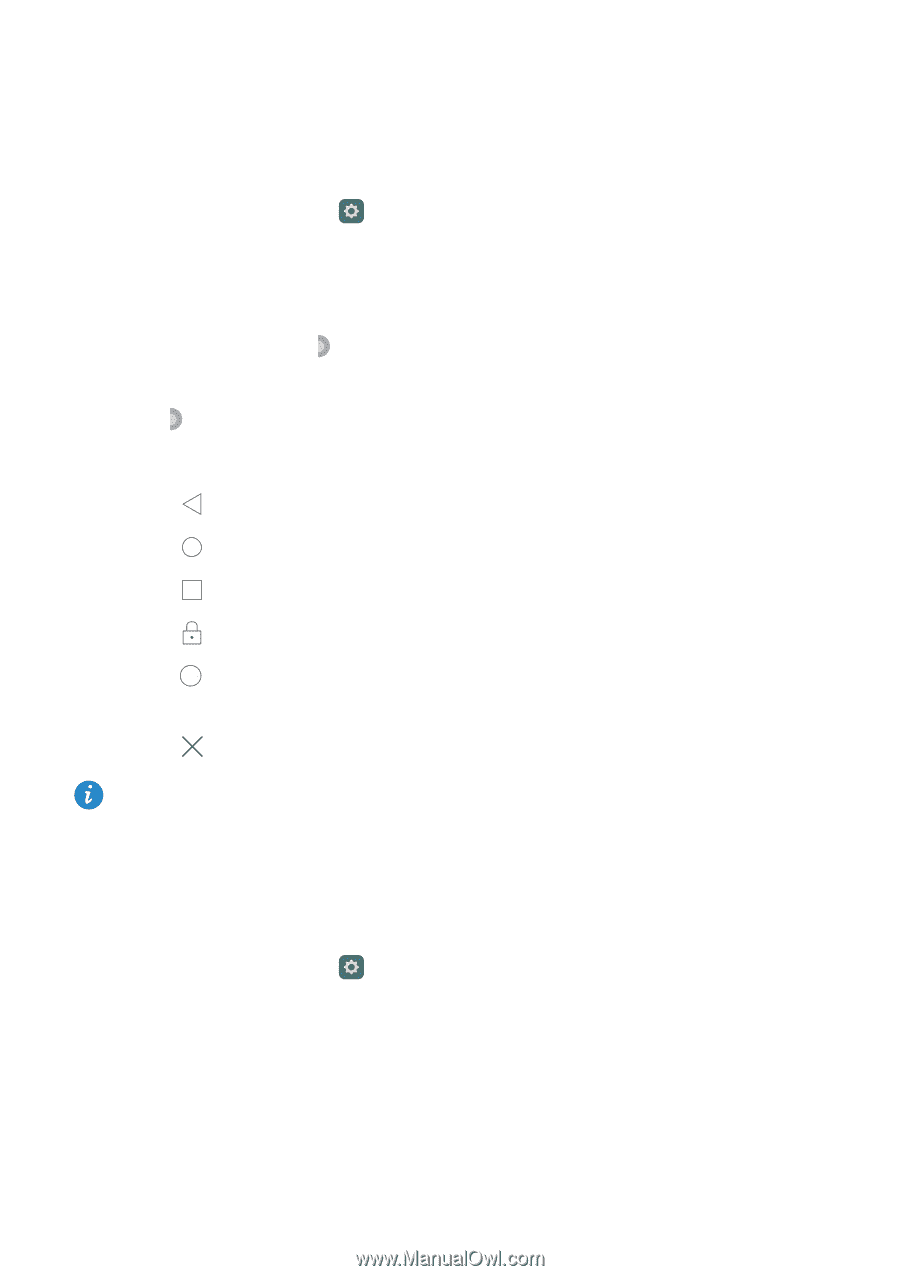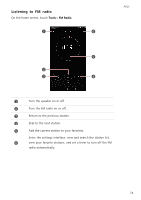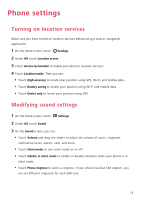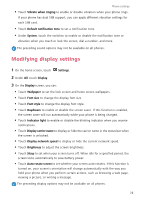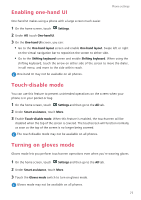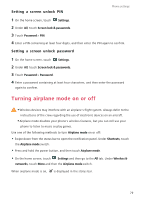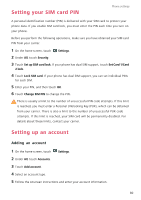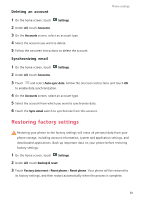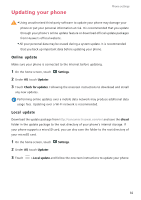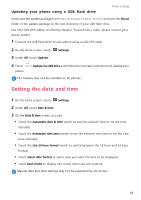Huawei P8 P8 User Guide - Page 83
Using the suspend button, Changing the lock screen style, Setting a screen unlock pattern
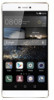 |
View all Huawei P8 manuals
Add to My Manuals
Save this manual to your list of manuals |
Page 83 highlights
Using the suspend button Phone settings The suspend button is a quick launch tool that gives you a direct path to common functions on your phone, such as return to home screen and phone optimization. 1 On the home screen, touch Settings and then go to the All tab. 2 Under Smart assistance, touch More. 3 Touch Suspend button. 4 Enable Suspend button. notification panel. will then appear on all screens except the lock screen and 5 Touch to expand the button. 6 From the expanded menu, you can: • Touch to return to the previous screen or exit the current application. • Touch to return to the home screen. • Touch • Touch to display the list of recently used applications. to lock the screen. • Touch to clean up the phone memory and close all power-intensive applications running in the background. • Touch to collapse the menu. The suspend button may not be available on all phones. Changing the lock screen style Setting a screen unlock pattern 1 On the home screen, touch Settings. 2 Under All, touch Screen lock & passwords. 3 Touch Password > Pattern. 4 Draw the screen unlock pattern by connecting at least four dots, and then draw the pattern again to confirm. 5 Set a screen unlock PIN as an alternative method to unlock your phone should you forget your unlock pattern. 78