Huawei P8lite P8 Lite User Guide - Page 24
Entering text, Switching between input methods
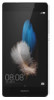 |
View all Huawei P8lite manuals
Add to My Manuals
Save this manual to your list of manuals |
Page 24 highlights
3 Touch Font size. 4 Follow the onscreen instructions to select the font size. Getting started Entering text Touch a text input box to bring up the onscreen keyboard. To hide the keyboard, touch . Switching between input methods Your phone comes with multiple text input methods. You can choose one of them to input text. 1 On the text input screen, swipe down from the status bar to open the notification panel. 2 Under Notifications, touch Select input method. 3 Select an input method. To change your phone's default input method, touch Settings on the home screen. Under All, touch Language & input > Default keyboard, and then select an input method. 20

Getting started
20
3
Touch
Font size
.
4
Follow the onscreen instructions to select the font size.
Entering text
Touch a text input box to bring up the onscreen keyboard. To hide the keyboard, touch
Switching between input methods
Your phone comes with multiple text input methods. You can choose one of them to
input text.
1
On the text input screen, swipe down from the status bar to open the notification
panel.
2
Under
Notifications
, touch
Select input method
.
3
Select an input method.
To change your phone's default input method, touch
Settings
on the home
screen. Under
All
, touch
Language
&
input
>
Default keyboard
, and then select an
input method.














