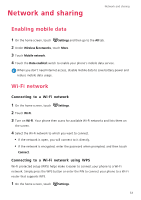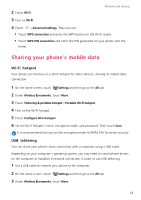Huawei P8lite P8 Lite User Guide - Page 51
Setting a photo as the wallpaper, Taking a screenshot, Scanning a QR code
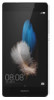 |
View all Huawei P8lite manuals
Add to My Manuals
Save this manual to your list of manuals |
Page 51 highlights
2 Select the photo or video that you want to share. Camera and gallery 3 Touch , choose a sharing method, and follow the onscreen instructions to share your photo or video. Setting a photo as the wallpaper 1 On the home screen, touch Gallery. 2 Select the photo you want to set as the wallpaper. 3 Touch > Set as and follow the onscreen instructions to set the photo as the wallpaper. Taking a screenshot Press the power and volume down buttons at the same time to take a screenshot. Open the notification panel and touch to share the screenshot. By default, screenshots are saved to the Screenshots folder in Gallery. You can also swipe down from the status bar to open the notification panel and touch under Shortcuts. Scanning a QR code Scanning a QR code using gallery 1 On the home screen, touch Gallery. 2 Choose a QR code photo. 3 Touch the photo. Gallery will automatically scan the QR code. 4 Touch the QR code link to view more information about the code. Scanning a QR code using camera 1 On the home screen, touch Camera. 2 Frame the QR code using the camera. The camera will automatically scan the QR code. 3 Touch the QR code link to view more information about the code. 47