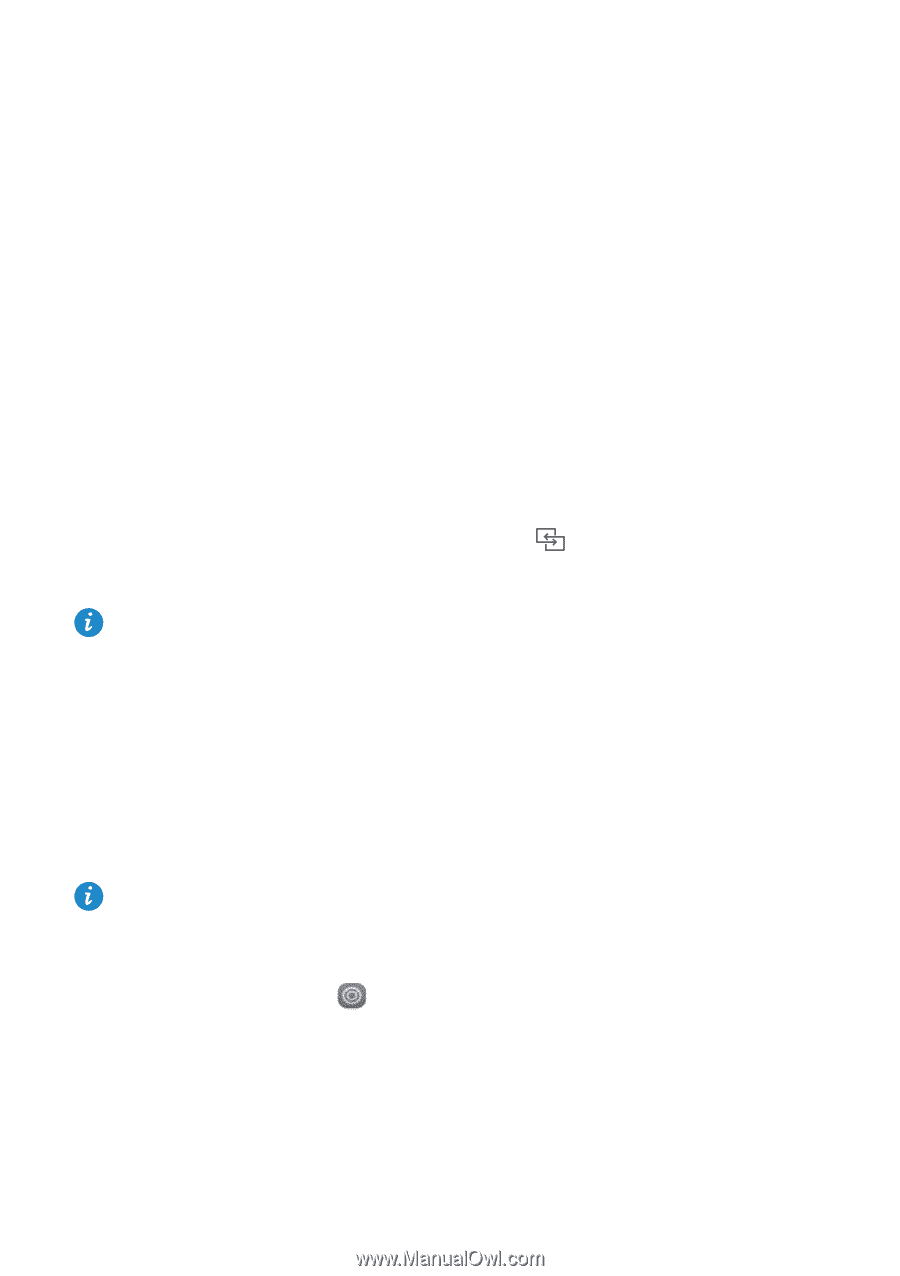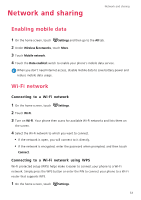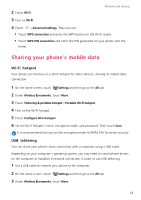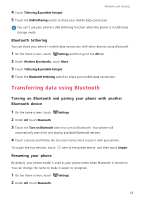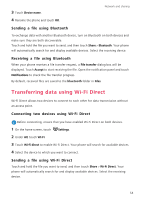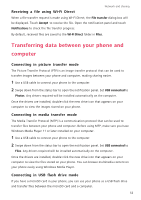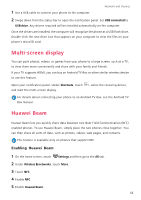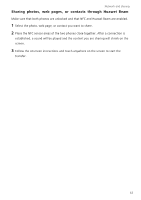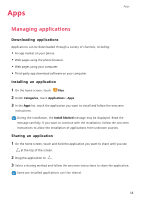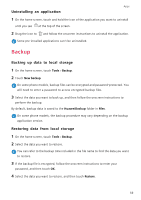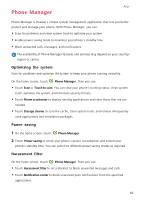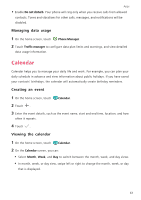Huawei P8lite P8 Lite User Guide - Page 60
Multi-screen display, Huawei Beam, Enabling Huawei Beam
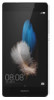 |
View all Huawei P8lite manuals
Add to My Manuals
Save this manual to your list of manuals |
Page 60 highlights
1 Use a USB cable to connect your phone to the computer. Network and sharing 2 Swipe down from the status bar to open the notification panel. Set USB connected to USB drive. Any drivers required will be installed automatically on the computer. Once the drivers are installed, the computer will recognize the phone as a USB flash drive. Double-click the new drive icon that appears on your computer to view the files on your phone's microSD card. Multi-screen display You can push photos, videos, or games from your phone to a large screen, such as a TV, to view them more conveniently and share with your family and friends. If your TV supports HDMI, you can buy an Android TV Box or other similar wireless device to use this feature. Open your notification panel. Under Shortcuts, touch and start the multi-screen display. , select the receiving device, For details about connecting your phone to an Android TV Box, see the Android TV Box manual. Huawei Beam Huawei Beam lets you quickly share data between two Near Field Communication (NFC) enabled phones. To use Huawei Beam, simply place the two phones close together. You can then share all sorts of data, such as photos, videos, web pages, and contacts. This feature is available only on phones that support NFC. Enabling Huawei Beam 1 On the home screen, touch Settings and then go to the All tab. 2 Under Wireless & networks, touch More. 3 Touch NFC. 4 Enable NFC. 5 Enable Huawei Beam. 56