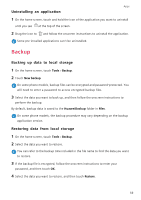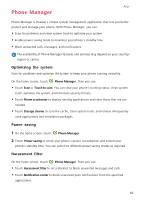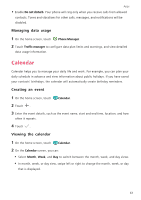Huawei P8lite P8 Lite User Guide - Page 68
Weather, Adding a city, Removing cities, Updating the weather - reset
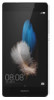 |
View all Huawei P8lite manuals
Add to My Manuals
Save this manual to your list of manuals |
Page 68 highlights
Apps 3 When you are done, touch to start the timer. 4 When the timer ends, your phone will play a tone. Follow the onscreen instructions and swipe across the screen to stop the tone. While the timer is running, touch to reset it. Weather Weather allows you to check the current weather and multi-day forecast for your location and many other destinations around the world. Adding a city Add cities of interest to check their real-time weather information. 1 On the home screen, touch Tools > Weather. 2 Touch > search bar. and enter the name of a city. Matching cities are listed under the 3 Select the city you want to add. Removing cities 1 On the home screen, touch Tools > Weather. 2 Touch , and then touch and hold the city you want to remove. Select . 3 Touch . Updating the weather 1 On the home screen, touch Tools > Weather. 2 Swipe left or right to find the city whose weather you want to update. 3 Swipe down from the top of the screen to manually update the weather. You can also configure automatic weather updates. Touch > . Enable the Auto update switch, and then configure the Update interval. Your phone will then update weather data at the scheduled interval. 64