Huawei P8lite P8 Lite User Guide - Page 25
Huawei Swype input method, Switch to voice input.
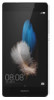 |
View all Huawei P8lite manuals
Add to My Manuals
Save this manual to your list of manuals |
Page 25 highlights
Huawei Swype input method Getting started 1 2 7 34 5 6 1 Slide across letters to enter a word. 2 Switch between lowercase and uppercase letters. 3 Touch and hold to access input method settings. 4 Enter numbers and symbols. 5 Touch and hold to view more language input options. 6 Switch to voice input. •Touch to delete the character to the left of the cursor. 7 •Touch and hold to delete multiple characters to the left of the cursor. 21
-
 1
1 -
 2
2 -
 3
3 -
 4
4 -
 5
5 -
 6
6 -
 7
7 -
 8
8 -
 9
9 -
 10
10 -
 11
11 -
 12
12 -
 13
13 -
 14
14 -
 15
15 -
 16
16 -
 17
17 -
 18
18 -
 19
19 -
 20
20 -
 21
21 -
 22
22 -
 23
23 -
 24
24 -
 25
25 -
 26
26 -
 27
27 -
 28
28 -
 29
29 -
 30
30 -
 31
31 -
 32
32 -
 33
33 -
 34
34 -
 35
35 -
 36
36 -
 37
37 -
 38
38 -
 39
39 -
 40
40 -
 41
41 -
 42
42 -
 43
43 -
 44
44 -
 45
45 -
 46
46 -
 47
47 -
 48
48 -
 49
49 -
 50
50 -
 51
51 -
 52
52 -
 53
53 -
 54
54 -
 55
55 -
 56
56 -
 57
57 -
 58
58 -
 59
59 -
 60
60 -
 61
61 -
 62
62 -
 63
63 -
 64
64 -
 65
65 -
 66
66 -
 67
67 -
 68
68 -
 69
69 -
 70
70 -
 71
71 -
 72
72 -
 73
73 -
 74
74 -
 75
75 -
 76
76 -
 77
77 -
 78
78 -
 79
79 -
 80
80 -
 81
81 -
 82
82 -
 83
83 -
 84
84
 |
 |

Getting started
21
Huawei Swype input method
Slide across letters to enter a word.
Switch between lowercase and uppercase letters.
Touch and hold to access input method settings.
Enter numbers and symbols.
Touch and hold to view more language input options.
Switch to voice input.
•
Touch to delete the character to the left of the cursor.
•
Touch and hold to delete multiple characters to the left of the cursor.
2
3
4
5
7
1
6
1
2
3
4
5
6
7
