Huawei P8lite P8 Lite User Guide - Page 26
Android input method, Touch and hold to enter symbols.
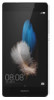 |
View all Huawei P8lite manuals
Add to My Manuals
Save this manual to your list of manuals |
Page 26 highlights
Android input method Getting started 7 1 6 23 4 5 •Touch to switch between lowercase and uppercase letters. 1 •Touch and hold or quickly touch twice to enable caps lock. 2 Enter numbers and symbols. •Touch to enter a comma. 3 •Touch and hold to open the input options menu. •Touch to enter a space. 4 •Touch and hold to choose another input method. •Touch to enter a period. 5 •Touch and hold to enter symbols. •Touch to delete the character to the left of the cursor. 6 •Touch and hold to delete multiple characters to the left of the cursor. 7 Switch to voice input. The Android input method may not be available on all phones. 22

Getting started
22
Android input method
The Android input method may not be available on all phones.
•
Touch to switch between lowercase and uppercase letters.
•
Touch and hold or quickly touch twice to enable caps lock.
Enter numbers and symbols.
•
Touch to enter a comma.
•
Touch and hold to open the input options menu.
•
Touch to enter a space.
•
Touch and hold to choose another input method.
•
Touch to enter a period.
•
Touch and hold to enter symbols.
•
Touch to delete the character to the left of the cursor.
•
Touch and hold to delete multiple characters to the left of the cursor.
Switch to voice input.
1
2
3
4
5
7
6
1
2
3
4
5
6
7














