Huawei P8lite P8 Lite User Guide - Page 42
Sending an email, Checking your email
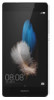 |
View all Huawei P8lite manuals
Add to My Manuals
Save this manual to your list of manuals |
Page 42 highlights
Sending an email Messaging and email 1 On the home screen, touch Email. 2 Touch . 3 Touch From: to choose an email account. 4 Enter one or more recipients. To Cc or Bcc the email to multiple recipients, touch Cc/Bcc:. 5 Compose your email and touch to add any attachments. 6 Touch . Checking your email 1 On the home screen, touch Email. 2 In Inbox, touch in the upper left corner to select an email account. 3 Touch the email you want to read. Then you can: • Touch to delete it. • Touch to reply to it. • Touch to reply to all. • Touch to forward it. • Swipe left or right on the screen to read the previous or next email. In Inbox, swipe down to refresh your email list. 38

Messaging and email
38
Sending an email
1
On the home screen, touch
Email
.
2
Touch
3
Touch
From:
to choose an email account.
4
Enter one or more recipients.
To Cc or Bcc the email to multiple recipients, touch
Cc/Bcc:
.
5
Compose your email and touch
to add any attachments.
6
Touch
Checking your email
1
On the home screen, touch
Email
.
2
In
Inbox
, touch
in the upper left corner to select an email account.
3
Touch the email you want to read. Then you can:
•
Touch
to delete it.
•
Touch
to reply to it.
•
Touch
to reply to all.
•
Touch
to forward it.
•
Swipe left or right on the screen to read the previous or next email.
In
Inbox
, swipe down to refresh your email list.














