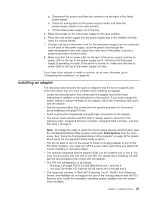IBM 88632SU User Manual - Page 42
Installing, hot-swap, drive
 |
View all IBM 88632SU manuals
Add to My Manuals
Save this manual to your list of manuals |
Page 42 highlights
If you have other options to install or remove, do so now; otherwise, go to "Completing the installation" on page 46. Installing a hot-swap hard disk drive The following notes describe the types of hard disk drives that the server supports and other information that you must consider when installing a hard disk drive: v The server supports up to six 1-inch (26 mm) slim-high, 2.5-inch, hot-swap hard disk drives in the standard hot-swap bays. v The hot-swap bays are arranged horizontally in the standard hard disk drive cage; the server scans the hard disk drives and assigns drive IDs in the following order: 0 through 2 then, 4 through 6. v For a list of supported options for the server, see http://www.ibm.com/servers/ eserver/serverproven/compat/us/. v Inspect the drive tray for signs of damage. v Make sure that the drive is correctly installed in the tray. v If a RAID controller is installed in the server, see the documentation that comes with the controller for instructions for installing a hard disk drive. v All hot-swap drives in the server should have the same throughput speed rating; mixing speed ratings might cause all drives to operate at the lower throughput speed. v To minimize the possibility of damage to the hard disk drives when you are installing the server in a rack configuration, install the server in the rack before installing the hard disk drives. v You do not have to turn off the server to install hot-swap drives in the hot-swap drive bays. However, you must turn off the server when performing any steps that involve installing or removing cables. v Some filler panels come with a slim filler. v The ID for each hot-swap hard disk drive is printed on the bezel. The following illustration shows how to install a hot-swap hard disk drive. Filler panel Drive-tray assembly xSerier 365 Drive handle (in open position) To install a hot-swap hard disk drive, complete the following steps: 30 IBM System x3850 Type 8864: User's Guide