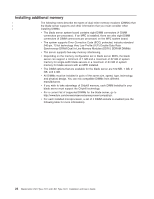IBM LS41 User Guide - Page 31
Removing, blade, server, BladeCenter
 |
UPC - 883436021159
View all IBM LS41 manuals
Add to My Manuals
Save this manual to your list of manuals |
Page 31 highlights
Removing the blade server from the BladeCenter unit The following illustration shows how to remove a single-width type blade server from a type 8677 BladeCenter unit. Removal of the double-width type blade server follows the same steps. The appearance of your BladeCenter unit might be different, see the documentation for your BladeCenter unit for additional information. Release handles (open) Attention: v To maintain proper system cooling, do not operate the BladeCenter unit without a blade server, expansion unit, or filler installed in each blade bay. v When you remove the blade server, note the bay number. Reinstalling a blade server into a different bay than the one from which it was removed could have unintended consequences. Some configuration information and update options are established according to bay number; if you reinstall the blade server into a different bay, you might need to reconfigure the blade server. To remove the blade server, complete the following steps: 1. If the blade server is operating, shut down the operating system; then, press the power-control button (behind the blade server control panel door) to turn off the blade server (see "Turning off the blade server" on page 13 for more information). Attention: Wait at least 30 seconds, until the hard disk drives stop spinning, before proceeding to the next step. 2. Open the two release handles as shown in the illustration. The blade server moves out of the bay approximately 0.6 cm (0.25 inch). 3. Pull the blade server out of the bay. 4. Place either a blade filler or another blade in the bay within 1 minute. Chapter 3. Installing options 19