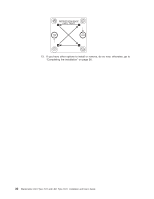IBM LS41 User Guide - Page 45
Installing, standard-form-factor, expansion
 |
UPC - 883436021159
View all IBM LS41 manuals
Add to My Manuals
Save this manual to your list of manuals |
Page 45 highlights
INPSRTAELSLISNHGERCEARWDHEN Installing a standard-form-factor expansion card The following illustration shows how to install a standard-form-factor expansion card in the blade server system board and also applies to the MPE. Standard-form-factor expansion card To install a standard-form-factor expansion card, complete the following steps: 1. Read the safety information beginning on page v and "Installation guidelines" on page 17. 2. Shut down the operating system, turn off the blade server, and remove the blade server from the BladeCenter unit. See "Removing the blade server from the BladeCenter unit" on page 19 for instructions. 3. Carefully lay the blade server on a flat, static-protective surface. 4. Open the cover (see "Opening the blade server cover" on page 20 for instructions). 5. If you are installing the expansion card on the blade server and an expansion unit is installed, remove the expansion unit (see "Removing an expansion unit" on page 21). 6. Touch the static-protective package that contains the expansion card to any unpainted metal surface on the BladeCenter unit or any unpainted metal surface on any other grounded rack component; then, remove the expansion card from the package. 7. Locate the expansion-card connector and orient the expansion card. 8. Slide the notch in the narrow end of the card into the raised hook on the card tray; then, gently pivot the wide end of the card into the expansion-card connectors. 9. For device-driver and configuration information to complete the installation of the expansion card, see the documentation that comes with the expansion card. 10. If you have other options to install or remove, do so now; otherwise, go to "Completing the installation" on page 36. Chapter 3. Installing options 33