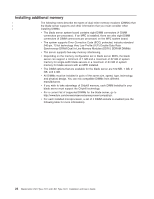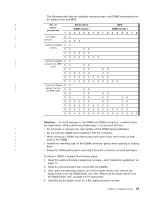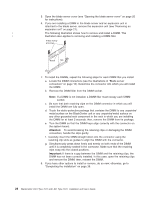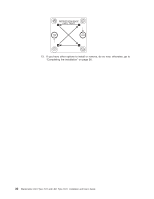IBM LS41 User Guide - Page 41
screwdriver.
 |
UPC - 883436021159
View all IBM LS41 manuals
Add to My Manuals
Save this manual to your list of manuals |
Page 41 highlights
Attention: v Do not use any tools or sharp objects to lift the locking lever on the microprocessor socket. Doing so might result in permanent damage to the system board. v Hold the edges of the microprocessor, do not touch the contacts on the microprocessor or the contacts on the microprocessor socket. Touching these contacts might result in permanent damage. v Do not press the microprocessor into the socket. v Make sure that the microprocessor is oriented and aligned correctly in the socket before you try to close the microprocessor retainer. a. Rotate the locking lever on the microprocessor socket from its closed and locked position until it stops in the fully open position (approximately a 135° angle), as shown. b. Rotate the microprocessor retainer on the microprocessor socket from its closed position until it stops in the fully open position (approximately a 135° angle), as shown. c. Touch the static-protective package that contains the new microprocessor to any unpainted metal surface on the blade server or any unpainted metal surface on any other grounded rack component in the rack you are installing the microprocessor in for at least 2 seconds; then, remove the microprocessor from the package. d. Remove the cover from the bottom of the microprocessor. e. Center the microprocessor over the microprocessor socket. Align the notches on both sides of the microprocessor with the notches in the socket and carefully place the microprocessor into the socket. f. Carefully close the microprocessor retainer. g. Rotate the locking lever on the microprocessor socket to the closed and locked position. Make sure that the lever is secured in the locked position by the tab on the microprocessor socket. 12. Install a heat sink on the microprocessor. Attention: v Do not set down the heat sink after you remove the plastic cover. v Do not touch the thermal grease on the bottom of the heat sink. Touching the thermal grease will contaminate it. If the thermal grease on the microprocessor or heat sink becomes contaminated, contact your service technician. a. Remove the plastic protective cover from the bottom of the heat sink. b. Make sure that the thermal material is still on the bottom of the heat sink; then, align and place the heat sink on top of the microprocessor in the retention bracket, thermal material side down. Press firmly on the heat sink. c. Align the four screws on the heat sink with the holes on the heat-sink retention module. d. Press firmly on the captive screws and tighten them with a screwdriver. Follow the pattern that is shown on the following label. Rotate each screw two full rotations each time. Repeat the sequence until the screws are tight. Do not overtighten the screws by using excessive force. Chapter 3. Installing options 29