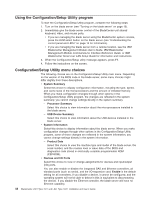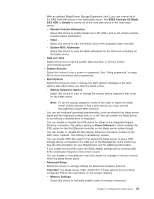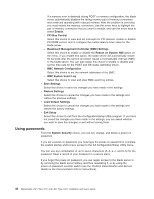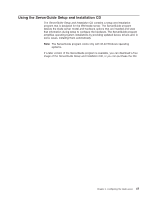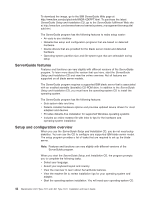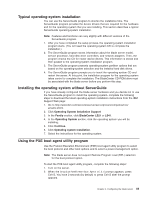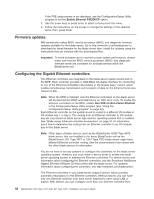IBM LS41 User Guide - Page 57
Redirection
 |
UPC - 883436021159
View all IBM LS41 manuals
Add to My Manuals
Save this manual to your list of manuals |
Page 57 highlights
With an optional BladeCenter Storage Expansion Unit 3, you can control all of the SAS hard disk drives in the host blade server. Set BSE3 Controls All Blade SAS HDD to Enable to control all of the hard disk drives in the host blade server. - Remote Console Redirection Select this choice to enable Serial over LAN (SOL) and to set remote console communication parameters. - Video Select this choice to view information about the integrated video controller. - System MAC Addresses Select this choice to view the MAC addresses for the Ethernet controllers on the blade server. v Date and Time Select this choice to set the system date and time, in 24-hour format (hour:minute:second). v System Security Select this choice to set a power-on password. See "Using passwords" on page 46 for more information about passwords. v Start Options Select this choice to view or change the start options. Changes in the start options take effect when you start the blade server. - Startup Sequence Options Select this choice to view or change the startup device sequence that is set for the blade server. Note: To set the startup sequence, which is the order in which the blade server checks devices to find a boot record, you must use the management-module Web interface. You can set keyboard operating characteristics, such as whether the blade server starts with the keyboard number lock on or off. You can enable the blade server to run without a diskette drive or keyboard. You can enable or disable the PXE option for either of the integrated Gigabit Ethernet controllers. The default setting is Planar Ethernet 1, which enables the PXE option for the first Ethernet controller on the blade server system board. You can enable or disable the Non-Planar Ethernet controllers, located on the MPE when installed. This setting is disabled by default. You can enable USB disk support that allows the blade server to use a USB storage device connected to the USB port of the BladeCenter unit's media tray. See the documentation for your BladeCenter unit for additional information. If you enable the boot fail count, the BIOS default settings will be restored after three consecutive failures to find a boot record. You can enable a virus-detection test that checks for changes in the boot record when the blade server starts. v Advanced Setup Select this choice to change settings for advanced hardware features. Important: The blade server might malfunction if these options are incorrectly configured. Follow the instructions on the screen carefully. - Memory Settings Select this choice to manually enable a pair of memory connectors. Chapter 4. Configuring the blade server 45