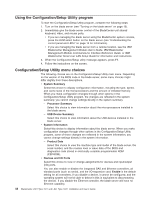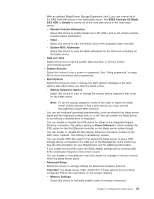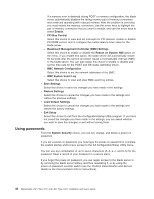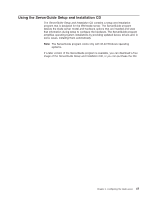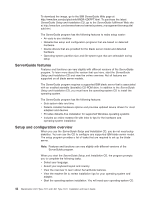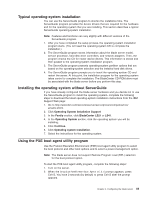IBM LS41 User Guide - Page 56
Using, Configuration/Setup, Utility, program, choices
 |
UPC - 883436021159
View all IBM LS41 manuals
Add to My Manuals
Save this manual to your list of manuals |
Page 56 highlights
Using the Configuration/Setup Utility program To start the Configuration/Setup Utility program, complete the following steps: 1. Turn on the blade server (see "Turning on the blade server" on page 13). 2. Immediately give the blade server control of the BladeCenter unit shared keyboard, video, and mouse ports. v If you are managing the blade server using the BladeCenter system console, press the KVM select button on the blade server (see "Understanding the control panel and LEDs" on page 14 for information). v If you are managing the blade server from a remote location, see the IBM BladeCenter Management Module User's Guide, IBM BladeCenter Management Module Command-Line Interface Reference Guide, or IBM BladeCenter Serial over LAN Setup Guide for information and instructions. 3. When the Configuration/Setup utility message appears, press F1. 4. Follow the instructions on the screen. Configuration/Setup Utility menu choices The following choices are on the Configuration/Setup Utility main menu. Depending on the version of the BIOS code in the blade server, some menu choices might differ slightly from these descriptions. v System Summary Select this choice to display configuration information, including the type, speed, and cache sizes of the microprocessors and the amount of installed memory. When you make configuration changes through other options in the Configuration/Setup Utility program, the changes are reflected in the system summary; you cannot change settings directly in the system summary. - Processor Summary Select this choice to view information about the microprocessors installed in the blade server. - USB Device Summary Select this choice to view information about the USB devices installed in the blade server. v System Information Select this choice to display information about the blade server. When you make configuration changes through other options in the Configuration/Setup Utility program, some of those changes are reflected in the system information; you cannot change settings directly in the system information. - Product Data Select this choice to view the machine type and model of the blade server, the serial number, and the revision level or issue date of the BIOS and diagnostics code stored in electrically erasable programmable ROM (EEPROM). v Devices and I/O Ports Select this choice to view or change assignments for devices and input/output (I/O) ports. You can also enable or disable the integrated SAS and Ethernet controllers, all standard ports (such as serial), and the I/O-expansion card. Enable is the default setting for all controllers. If you disable a device, it cannot be configured, and the operating system will not be able to detect it (this is equivalent to disconnecting the device). If you disable the Ethernet controller, the blade server will have no Ethernet capability. 44 BladeCenter LS21 Type 7971 and LS41 Type 7972: Installation and User's Guide