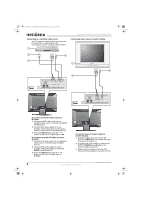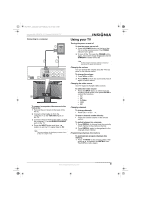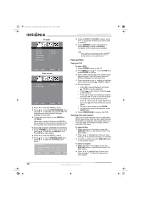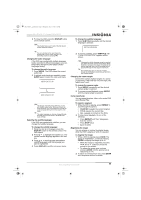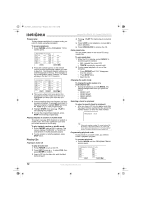Insignia NS-15CLTV User Manual (English) - Page 12
Customizing TV settings
 |
View all Insignia NS-15CLTV manuals
Add to My Manuals
Save this manual to your list of manuals |
Page 12 highlights
NS-15CLTV - combined.fm Page 13 Wednesday, July 26, 2006 1:01 PM Insignia NS-15CLTV 15" Combo DVD/LCD TV 2 Press the number buttons on the remote control to enter the track number you want to play first. The track number appears next to the box for that time slot, and the cursor moves to the next time slot. (For example, in the screen graphic below, Track 08 will play in the first ("01") time slot.) Adjusting picture settings You can fine-tune the image by adjusting system settings. To adjust picture settings: 1 Press TV MENU, then highlight the PICTURE icon. The PICTURE menu opens. PC mode 3 Continue adding tracks until your program is finished. To program more than 10 tracks, highlight NEXT and press PLAY to go to next program page. 4 Highlight START, then press start playing the program. PLAY to 5 To stop the programmed playback, press STOP twice during program play. Using shuffle or random play The disc player can play audio tracks in random or shuffle order. The order is different each time you select random or shuffle play. To play tracks in random or shuffle order: 1 Press P.MODE while a disc is playing. The screen displays "RANDOM" or "SHUFFLE," and random or shuffle playback begins. 2 To stop random or shuffle playback, press STOP twice. Customizing TV settings Opening and navigating the on-screen menus Use your remote control to navigate the on-screen menus. To open and navigate the on-screen menus: 1 Press INPUT on the remote control to select the video source. 2 Press TV MENU on the remote control. The on-screen menu appears. 3 Press to highlight the PICTURE, AUDIO, FEATURES, or INSTALL icon, then press to enter that menu. 4 Press press to highlight a setting, then to change the setting's value. 5 Press ENTER to return to the previous menu. 6 Press TV MENU to exit the menu. Other modes PICTURE SMART PICTURE PERSONAL BRIGHTNESS COLOR CONTRAST SHARPNESS TINT BACKLIGHT COLOR TEMP NORMAL NOISE REDUCTION WEAK MOVE SELECT ENTER RETURN EXIT 2 Press to enter the menu. 3 Press to select one of the following settings, then press to change the setting's value: • Smart picture-Select Personal, Sports, Movie, Night, Multimedia, or Weak-Signal. (Brightness, Color, Contrast, Sharpness and Tint are available when Smart picture is set to Personal.) • Brightness • Color • Contrast • Sharpness • Tint • Backlight • Color temp-Select Normal, Warm, or Cool. • Noise reduction-Select Strong, Off, or Weak. (Available only in TV, AV, and S-Video modes) www.insignia-products.com 13