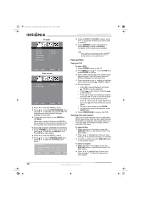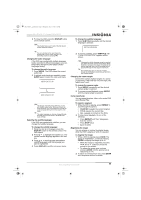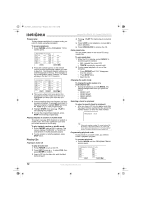Insignia NS-15CLTV User Manual (English) - Page 14
Locking out a channel, Changing the channel lockout passcode, Clearing all channel lockouts,
 |
View all Insignia NS-15CLTV manuals
Add to My Manuals
Save this manual to your list of manuals |
Page 14 highlights
NS-15CLTV - combined.fm Page 15 Wednesday, July 26, 2006 1:01 PM Insignia NS-15CLTV 15" Combo DVD/LCD TV Locking out a channel To lock out a channel: 1 In the FEATURES menu, highlight SMART LOCK, then press to open the INPUT PASSWORD dialog box. 2 Enter the password with number buttons on the remote control (the factory-set passcode is 9999). 3 When LOCK PROGRAM is highlighted, press to open the LOCK PROGRAM menu. 4 In the CURRENT CHANNEL row, press to select the channel you want to block. 5 In the LOCKED row, press to select LOCKED (block channel) or ACTIVE (unblock channel). 6 Press ENTER to return to the FEATURES menu, or press TV MENU to exit the on-screen menu. Changing the channel lockout passcode To change the channel lockout passcode: 1 In the FEATURES menu, highlight SMART LOCK, then press to open the INPUT PASSWORD dialog box. 2 Enter the password with number buttons on the remote control (the factory-set passcode is 9999). 3 Select CHANGE CODE, then press to open the CHANGE CODE menu. 4 Enter your new passcode with the remote control's number buttons, then enter the new passcode again. The message "Change Success" appears on the screen. (The factory-set password is still valid.) Clearing all channel lockouts To clear all channel lockouts: 1 In the FEATURES menu, highlight SMART LOCK, then press to open the INPUT PASSWORD dialog box. 2 Enter the password with number buttons on the remote control (the factory-set passcode is 9999). 3 Select CLEAR ALL, then press to select ON or OFF. • ON-The settings in the LOCK PROGRAM menu are not enforced. • OFF-The settings in the LOCK PROGRAM menu are enforced. 4 Press ENTER to return to the FEATURES menu, then press TV MENU to exit the on-screen menu. Enabling rating lockouts To enable rating lockouts: 1 In the FEATURES menu, highlight SMART LOCK, then press to open the INPUT PASSWORD dialog box. 2 Enter the password with number buttons on the remote control (the factory-set passcode is 9999). 3 Select BLOCK OPTION, then press to select ON or OFF. • ON-Rating restrictions you set in the MOVIE RATING and TV RATING menu are enforced. • OFF-Rating restrictions you set in the MOVIE RATING and TV RATING menu are not enforced. 4 Press ENTER to return to the FEATURES menu, then press TV MENU to exit the on-screen menu. Setting rating lockouts To set movie rating lockouts: 1 In the FEATURES menu, highlight SMART LOCK, then press to open the INPUT PASSWORD dialog box. 2 Enter the password with number buttons on the remote control (the factory-set passcode is 9999). 3 Select MOVIE RATING, then press to open the MOVIE RATING menu. 4 Press to select any of the Movie rating options, then press ENTER to change the rating's setting to ON or OFF: • ON-Rating is blocked from viewing. • OFF-Rating is not blocked from viewing. 5 Press TV MENU repeatedly to exit the on-screen menu. To set TV rating lockouts: 1 In the FEATURES menu, highlight SMART LOCK, then press to open the INPUT PASSWORD dialog box. 2 Enter the password with number buttons on the remote control (the factory-set passcode is 9999). 3 Select TV RATING, then press the TV RATING menu. to open 4 Press and to select any of the TV rating options, then press ENTER to change the rating's setting to ON or OFF: • ON-Rating is blocked from viewing. • OFF-Rating is not blocked from viewing. You can also set the type of content that's viewable within the specified rating: • FV-Fantasy violence • V-Violence • S-Sexual situations • L-Coarse language • D-Suggestive dialog 5 Press TV MENU repeatedly to exit the on-screen menu. www.insignia-products.com 15