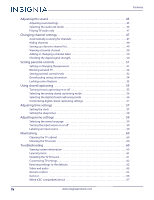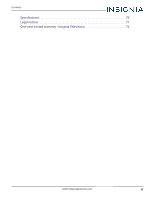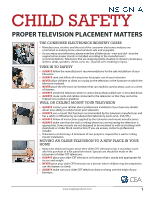Insignia NS-32D220NA16 User Manual (English)
Insignia NS-32D220NA16 Manual
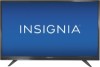 |
View all Insignia NS-32D220NA16 manuals
Add to My Manuals
Save this manual to your list of manuals |
Insignia NS-32D220NA16 manual content summary:
- Insignia NS-32D220NA16 | User Manual (English) - Page 1
USER GUIDE 32" 720p 60Hz LED TV NS-32D220NA16 Before using your new product, please read these instructions to prevent any damage. - Insignia NS-32D220NA16 | User Manual (English) - Page 2
Instructions 2 WARNING 2 CAUTION 3 Introduction 4 INlink 4 Game mode 4 Installing the stands or wall-mount bracket 5 Installing the stands 5 Installing a wall-mount bracket 7 TV components 8 Package contents 8 Front 8 TV 16 Connecting an antenna or cable TV (no box 17 Connecting a DVD - Insignia NS-32D220NA16 | User Manual (English) - Page 3
system with multiple devices 29 Connecting power 30 Using the remote control 31 Installing remote control batteries 31 Aiming the remote control 31 Programming universal remote controls 32 Viewing universal remote control codes 32 Turning on your TV for the first time 33 Understanding - Insignia NS-32D220NA16 | User Manual (English) - Page 4
the sleep timer 58 Adjusting menu settings 59 Selecting the menu language 59 Turning the input sensor on or off 59 Labeling an input source 59 Maintaining 60 Cleaning the TV cabinet 60 Cleaning the TV screen 60 Troubleshooting 60 Viewing system information 60 Learning more 61 Updating the - Insignia NS-32D220NA16 | User Manual (English) - Page 5
Contents Specifications 70 Legal notices 71 One-year limited warranty - Insignia Televisions 72 www.insigniaproducts.com v - Insignia NS-32D220NA16 | User Manual (English) - Page 6
new and old - must be supported on proper stands or installed according of your television. • ALWAYS read and follow all instructions for proper use of your television. • NEVER be pushed, pulled over or knocked down. • ALWAYS route cords and cables connected to the television so that they cannot - Insignia NS-32D220NA16 | User Manual (English) - Page 7
all servicing to qualified service personnel. Servicing is required when the apparatus has been damaged in any way, such as power-supply cord or See the documentation that came with your wall mount or TV stand for complete mounting instructions. WARNING Electric shock hazard To reduce the risk of - Insignia NS-32D220NA16 | User Manual (English) - Page 8
than that contained in the operating instructions unless you are qualified to do so. CAUTION Damage requiring service Unplug this TV from the power outlet and refer servicing to qualified service personnel under the following conditions: • When the power supply cord or plug is damaged or frayed - Insignia NS-32D220NA16 | User Manual (English) - Page 9
Insignia 32" 720p 60Hz LED TV Insignia 32" 720p 60Hz LED TV Introduction Congratulations on your purchase of a high-quality Insignia product. Your NS-32D220NA16 represents the state of the art in LED TV design and is designed for reliable and trouble-free performance. INlink Enjoy the benefit of - Insignia NS-32D220NA16 | User Manual (English) - Page 10
NS-32D220NA16 Insignia 32" 720p 60Hz LED TV Installing the stands or wall-mount bracket Notes • If you plan to wall-mount your TV, do not install the stands. • Store the stands and stand screws in case you decide to use the stands in the future. Installing the stands 1 Carefully place your TV face- - Insignia NS-32D220NA16 | User Manual (English) - Page 11
Insignia 32" 720p 60Hz LED TV 2 With the stand legs pointing outward, align the raised area of the left stand with the indentation on the TV, then secure the stand to the TV with two of the provided screws. Repeat to attach the right stand. Screw type Screw length # of screws M4 15 mm 4 6 www - Insignia NS-32D220NA16 | User Manual (English) - Page 12
NS-32D220NA16 Insignia 32" 720p 60Hz LED TV Installing a wall-mount bracket Warning • Your TV has four VESA mounting holes on the back. If you attach a wall-mount bracket to the back of your TV wall mount for complete mounting instructions. • This TV is intended to be supported by a UL Listed wall - Insignia NS-32D220NA16 | User Manual (English) - Page 13
M4 × 15 mm) (4) • AC power adapter • Quick Setup Guide • Important Information Front TV buttons Insignia 32" 720p 60Hz LED TV # Item 1 Remote control sensor 2 Power indicator Description Receives signals from the remote control. Do not block. Turns off when your TV is on. Lights red when your - Insignia NS-32D220NA16 | User Manual (English) - Page 14
NS-32D220NA16 Insignia 32" 720p 60Hz LED TV Side # Item Description Connect headphones, a sound bar, analog speaker system, or a home theater system to this jack to listen 1 / AUDIO OUT to TV audio through external speakers. For more information, see "Analog audio" on page 28. 2 FACTORY USE - Insignia NS-32D220NA16 | User Manual (English) - Page 15
Back Insignia 32" 720p 60Hz LED TV # Item 1 DC IN 2 L and R AUDIO IN VIDEO / Y, PB, PR 3 OR VIDEO / Y 4 ANT / CABLE Description Plug the AC power adapter into this connector. Connect the audio for a component video device to these jacks. For more information, see "Component video (better)" on - Insignia NS-32D220NA16 | User Manual (English) - Page 16
NS-32D220NA16 Insignia 32" 720p 60Hz LED TV Remote control # Button 10 SLEEP 11 Media Controls 12 INPUT FAVORITE Press to... Turn your TV on or off (standby mode). Warning: When your TV is off, power still flows through it. To disconnect power, unplug the AC power adapter. Enter channel numbers - Insignia NS-32D220NA16 | User Manual (English) - Page 17
Insignia 32" 720p 60Hz LED TV What connection should I use? Your TV has several connection types for connecting devices to your TV connections can result in image or color problems. Make sure that all connections are power adapter when connecting external equipment. 12 www.insigniaproducts.com - Insignia NS-32D220NA16 | User Manual (English) - Page 18
NS-32D220NA16 Insignia 32" 720p 60Hz LED TV Connecting a cable or satellite box Many cable or satellite TV boxes have more the side of your TV and to the HDMI OUT jack on the cable or satellite box. 4 Plug your TV's AC power adapter into a power outlet, turn on your TV, then turn on the cable or - Insignia NS-32D220NA16 | User Manual (English) - Page 19
) device). • When you connect the audio using the L and R AUDIO IN jacks, the audio output is analog. 5 Plug your TV's AC power adapter into a power outlet, turn on your TV, then turn on the cable or satellite box. 6 Press INPUT to open the INPUT SOURCE list. 7 Press S or T to highlight Component/AV - Insignia NS-32D220NA16 | User Manual (English) - Page 20
NS-32D220NA16 Insignia 32" 720p 60Hz LED TV AV (composite video) (good) Notes • Cables are often color-coded to match color-coded jacks. • The yellow video connector on the AV cable connects to the green VIDEO / Y jack. On your TV AV cable AV connector Audio cable connectors Cable or satellite - Insignia NS-32D220NA16 | User Manual (English) - Page 21
Coaxial (good) On your TV Cable or satellite box Insignia 32" 720p 60Hz LED TV Cable wall jack Coaxial cable connector Coaxial cable ANT / CABLE jack Back of TV 1 Make sure that your TV's AC power adapter is unplugged and all connected equipment is turned off. 2 Connect the incoming cable from - Insignia NS-32D220NA16 | User Manual (English) - Page 22
NS-32D220NA16 Insignia 32" 720p 60Hz LED TV Connecting an antenna or cable TV (no box) On your TV Antenna or cable TV (no box) Coaxial cable connector Coaxial cable ANT / CABLE jack Back of TV 1 Make sure that your TV's AC power adapter is unplugged and all connected equipment is turned off. 2 - Insignia NS-32D220NA16 | User Manual (English) - Page 23
Insignia 32" 720p 60Hz LED TV Connecting a DVD or Blu-ray player Many DVD or Blu-ray players of the HDMI jacks on the side of your TV and to the HDMI OUT jack on the DVD or Blu-ray player. 3 Plug your TV's AC power adapter into a power outlet, then turn on your TV and DVD or Blu-ray player. 4 Press - Insignia NS-32D220NA16 | User Manual (English) - Page 24
NS-32D220NA16 Insignia 32" 720p 60Hz LED TV Component video (better) Note Cables are often color-coded to match color-coded jacks. On your TV IN jacks, the audio output is analog. 4 Plug your TV's AC power adapter into a power outlet, then turn on your TV and DVD or Blu-ray player. 5 Press INPUT to - Insignia NS-32D220NA16 | User Manual (English) - Page 25
Insignia 32" 720p 60Hz LED TV AV (composite video) (good) Notes • Cables are often color-coded to match color-coded jacks. • The yellow video connector on the AV cable connects to the green VIDEO / Y jack. On your TV your TV's AC power adapter into a power outlet, then turn on your TV. 4 Turn on - Insignia NS-32D220NA16 | User Manual (English) - Page 26
NS-32D220NA16 Insignia 32" 720p 60Hz LED TV Connecting a game console You can connect a game console using: • HDMI (best) • Component video (better) • AV (composite video) (good) HDMI (best) On your TV Game console Side of TV HDMI cable connector HDMI jack HDMI cable 1 Make sure that your TV - Insignia NS-32D220NA16 | User Manual (English) - Page 27
Insignia 32" 720p 60Hz LED TV Component video (better) Note Cables are often color-coded to match color-coded jacks. On your TV IN jacks, the audio output is analog. 3 Plug your TV's AC power adapter into a power outlet, then turn on your TV. 4 Turn on the game console, then set it to the correct - Insignia NS-32D220NA16 | User Manual (English) - Page 28
NS-32D220NA16 Insignia 32" 720p 60Hz LED TV AV (composite video) (good) Notes • Cables are often color-coded to match color-coded jacks. • The yellow video connector on the AV cable connects to the green VIDEO / Y jack. On your TV Console-specific AV cable Game console AV cable Audio cable - Insignia NS-32D220NA16 | User Manual (English) - Page 29
Insignia 32" 720p 60Hz LED TV 1 Make sure that your TV's AC power adapter is unplugged and the computer is turned off. 2 Connect an HDMI cable (not provided) to one of the HDMI jacks on the side of your TV and to the HDMI OUT jack on the computer. 3 Plug your TV's AC power adapter into a power - Insignia NS-32D220NA16 | User Manual (English) - Page 30
NS-32D220NA16 Insignia 32" 720p 60Hz LED TV Connecting a USB flash drive Side of TV USB flash drive 1 Plug a USB flash drive into the USB port on the side of your TV. Caution Do not remove the USB flash drive or turn off the TV while using the USB flash drive. You may lose data or damage the USB - Insignia NS-32D220NA16 | User Manual (English) - Page 31
Insignia 32" 720p 60Hz LED TV Connecting headphones When you connect headphones, the TV speakers are muted. Warning Loud noise can damage your hearing. When using headphones, use the lowest volume setting on your headphones that still lets you hear the sound. Side of TV 1 Connect the headphones to - Insignia NS-32D220NA16 | User Manual (English) - Page 32
NS-32D220NA16 Insignia 32" 720p 60Hz LED TV Connecting external speakers or a sound bar You can connect external speakers or a sound bar to the digital audio jack using: • Digital audio • Analog audio Digital audio Digital speaker system Side of TV On your TV Digital optical audio cable - Insignia NS-32D220NA16 | User Manual (English) - Page 33
Insignia 32" 720p 60Hz LED TV Analog audio When you connect an analog speaker system or sound bar to the / AUDIO OUT jack, the TV speakers are muted. Side of TV On your TV Audio cable Audio cable connector / AUDIO OUT jack Analog speaker system Sound bar 1 Make sure that your TV's AC power - Insignia NS-32D220NA16 | User Manual (English) - Page 34
NS-32D220NA16 Insignia 32" 720p 60Hz LED TV Connecting a home theater system with multiple devices DVD or Blu-ray player Cable or satellite box AV receiver Game console Antenna or cable TV connected directly to the wall jack The connections you make depend on the video and audio jacks available - Insignia NS-32D220NA16 | User Manual (English) - Page 35
power Insignia 32" 720p 60Hz LED TV 1 Connect the AC power adapter to the DC IN connector on the back of your TV. 2 Connect the other end of the adapter to a power outlet. Caution • Your TV should only be operated from the power source indicated on the label. • Always unplug the AC power adapter - Insignia NS-32D220NA16 | User Manual (English) - Page 36
NS-32D220NA16 Insignia 32" 720p 60Hz LED TV Using the remote control This section covers: • Installing the remote control • Point the remote control towards the remote control sensor on the front of your TV. 2 Insert two AAA batteries into the battery compartment. Make sure that you match the + and - Insignia NS-32D220NA16 | User Manual (English) - Page 37
Insignia 32" 720p 60Hz LED TV Programming universal remote controls You can operate your Insignia TV with a new or existing universal remote control. 1 See the table in "Viewing universal remote control codes" on page 32 for common codes. If you have problems programming your remote or need a - Insignia NS-32D220NA16 | User Manual (English) - Page 38
NS-32D220NA16 Insignia 32" 720p 60Hz LED TV Turning on your TV for the first time The first time you turn on your TV, the Easy Setup wizard opens. The wizard guides you through setting up basic settings including the menu language, time setting, picture mode, TV signal source, and the channel list. - Insignia NS-32D220NA16 | User Manual (English) - Page 39
Insignia 32" 720p 60Hz LED TV 7 Press S or T to select On to turn on Daylight Saving or Off to turn off Daylight Saving, then press ENTER. 12 If you select a preset label, press X to select Next, then press ENTER. OR If you select Custom, press - Insignia NS-32D220NA16 | User Manual (English) - Page 40
NS-32D220NA16 Insignia 32" 720p 60Hz LED TV • If you select Cable from the wall or Antenna, your TV starts scanning for channels and displays a progress screen. Note You can press EXIT to stop the auto channel search, but you will need to run - Insignia NS-32D220NA16 | User Manual (English) - Page 41
• Depending on the signal source selected, you may see different options on your screen. • Menu items that are not selectable are grayed out. Picture menu (TV mode) Insignia 32" 720p 60Hz LED TV Settings menu (TV mode) Help menu Audio menu (TV mode) Photos menu (USB mode) Channels menu - Insignia NS-32D220NA16 | User Manual (English) - Page 42
NS-32D220NA16 Insignia 32" 720p 60Hz LED TV digital sub-channel, press the number buttons to select the main digital channel, press (sub-channel), then press the number decrease the volume. • Press MUTE to turn off the sound. Press MUTE again to turn the sound back on. Viewing channel information - Insignia NS-32D220NA16 | User Manual (English) - Page 43
Insignia 32" 720p 60Hz LED TV Using INlink INlink lets you control HDMI CEC-compatible devices connected to the HDMI jacks on your TV using the remote control that came with your TV Turning INlink on or off • Turning Device Auto Power Off on or off • Turning TV Auto Power On on or off • Turning - Insignia NS-32D220NA16 | User Manual (English) - Page 44
NS-32D220NA16 Insignia 32" 720p 60Hz LED TV Turning TV Auto Power On on or off TV Auto Power On automatically turns on your TV when an HDMI CEC device is turned on, if the device has this feature. 1 Press MENU. 2 Press W or X to highlight SETTINGS, then press T or ENTER. Turning Audio Receiver on - Insignia NS-32D220NA16 | User Manual (English) - Page 45
Insignia 32" 720p 60Hz LED TV Displaying a list of INlink-compatible devices You can display a list of HDMI CEC devices that are connected to your TV. 6 Press S or T to select an option. You can select: • Connect-Wake (turn on) the device if it is in standby mode or returns to the device if you - Insignia NS-32D220NA16 | User Manual (English) - Page 46
NS-32D220NA16 Insignia 32" 720p 60Hz LED TV Using a USB flash drive You can connect a USB flash drive to your TV to view compatible JPEG pictures. Notes • Never remove the USB flash drive or turn off your TV while viewing JPEG pictures. • The JPEG picture viewer only supports JPEG format images ( - Insignia NS-32D220NA16 | User Manual (English) - Page 47
Insignia 32" 720p 60Hz LED TV When a photo is displayed full-screen, a control bar appears at the bottom of the photo. The file name, picture resolution, size, and date are displayed - Insignia NS-32D220NA16 | User Manual (English) - Page 48
NS-32D220NA16 Insignia 32" 720p 60Hz LED TV Viewing photos in a slideshow You can view your photos in picture This section covers: • Adjusting the TV picture • Automatically adjusting the aspect ratio • Setting the power on picture mode Adjusting the TV picture You can adjust various settings to - Insignia NS-32D220NA16 | User Manual (English) - Page 49
Insignia 32" 720p 60Hz LED TV video such as Blu-ray Discs, DVDs, and HDTV. • Game-Adjusts the picture for the ultimate • Custom-(customized picture). Lets you manually adjust picture settings such as brightness, contrast or High. • Adaptive Contrast-Automatically adjusts picture detail and brightness - Insignia NS-32D220NA16 | User Manual (English) - Page 50
NS-32D220NA16 Insignia 32" 720p 60Hz LED TV • Backlight-Sets the overall brilliance of the return to the previous menu, or press EXIT to close the menu. Setting the power on picture mode You can set the picture mode your TV uses when you turn it on. 1 Press MENU. 2 Press W or X to highlight HELP, - Insignia NS-32D220NA16 | User Manual (English) - Page 51
Insignia 32" 720p 60Hz LED TV • Audio Mode-Selects the sound mode. You can select: • Standard-Balances treble and bass. This setting is good for watching standard TV broadcasts. • Theater-Enhances treble and bass for a rich sound experience. This setting is good for watching DVDs, Blu-ray discs, - Insignia NS-32D220NA16 | User Manual (English) - Page 52
NS-32D220NA16 Insignia 32" 720p 60Hz LED TV Playing TV audio only You can turn off the picture on your TV and listen to the program audio only. 1 Press MENU. 2 Press W or X to highlight CHANNELS, then press T or ENTER. 3 Press S or T to highlight Audio Only, then - Insignia NS-32D220NA16 | User Manual (English) - Page 53
you select Cable/Satellite Box, the screen that opens shows you all the ways you can connect a box to your TV. Insignia 32" 720p 60Hz LED TV C If you select Antenna, your TV scans for available channels. The scan may take several minutes. Press X to highlight Next, then press ENTER. When a message - Insignia NS-32D220NA16 | User Manual (English) - Page 54
NS-32D220NA16 Insignia 32" 720p 60Hz LED TV Hiding channels You can hide channels in the channel list. When you press CH or CH , your TV skips the If you highlight a channel in the list for two to four seconds, your TV displays the channel in the background. • A channel with a filled circle to the - Insignia NS-32D220NA16 | User Manual (English) - Page 55
Insignia 32" 720p 60Hz LED TV Viewing a favorite channel 1 Press FAVORITE. The Favorite List opens. 2 Press S or T to highlight a channel, then press ENTER. Adding or changing a channel label If a channel is - Insignia NS-32D220NA16 | User Manual (English) - Page 56
NS-32D220NA16 Insignia 32" 720p 60Hz LED TV Setting parental controls Parental controls let you prevent your children from watching inappropriate material on TV include: • Setting or changing the password • Blocking unrated TV • Setting parental control levels • Downloading rating information • - Insignia NS-32D220NA16 | User Manual (English) - Page 57
Insignia 32" 720p 60Hz LED TV Blocking unrated TV Some TV programs, such as news and sports shows are not rated. When Block Unrated TV is turned on, TV programs that do not have ratings are blocked. When you try to watch a blocked program, you are prompted to enter the parental controls password. 1 - Insignia NS-32D220NA16 | User Manual (English) - Page 58
NS-32D220NA16 Insignia 32" 720p 60Hz LED TV Canadian French ratings E Exempt programming G General buttons to enter the four-digit password. 6 Press W or X to highlight: • Movie Ratings or TV Ratings for USA ratings. • Canadian English or Canadian French for Canadian ratings. 7 Press S or T - Insignia NS-32D220NA16 | User Manual (English) - Page 59
on the Settings · Parental Controls menu and cannot be selected. 1 Press MENU. 2 Press W or X to highlight SETTINGS, then press T or ENTER. Insignia 32" 720p 60Hz LED TV 5 Press S or T to highlight RRT5, then press ENTER. The screen that opens may vary depending on the broadcaster. 6 Press S T W or - Insignia NS-32D220NA16 | User Manual (English) - Page 60
NS-32D220NA16 Insignia 32" 720p 60Hz LED TV Locking control buttons When the button lock is turned On, the buttons on the side of your TV are locked, and you can only operate your TV using the remote control. 1 Press MENU. 2 Press W or X to highlight SETTINGS, then press T or ENTER. Using closed - Insignia NS-32D220NA16 | User Manual (English) - Page 61
Insignia 32" 720p 60Hz LED TV Selecting the analog closed captioning mode Analog channels usually have one or more closed captioning modes. The CC1 mode usually displays a text version of the TV program audio in a small banner. The other CC modes display information provided by the broadcaster. The - Insignia NS-32D220NA16 | User Manual (English) - Page 62
NS-32D220NA16 Insignia 32" 720p 60Hz LED TV Customizing digital closed captioning settings 1 Press MENU. 2 Press W or X skipped the steps in the Easy Setup wizard for setting the date and time or if you move your TV to a different time zone, you can reset the clock to the correct time. 1 Press MENU. - Insignia NS-32D220NA16 | User Manual (English) - Page 63
Insignia 32" 720p 60Hz LED TV 4 Press S or T to highlight Date / Time, then press ENTER. Setting the sleep timer You can specify the amount of time before your TV automatically turns Off, then press ENTER to close the menu. 11 If you selected Manual for Mode: • Press S or T to highlight Date, then - Insignia NS-32D220NA16 | User Manual (English) - Page 64
NS-32D220NA16 Insignia 32" 720p 60Hz LED TV Adjusting menu settings You can adjust how the TV menus look by: • Selecting the menu language • Turning the input sensor on or off • Labeling an input source Selecting the menu language Your TV can display the on-screen menu in English, French, or - Insignia NS-32D220NA16 | User Manual (English) - Page 65
Insignia 32" 720p 60Hz LED TV 3 Press S or T to highlight Input Labels, then press ENTER or X. 4 Press S or T to select the input source you want to label, then press X to move to the label field. Troubleshooting Use the following troubleshooting information to solve common problems. Warning Do - Insignia NS-32D220NA16 | User Manual (English) - Page 66
computer, go to www.insigniaproducts.com, then click Support & Service. Enter NS-32D220NA16 in the box under Manual, Firmware, Drivers & Product Information, then click X. 3 Follow the instructions in the Firmware Installation Guide on the Insignia website to download the firmware update and copy it - Insignia NS-32D220NA16 | User Manual (English) - Page 67
have downloaded the correct file for your model. • If you see a message that says the update failed or the TV screen is blank and the power LED is blinking red then blue, turn off your TV, turn it back on, then run the upgrade again. Customizing TV settings If you did not complete the customization - Insignia NS-32D220NA16 | User Manual (English) - Page 68
NS-32D220NA16 Insignia 32" 720p 60Hz LED TV Video and audio Problem Solution Picture does not fill the screen. There are black bars around the picture. • Press ASPECT to change the aspect ratio. See the "Aspect Ratio" option in "Adjusting the TV picture" on page 43. No picture (screen is not - Insignia NS-32D220NA16 | User Manual (English) - Page 69
Insignia 32" 720p 60Hz LED TV Problem Solution Only snow (noise) appears on the screen. • Try another channel. The station may be experiencing problems. • Make sure that the antenna or cable TV or hair dryers) may be interfering with your TV. Try turning off one device at a time to determine - Insignia NS-32D220NA16 | User Manual (English) - Page 70
NS-32D220NA16 Insignia 32" 720p 60Hz LED TV Problem Solution Good picture, but no sound. • Increase the volume. • Make sure that the sound is not muted. • Make sure that you do not have headphones connected. When headphones are connected, no sound comes from the TV speakers. • Press AUDIO to - Insignia NS-32D220NA16 | User Manual (English) - Page 71
Insignia 32" 720p 60Hz LED TV Problem Solution Trouble programming your existing universal remote control. • See instructions in "Programming universal remote controls" on page 32. • Codes are subject to change. For up-to-date codes, go to www.insigniaproducts.com/remotecodes • Replace dead - Insignia NS-32D220NA16 | User Manual (English) - Page 72
NS-32D220NA16 Insignia 32" 720p 60Hz LED TV Problem Solution Control buttons do not work. • Make sure that the Button Lock option is set to Off. See "Locking control buttons" on page 55. • Unplug the power adapter, wait a few seconds, then plug the adapter back in and turn on your TV. TV keeps - Insignia NS-32D220NA16 | User Manual (English) - Page 73
, it may not be compatible with your TV. Insignia 32" 720p 60Hz LED TV Problem Solution My device does not turn off when I turn off my TV. • Make sure that the INlink feature is turned on. See "Turning INlink on or off" on page 38. • Make sure that Device Auto Power Off is set to On on the - Insignia NS-32D220NA16 | User Manual (English) - Page 74
NS-32D220NA16 Insignia 32" 720p 60Hz LED TV Problem Solution The Audio Receiver setting on the INlink menu keeps turning back on after it is turned off. • When Audio Receiver is set to Off and INlink Control is set to On and you make an adjustment to the audio receiver (for example, turn the - Insignia NS-32D220NA16 | User Manual (English) - Page 75
Insignia 32" 720p 60Hz LED TV Specifications Specifications are subject to change without notice. Dimensions and weight Power consumption Power input 2 (side) E-EDID compliant HDCP compliant 1 (back) 1 (back) Shared with component Y Yes No No No No 1 (side) Output 5v/500ma Supports JPEG and - Insignia NS-32D220NA16 | User Manual (English) - Page 76
NS-32D220NA16 Insignia 32" 720p 60Hz LED TV the wall-mount bracket you purchased. See the instructions that came with the wall-mount bracket for television reception, which can be determined by turning the equipment off and on, the user Insignia support line at 1-877-467-4289. www.insigniaproducts.com - Insignia NS-32D220NA16 | User Manual (English) - Page 77
operation or maintenance • Connection to an incorrect voltage or power supply • Outages, static or other problems with over-the-air reception of television broadcast signals. • Attempted repair by any person not authorized by Insignia to service the Product • Products sold "as is" or "with all - Insignia NS-32D220NA16 | User Manual (English) - Page 78
www.insigniaproducts.com (877) 467-4289 INSIGNIA is a trademark of Best Buy and its affiliated companies. Registered in some countries. Distributed by Best Buy Purchasing, LLC 7601 Penn Ave South, Richfield, MN 55423 U.S.A. ©2015 Best Buy. All rights reserved. Made in China V2 FY16 ENGLISH 14-1315

USER GUIDE
Before using your new product, please read these instructions to prevent any damage.
32" 720p 60Hz LED TV
NS-32D220NA16