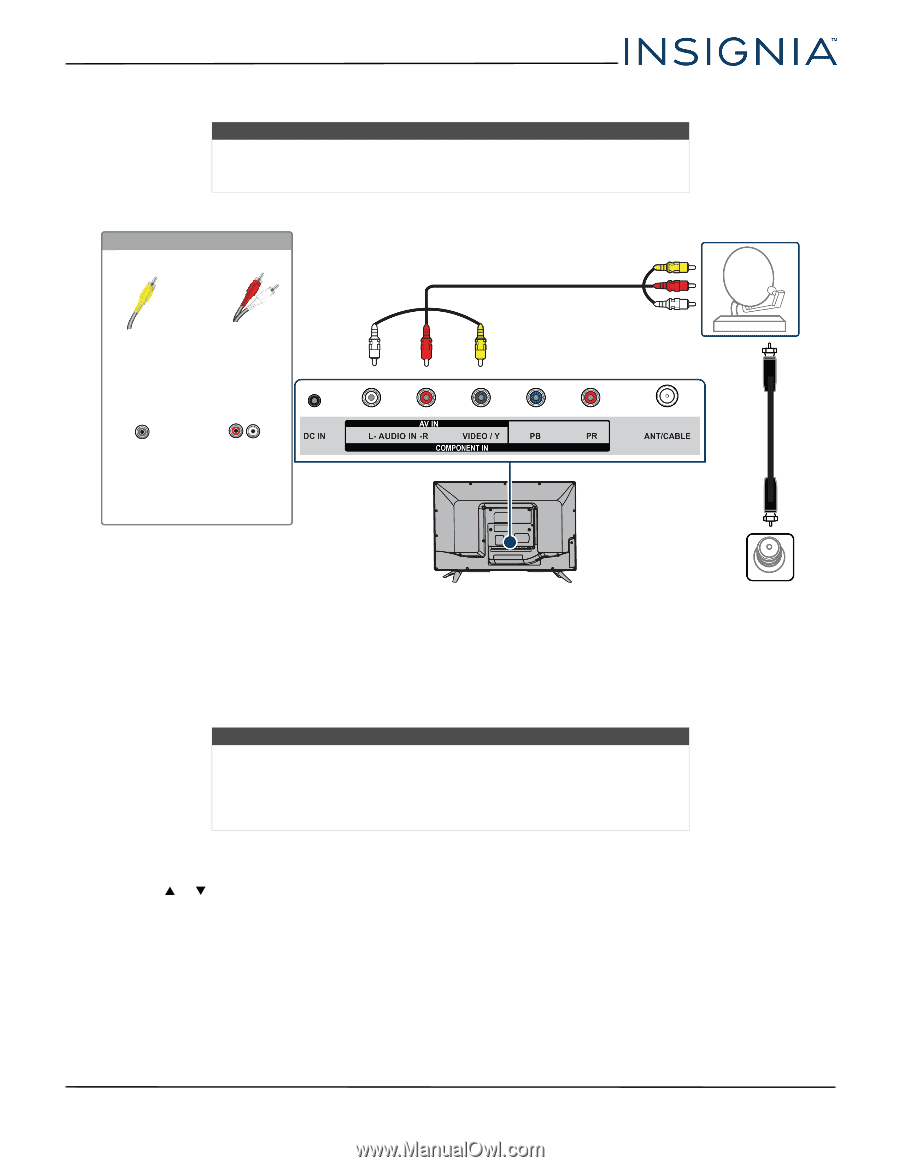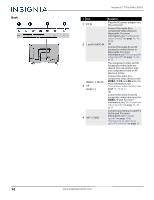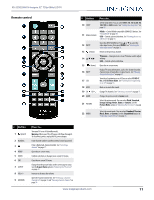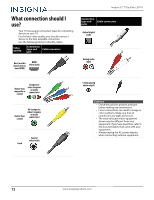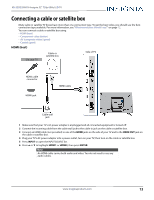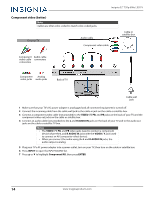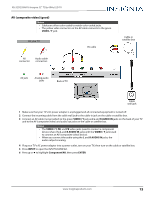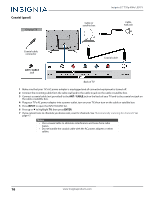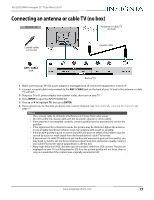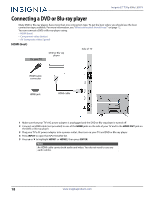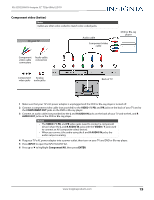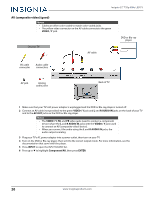Insignia NS-32D220NA16 User Manual (English) - Page 20
AV (composite video) (good), Back of TV
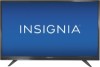 |
View all Insignia NS-32D220NA16 manuals
Add to My Manuals
Save this manual to your list of manuals |
Page 20 highlights
NS-32D220NA16 Insignia 32" 720p 60Hz LED TV AV (composite video) (good) Notes • Cables are often color-coded to match color-coded jacks. • The yellow video connector on the AV cable connects to the green VIDEO / Y jack. On your TV AV cable AV connector Audio cable connectors Cable or satellite box AV jack Analog audio jacks Back of TV Cable wall jack 1 Make sure that your TV's AC power adapter is unplugged and all connected equipment is turned off. 2 Connect the incoming cable from the cable wall jack to the cable-in jack on the cable or satellite box. 3 Connect an AV cable (not provided) to the green VIDEO / Y jack and L and R AUDIO IN jacks on the back of your TV and to the AV (composite video) and audio out jacks on the cable or satellite box. Notes • The VIDEO / Y, PB, and PR video jacks (used to connect a component device) share the L and R AUDIO IN jacks with the VIDEO / Y jack (used to connect an AV (composite video) device). • When you connect the audio using the L and R AUDIO IN jacks, the audio output is analog. 4 Plug your TV's AC power adapter into a power outlet, turn on your TV, then turn on the cable or satellite box. 5 Press INPUT to open the INPUT SOURCE list. 6 Press S or T to highlight Component/AV, then press ENTER. www.insigniaproducts.com 15