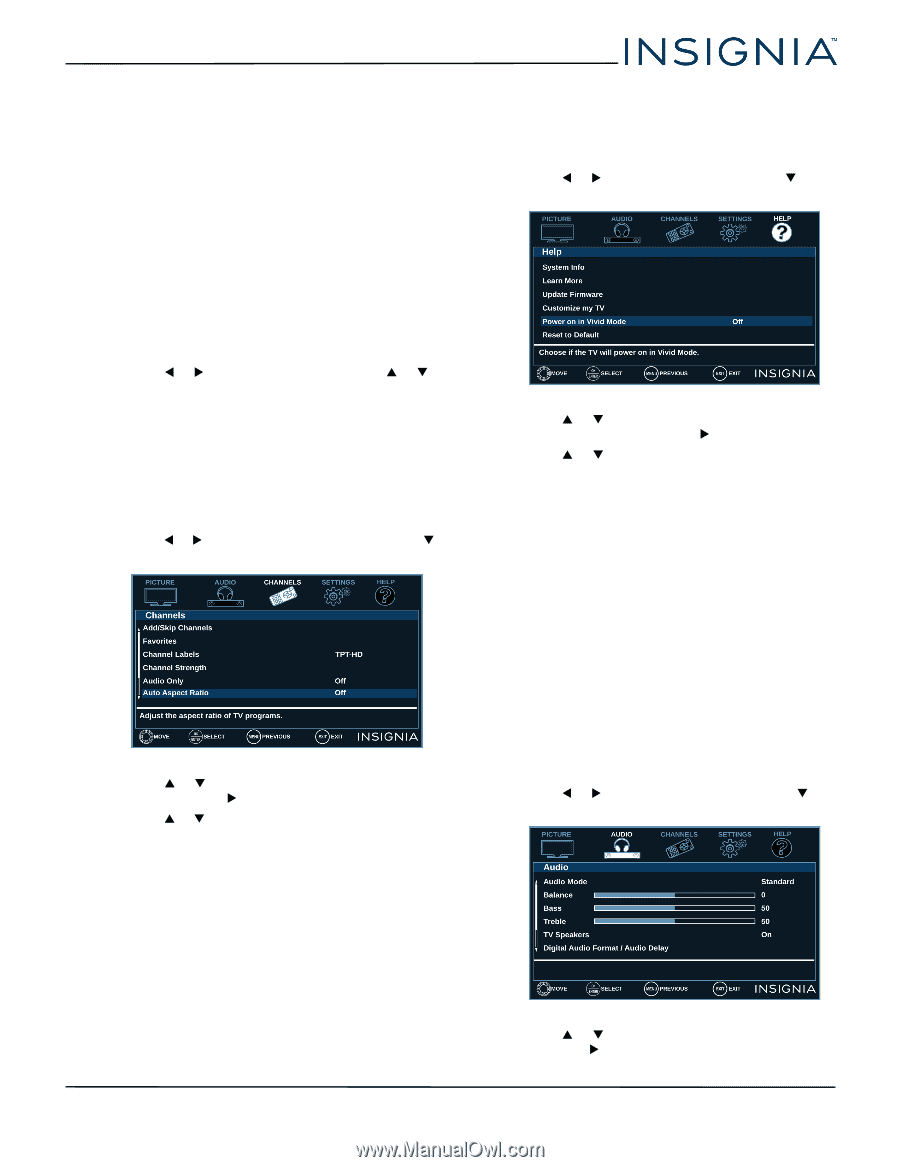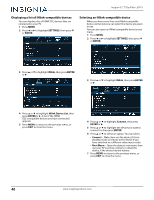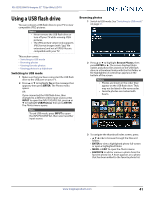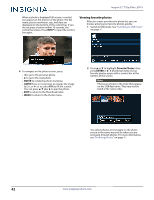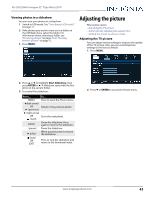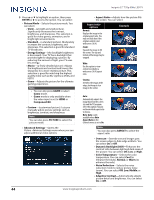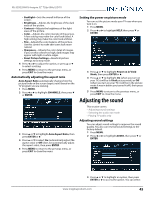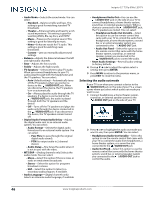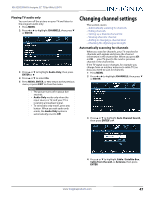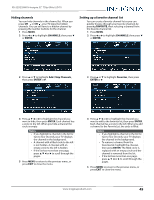Insignia NS-32D220NA16 User Manual (English) - Page 50
Automatically adjusting the aspect ratio, Setting the power on picture mode, Adjusting the sound,
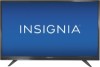 |
View all Insignia NS-32D220NA16 manuals
Add to My Manuals
Save this manual to your list of manuals |
Page 50 highlights
NS-32D220NA16 Insignia 32" 720p 60Hz LED TV • Backlight-Sets the overall brilliance of the screen. • Brightness-Adjusts the brightness of the dark areas of the picture. • Contrast-Adjusts the brightness of the light areas of the picture. • Color-Adjusts the color intensity of the picture. A low setting may make the color look faded. A high setting may make the color look artificial. • Tint-Adjusts the color balance of the picture. Use this control to make skin tones look more natural. • Sharpness-Adjusts the color detail of images. If you set this control too high, dark images may appear with light or white edges. • Reset Picture Settings-Resets all picture settings to factory mode. 4 Press W or X to adjust the option, or press S or T to select a setting. 5 Press MENU to return to the previous menu, or press EXIT to close the menu. Automatically adjusting the aspect ratio Auto Aspect Ratio automatically changes how the picture looks on the screen (aspect ratio) based on the TV program you are viewing. 1 Press MENU. 2 Press W or X to highlight CHANNELS, then press T or ENTER. 3 Press S or T to highlight Auto Aspect Ratio, then press ENTER or X. 4 Press S or T to select On (automatically adjust the aspect ratio) or Off (does not automatically adjust the aspect ratio), then press ENTER. 5 Press MENU to return to the previous menu, or press EXIT to close the menu. Setting the power on picture mode You can set the picture mode your TV uses when you turn it on. 1 Press MENU. 2 Press W or X to highlight HELP, then press T or ENTER. 3 Press S or T to highlight Power on in Vivid Mode, then press ENTER or X. 4 Press S or T to highlight On (when you turn on your TV, it will be in Vivid picture mode) or Off (when you turn on your TV, it will be in the picture mode it was in before you turned it off ), then press ENTER. 5 Press MENU to return to the previous menu, or press EXIT to close the menu. Adjusting the sound This section covers: • Adjusting sound settings • Selecting the audio out mode • Playing TV audio only Adjusting sound settings You can adjust sound settings to improve the sound quality. You also can reset all sound settings to the factory default. 1 Press MENU. 2 Press W or X to highlight AUDIO, then press T or ENTER. 3 Press S or T to highlight an option, then press ENTER or X to access the option. You can select: www.insigniaproducts.com 45