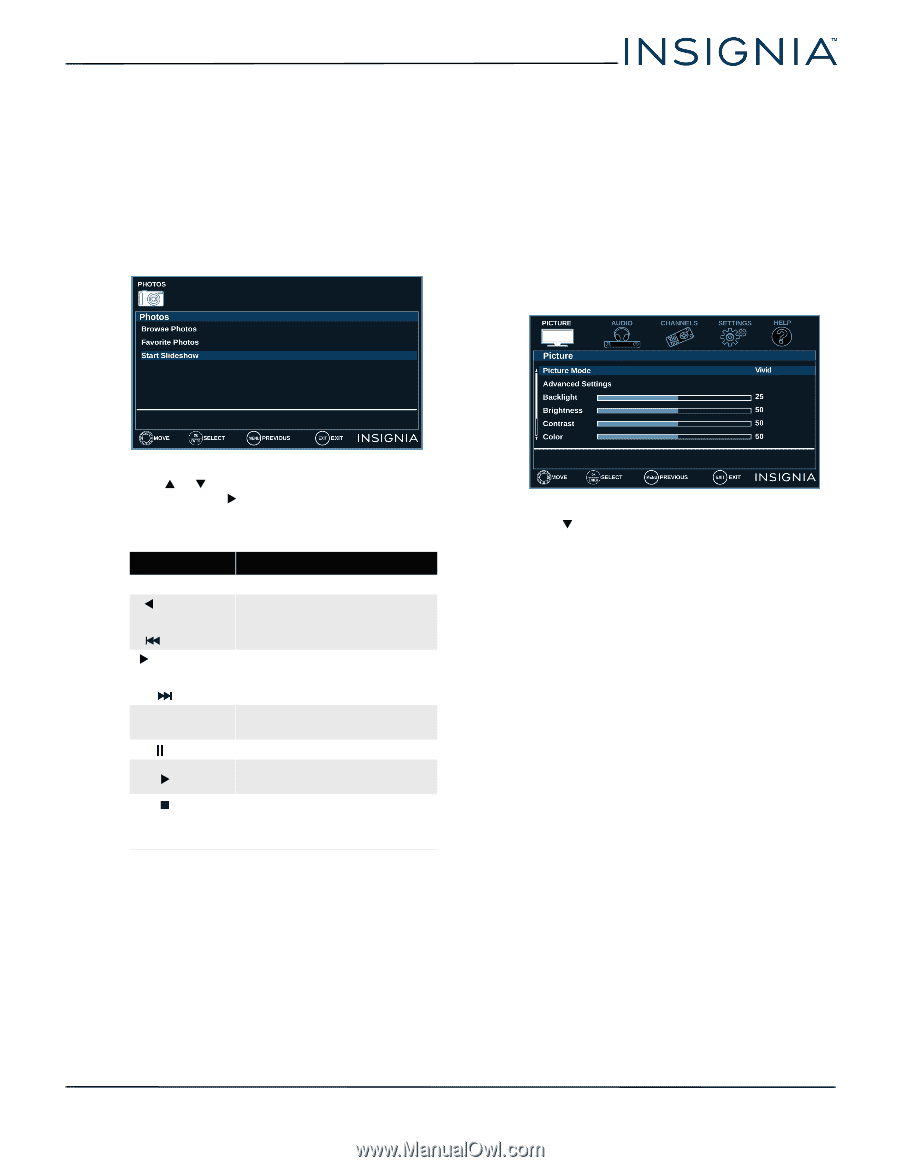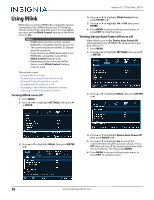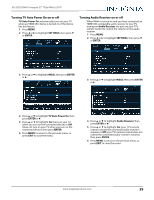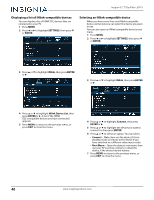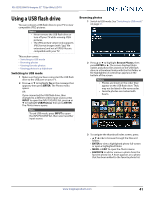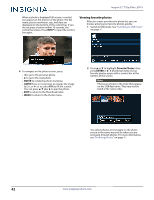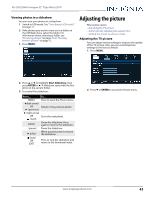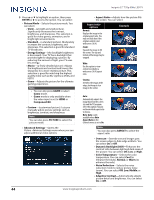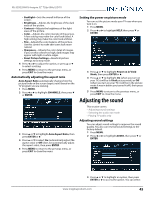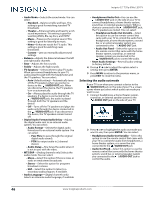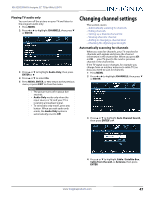Insignia NS-32D220NA16 User Manual (English) - Page 48
Viewing photos in a slideshow, Adjusting the picture, Adjusting the TV picture
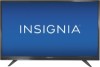 |
View all Insignia NS-32D220NA16 manuals
Add to My Manuals
Save this manual to your list of manuals |
Page 48 highlights
NS-32D220NA16 Insignia 32" 720p 60Hz LED TV Viewing photos in a slideshow You can view your photos in a slideshow. 1 Switch to USB mode. See "Switching to USB mode" on page 41. 2 If the photos you want to view are in a folder on the USB flash drive, select the folder. For information about selecting a folder, see "Browsing photos" on page 41 or "Viewing favorite photos" on page 42. 3 Press MENU. Adjusting the picture This section covers: • Adjusting the TV picture • Automatically adjusting the aspect ratio • Setting the power on picture mode Adjusting the TV picture You can adjust various settings to improve the quality of the TV picture. Also, you can reset all picture settings to the factory default. 1 Press MENU. 4 Press S or T to highlight Start Slideshow, then press ENTER or X. A slideshow starts with the first photo in the current folder. 5 To control the slideshow: Press... To... MENU Press to open the Photos menu. W (left arrow) OR Return to the previous photo. (previous) X (right arrow) OR Go to the next photo. (next) ENTER Pause the slideshow. Press again to resume the slideshow. (pause) Pause the slideshow. X (play) When paused, press to resume the slideshow. (stop) OR EXIT Press to stop the slideshow and return to the thumbnail index. 2 Press T or ENTER to access the Picture menu. www.insigniaproducts.com 43