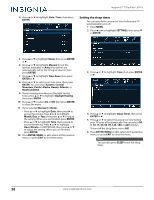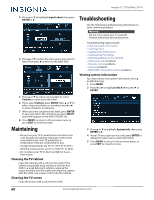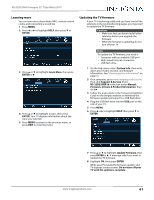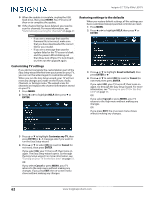Insignia NS-32D220NA16 User Manual (English) - Page 62
Customizing digital closed captioning settings, Adjusting time settings, Setting the clock
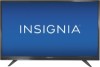 |
View all Insignia NS-32D220NA16 manuals
Add to My Manuals
Save this manual to your list of manuals |
Page 62 highlights
NS-32D220NA16 Insignia 32" 720p 60Hz LED TV Customizing digital closed captioning settings 1 Press MENU. 2 Press W or X to highlight SETTINGS, then press T or ENTER. 3 Press S or T to highlight Closed Caption, then press ENTER or X. 4 Press S or T to highlight Digital CC Settings, then press ENTER or X. 5 Press ENTER, then press S or T to select Custom. 6 Press S or T to highlight an option, then press ENTER, MENU, or W. You can select: • Size-Selects the font size. • Font-Selects the font style. • Text Color-Selects the color for the words. • Text Opacity-Selects the opacity level for the words. • Background Color-Selects the color for the background. • Background Opacity-Selects the opacity level for the background. • Edge Effect-Selects the style of the letter edge. • Edge Color-Selects the color of the letter edge. 7 Press ENTER, MENU, or W to return to the previous menu, or press EXIT to close the menu. Adjusting time settings This section includes: • Setting the clock • Setting the sleep timer Setting the clock If you skipped the steps in the Easy Setup wizard for setting the date and time or if you move your TV to a different time zone, you can reset the clock to the correct time. 1 Press MENU. 2 Press W or X to highlight SETTINGS, then press T or ENTER. 3 Press S or T to highlight Time, then press ENTER or X. www.insigniaproducts.com 57