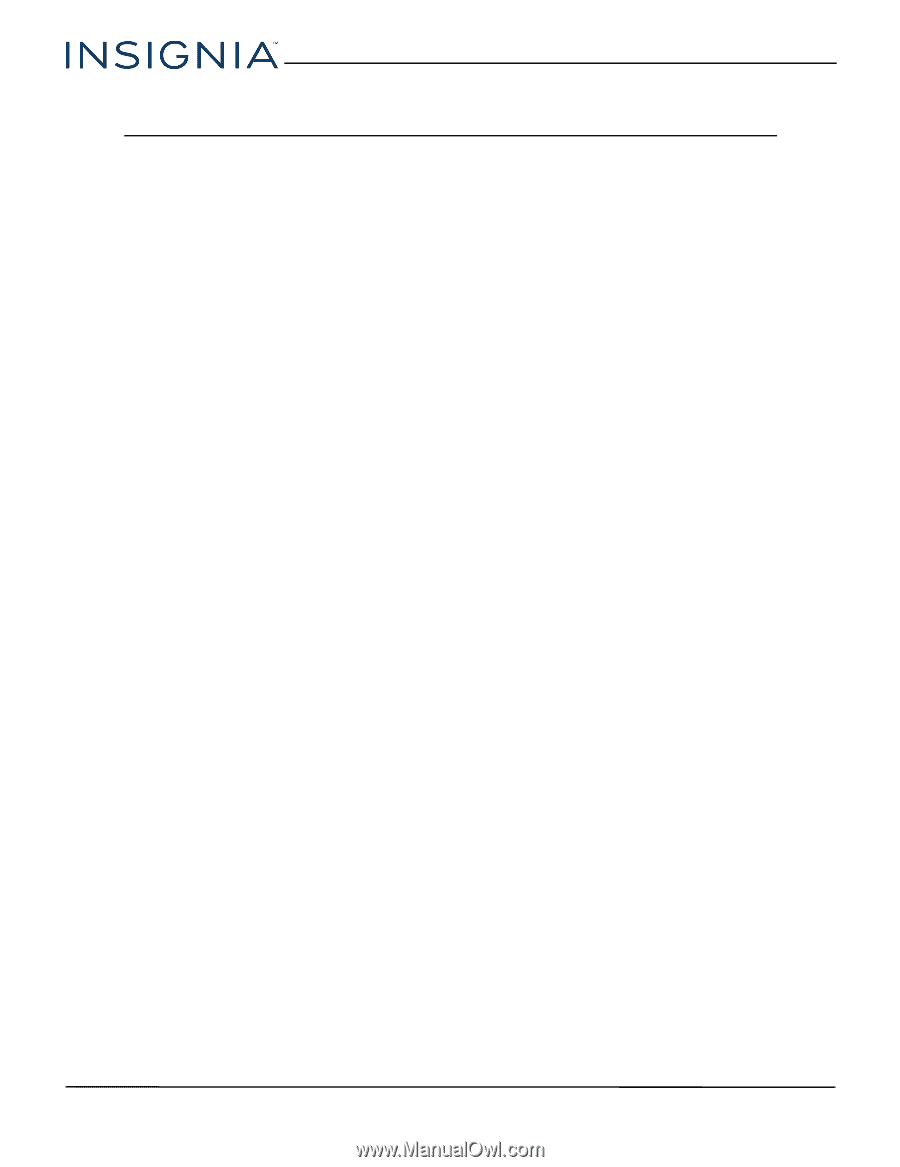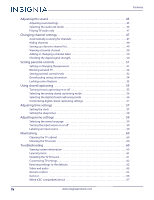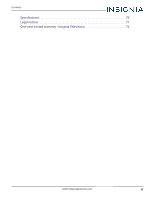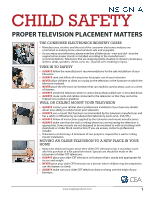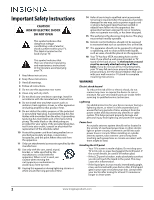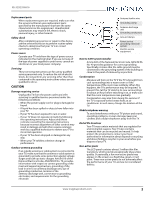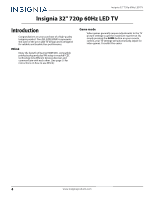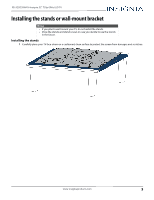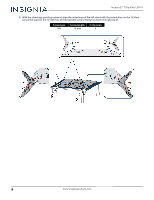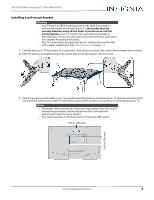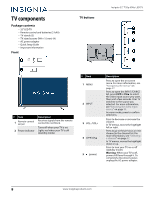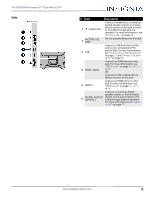Insignia NS-32D220NA16 User Manual (English) - Page 9
Introduction, INlink, Game mode
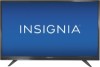 |
View all Insignia NS-32D220NA16 manuals
Add to My Manuals
Save this manual to your list of manuals |
Page 9 highlights
Insignia 32" 720p 60Hz LED TV Insignia 32" 720p 60Hz LED TV Introduction Congratulations on your purchase of a high-quality Insignia product. Your NS-32D220NA16 represents the state of the art in LED TV design and is designed for reliable and trouble-free performance. INlink Enjoy the benefit of having HDMI CEC-compatible products plug and play! No setup is needed! CEC technology lets different devices discover and communicate with each other. (See page 38 for instructions on how to use INlink.) Game mode Video games generally require adjustments to the TV picture settings to get the maximum experience. By simply pressing the GAME button on your remote control, your TV settings will automatically adjust for video games. It couldn't be easier. 4 www.insigniaproducts.com