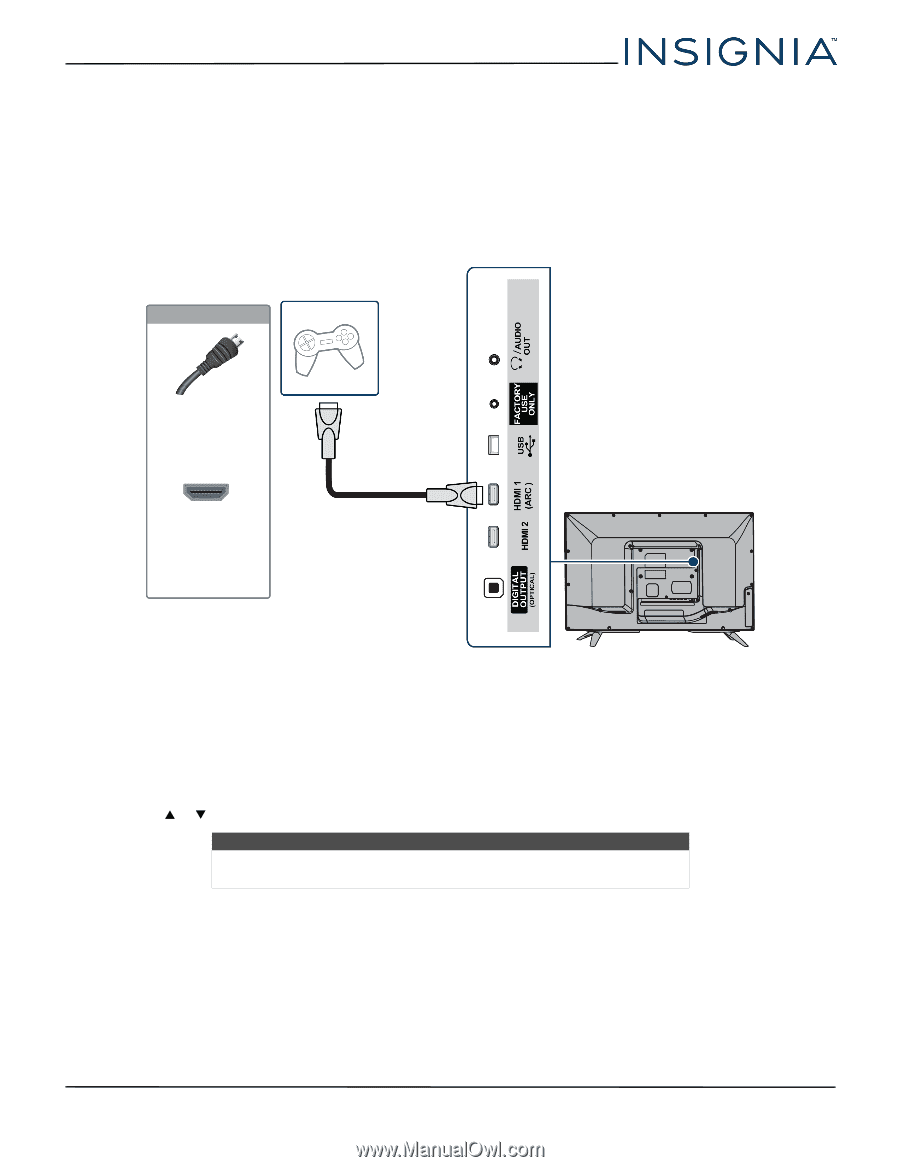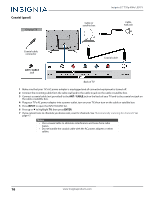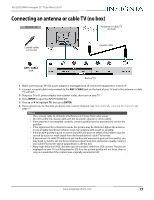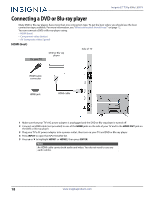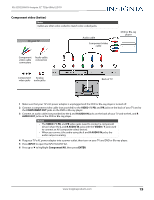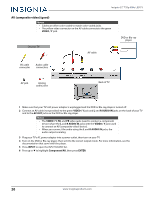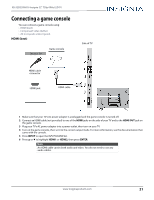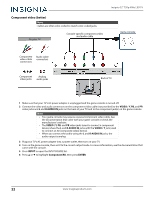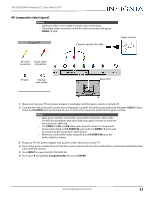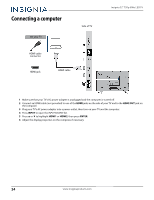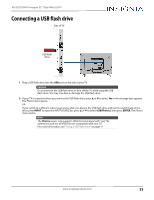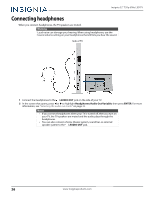Insignia NS-32D220NA16 User Manual (English) - Page 26
Connecting a game console, HDMI (best
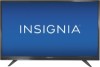 |
View all Insignia NS-32D220NA16 manuals
Add to My Manuals
Save this manual to your list of manuals |
Page 26 highlights
NS-32D220NA16 Insignia 32" 720p 60Hz LED TV Connecting a game console You can connect a game console using: • HDMI (best) • Component video (better) • AV (composite video) (good) HDMI (best) On your TV Game console Side of TV HDMI cable connector HDMI jack HDMI cable 1 Make sure that your TV's AC power adapter is unplugged and the game console is turned off. 2 Connect an HDMI cable (not provided) to one of the HDMI jacks on the side of your TV and to the HDMI OUT jack on the game console. 3 Plug your TV's AC power adapter into a power outlet, then turn on your TV. 4 Turn on the game console, then set it to the correct output mode. For more information, see the documentation that came with the console. 5 Press INPUT to open the INPUT SOURCE list. 6 Press S or T to highlight HDMI1 or HDMI2, then press ENTER. Note An HDMI cable carries both audio and video. You do not need to use any audio cables. www.insigniaproducts.com 21