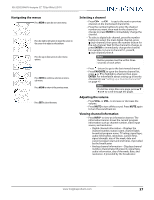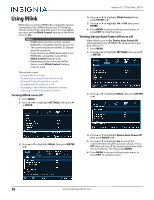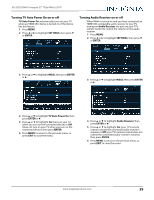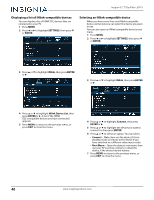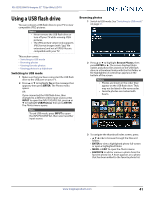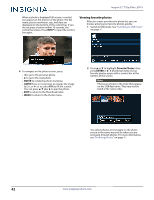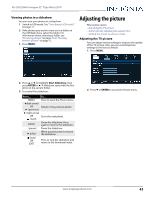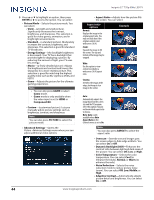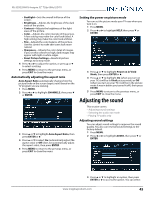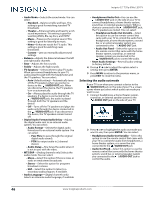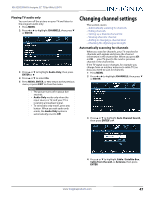Insignia NS-32D220NA16 User Manual (English) - Page 47
Viewing favorite photos, ENTER, ASPECT, Favorite Photos
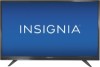 |
View all Insignia NS-32D220NA16 manuals
Add to My Manuals
Save this manual to your list of manuals |
Page 47 highlights
Insignia 32" 720p 60Hz LED TV When a photo is displayed full-screen, a control bar appears at the bottom of the photo. The file name, picture resolution, size, and date are displayed on the bottom of the control bar. If you do not press a button within 10 seconds, the control bar closes. Press INFO* to open the control bar again. Viewing favorite photos After you create your favorite photo list, you can browse among your favorite photos quickly. 1 Switch to USB mode. See "Switching to USB mode" on page 41. 4 To navigate on the photo screen, press: • W to go to the previous photo. • X to go to the next photo. • ENTER to rotate the photo clockwise. • ASPECT one or more times to enlarge the image by 2×, or 4× or to select Fill (to fill the screen). You can press S T W or X to pan the photo. • EXIT to return to the thumbnail index. • MENU to return to the Photos menu. 2 Press S or T to highlight Favorite Photos, then press ENTER or X. A thumbnail index of your favorite photos opens with a control bar at the bottom of the screen. Note Photos are shown in the order they appear on the USB flash drive. They may not be listed in file name order. You select photos and navigate on the photo screen in the same way you do when you are browsing through photos. For more information, see "Browsing photos" on page 41. 42 www.insigniaproducts.com