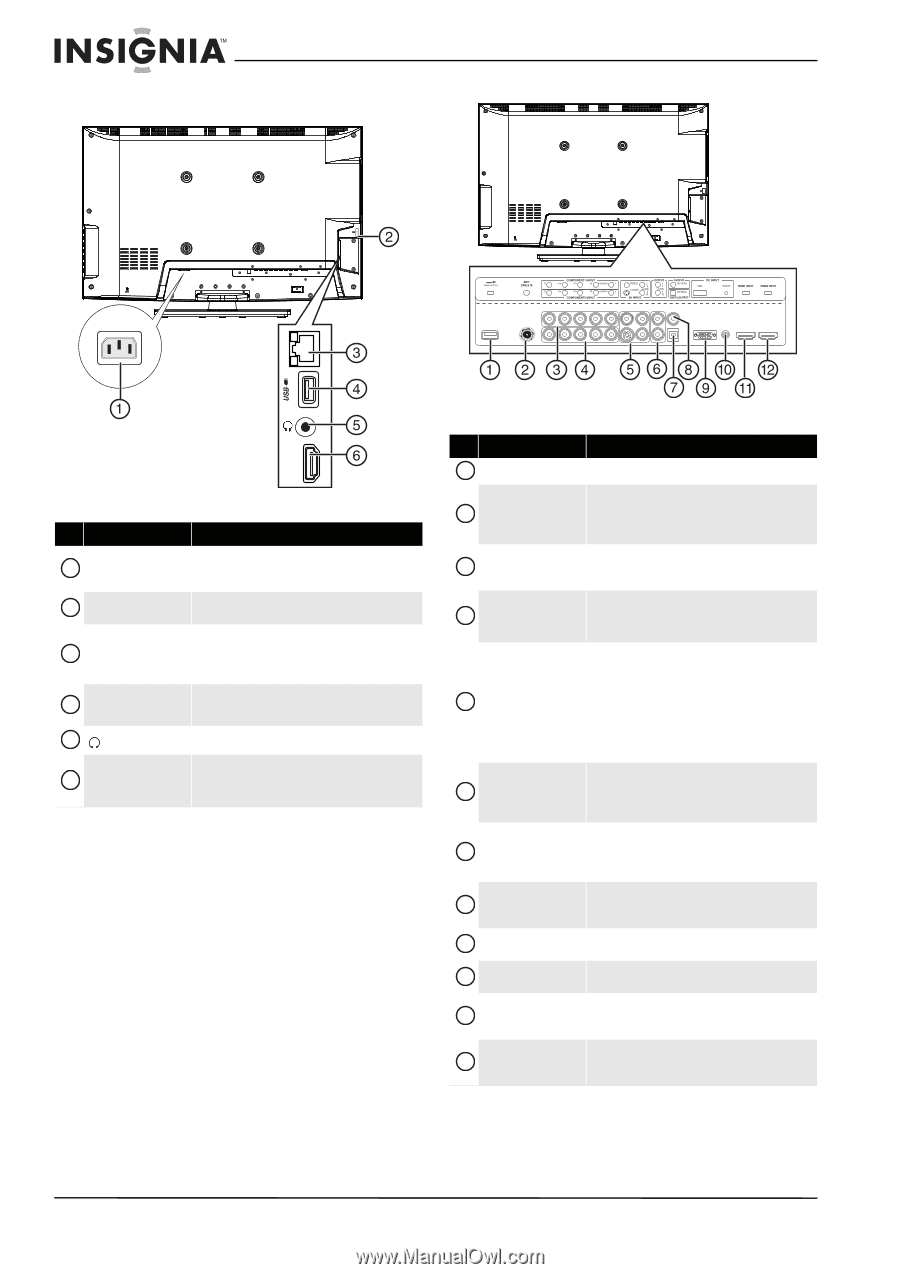Insignia NS-32LB451A11 User Manual (English) - Page 14
Back, NS-32LB451A11 Insignia 32 LCD TV/Blu-ray Combo, 1080p - internet
 |
View all Insignia NS-32LB451A11 manuals
Add to My Manuals
Save this manual to your list of manuals |
Page 14 highlights
Back NS-32LB451A11 Insignia 32" LCD TV/Blu-ray Combo, 1080p (BD Live storage only) ETHERNET PORT HDMI3 INPUT # Item 1 AC INPUT 2 Wi-Fi antenna 3 ETHERNET PORT 4 USB (BD Live storage only) 5 (headphone) 6 HDMI3 INPUT Description Connect the power cord to this jack and to a power outlet. For more information, see "Connecting the power" on page 15. Sends and receives signals from a wireless router or access point. Use this jack to connect your TV/Blu-ray combo to the Internet to download BD-Live information. For more information, see "Setting the BD-Live Internet access level" on page 53. Connect a USB drive to this jack to play files on your TV/Blu-ray combo, or to store the BD Live information. Connect headphones to this jack. Connect an HDMI device to this jack. For more information, see "Connecting an HDMI device" on page 16. # Item 1 USB (service port) 2 ANT/CABLE IN 3 COMPONENT1 INPUT Description Do not use. Connect an antenna, cable TV, or satellite TV to this jack. For more information, see "Connecting an antenna or cable TV (no box)" on page 15 or "Connecting a cable or satellite TV box" on page 16. Connect a component video device to these jacks. For more information, see "Connecting a component video device" on page 17. 4 COMPONENT2 INPUT Connect a component video device to these jacks. For more information, see "Connecting a component video device" on page 17. Connect an S-Video device to the S-VIDEO jack or a standard video device to the VIDEO jack, then connect the audio for the device to the AUDIO L and R jacks. 5 AV INPUT: The S-VIDEO and VIDEO jacks share the same audio S-VIDEO and VIDEO with jacks. AUDIO L and R For more information, see "Connecting an S-Video device" on page 17 or "Connecting a composite video device" on page 18. 6 OUTPUT: AUDIO L and R Connect an analog audio system to these jacks to play your TV/Blu-ray combo's audio through external speakers. For more information, see "Connecting an analog audio system" on page 20. 7 DIGITAL OUTPUT: OPTICAL Connect a digital optical audio system to this jack to play your TV/Blu-ray combo's audio through external speakers. For more information, see "Connecting a digital optical audio system" on page 19. 8 OUTPUT: BD VIDEO Connect an external monitor to this jack to view the playback picture from the built-in Blu-ray player. The image is fixed to NTSC composite video (480i). 9 PC INPUT: VGA Connect the video for a computer to this jack. For more information, see "Connecting a computer" on page 19. 10 PC INPUT: AUDIO Connect the audio for a computer to this jack. For more information, see "Connecting a computer" on page 19. 11 HDMI1 INPUT Connect an HDMI device to this jack. For more information, see "Connecting an HDMI device" on page 16. 12 HDMI2 INPUT Connect an HDMI device to this jack. For more information, see "Connecting an HDMI device" on page 16. 8 www.insigniaproducts.com