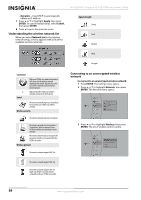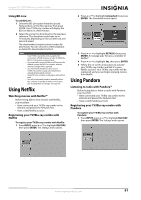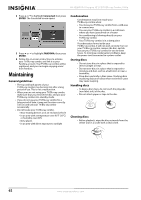Insignia NS-32LB451A11 User Manual (English) - Page 66
Testing the Internet connection, Using BD-Live Features, Adding BD-Live memory, Setting up BD-Live
 |
View all Insignia NS-32LB451A11 manuals
Add to My Manuals
Save this manual to your list of manuals |
Page 66 highlights
NS-32LB451A11 Insignia 32" LCD TV/Blu-ray Combo, 1080p 8 Press or to highlight the encryption type of the non-broadcasting network, then press ENTER. The Manual menu reopens. Note If you do not know what type of encryption your router uses, log on to your router and check the encryption setup. See the router manual for instructions. Manual AdHoc Encryption Name Password Off WPS2 PSK AES Cancel Press ENTER to open keyboard 9 Press or to highlight Name or Password, then press ENTER to open an on-screen keyboard. 10 Enter the password by pressing or to highlight a letter, number, or character, then pressing ENTER. Your selection appears in the Name or Password box above the keyboard. (If you make a mistake, use the backspace key ( ) to erase the mistake. After the password has been entered, press the key on the keyboard to close the keyboard. 11 Press to select Connect, then press ENTER. If the wireless network is functioning, a connected icon appear a message saying that you have connected to the network appear on the screen. Connection to wifi_me... Success Close 12 Press ENTER to close the message. Your TV/Blu-ray combo is now connected to the network. In the future, when you turn on your TV/Blu-ray combo, it will automatically connect to this network. You do not need to repeat these steps again. 13 Press to go to the previous menu. Testing the Internet connection To test the Internet connection: 1 Press ENTER. The Settings menu opens. 2 Press or to highlight Network, then press ENTER. The Network menu opens. Settings Parental System Network Display Audio Language Wired Wireless Network Test 3 Press or to highlight Network Test, then press ENTER. Your TV/Blu-ray combo starts testing the network. 4 When test was completed, press ENTER to close the test menu. 5 Press to go to the previous menu. Using BD-Live Features Some Blu-ray Discs contain additional features that you can access, such as: • Downloadable movie trailers, • Additional "commentary" by actors and directors • Multi-person game play and chat To access these features, your TV/Blu-ray combo must configured for BD-Live Internet access and be equipped with additional memory. Adding BD-Live memory To add BD-Live memory: 1 Insert a 1 GB USB flash drive into a USB port on a computer and make sure that it is formatted FAT 32. 2 Insert the formatted flash drive into the USB port on your TV/Blu-ray combo. Setting up BD-Live Internet access To set up BD-Live Internet access: 1 Follow the instructions in "Setting the BD-Live Internet access level" on page 53. Make sure that Limit Access or Always Allow Access is selected. 2 If the free space on the USB flash drive is less than 100 MB, clear BD storage. Follow the instructions in "Erasing BD-Live storage" on page 53. 3 Set up the Internet connection. Follow the instructions in "Connecting to the Internet" on page 54. 4 Test the network connection. Follow the steps in "Testing the Internet connection" on page 60. 60 www.insigniaproducts.com