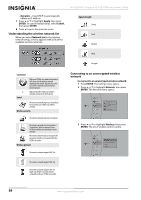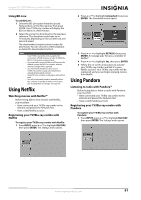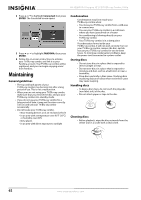Insignia NS-32LB451A11 User Manual (English) - Page 64
Connecting to a wireless network using WPS (Wi-Fi Protected Setup)
 |
View all Insignia NS-32LB451A11 manuals
Add to My Manuals
Save this manual to your list of manuals |
Page 64 highlights
NS-32LB451A11 Insignia 32" LCD TV/Blu-ray Combo, 1080p 9 Press ENTER to close the message. Your TV/Blu-ray combo is now connected to the network. In the future, when you turn on your TV/Blu-ray combo, it will automatically connect to this network. You do not need to repeat these steps again. 10 Press to go to the previous menu. Connecting to a wireless network using WPS (Wi-Fi Protected Setup) To connect to a wireless network using WPS: 1 Press ENTER. The Settings menu opens. 1 Press or to highlight Network, then press ENTER. The Network menu opens. Settings Parental System Network Display Audio Language Wired Wireless Network Test 2 Press or to highlight Wireless, then press ENTER. The list of wireless options opens. Settings Parental System Network Display Audio Language Network List WiFi Protected Setup (WPS) Manual IP Settings 3 Press or to highlight WiFi Protected Setup, then press ENTER. The following menu opens. 5 Press ENTER to close the message. If you do not see this message, your TV/Blu-ray combo could not to connect to the network. Repeat the steps above. 6 Press to go to the previous menu. Connecting to a wireless network using WPS pin To connect to a wireless network using WPS pin: 1 Press ENTER. The Settings menu opens. 2 Press or to highlight Network, then press ENTER. The Network menu opens. Settings Parental System Network Display Audio Language Wired Wireless Network Test 3 Press or to highlight Wireless, then press ENTER. The list of wireless options opens. Settings Parental System Network Display Audio Language Network List WiFi Protected Setup (WPS) Manual IP Settings 4 Press or to highlight Network List, then press ENTER. The following menu opens. WiFi Protected Setup (WPS) Please press the button on your router now Cancel 4 Press the button on top of your router. The following screen should appear. When you see Success on the screen, your player is connected to the router. WiFi Protected Setup (WPS) Please press the button on your router now Network Name (SSID) vendor XYZ_abc_x04 Success 5 Press or to highlight the wireless network you want to connect to, then press ENTER. The following menu opens. Password Wifi_me Connect WPS Pin Cancel Press ENTER to open keyboard 58 www.insigniaproducts.com